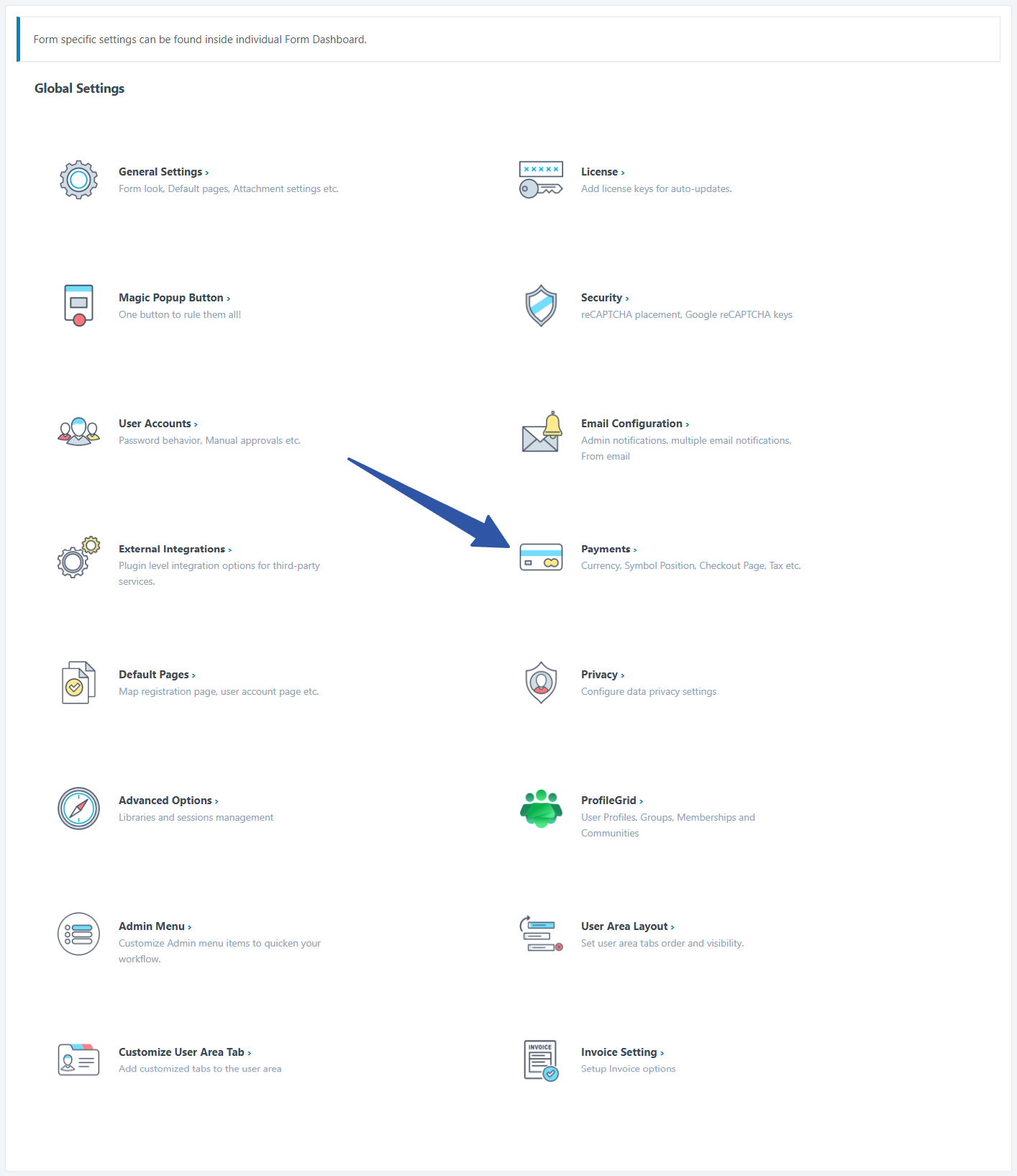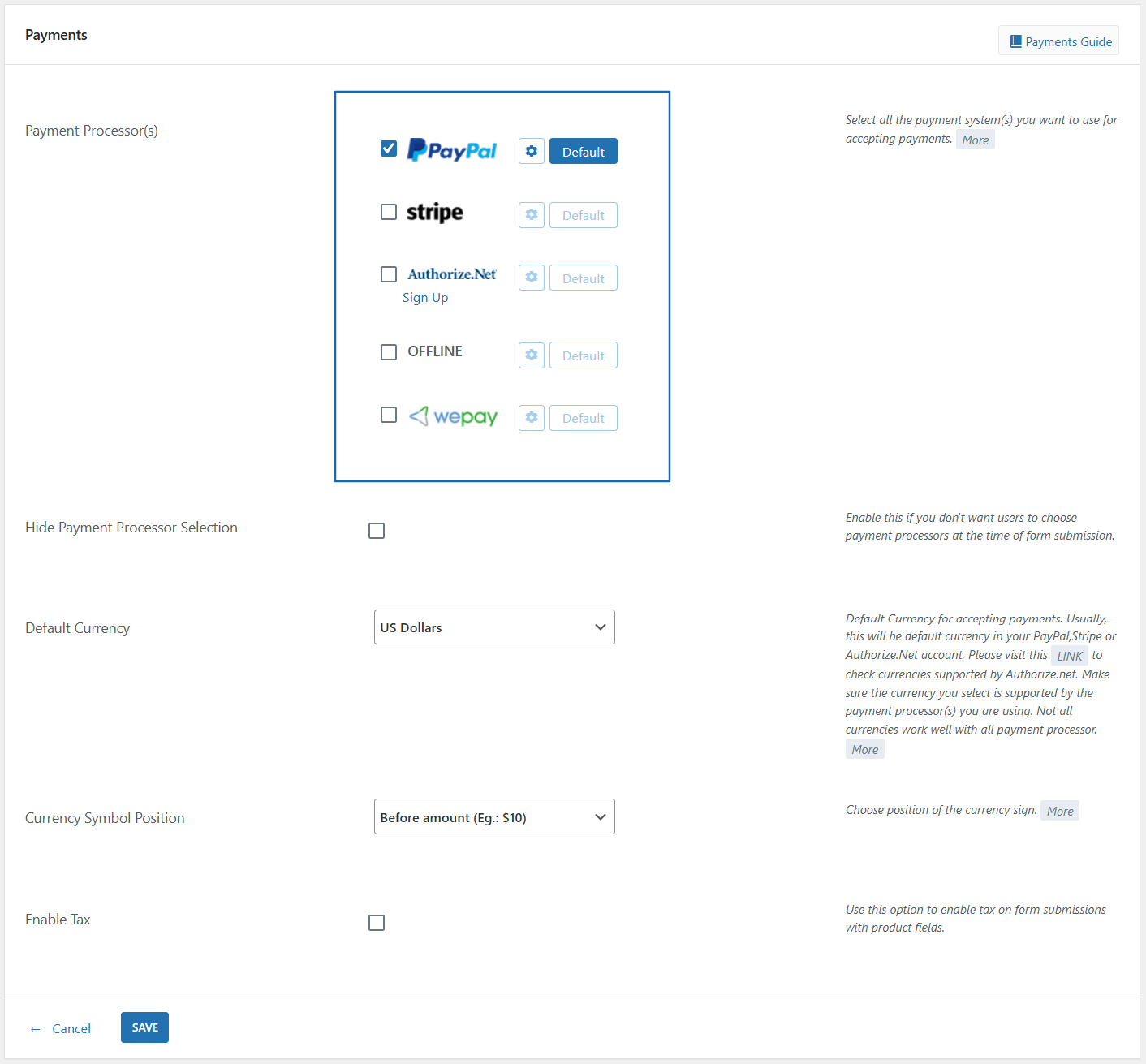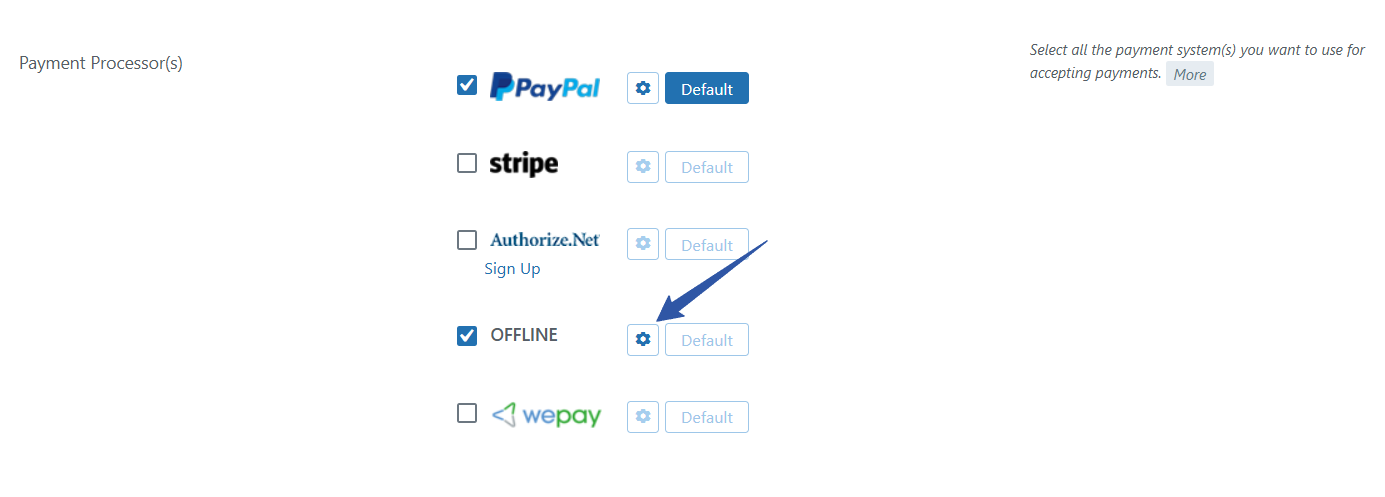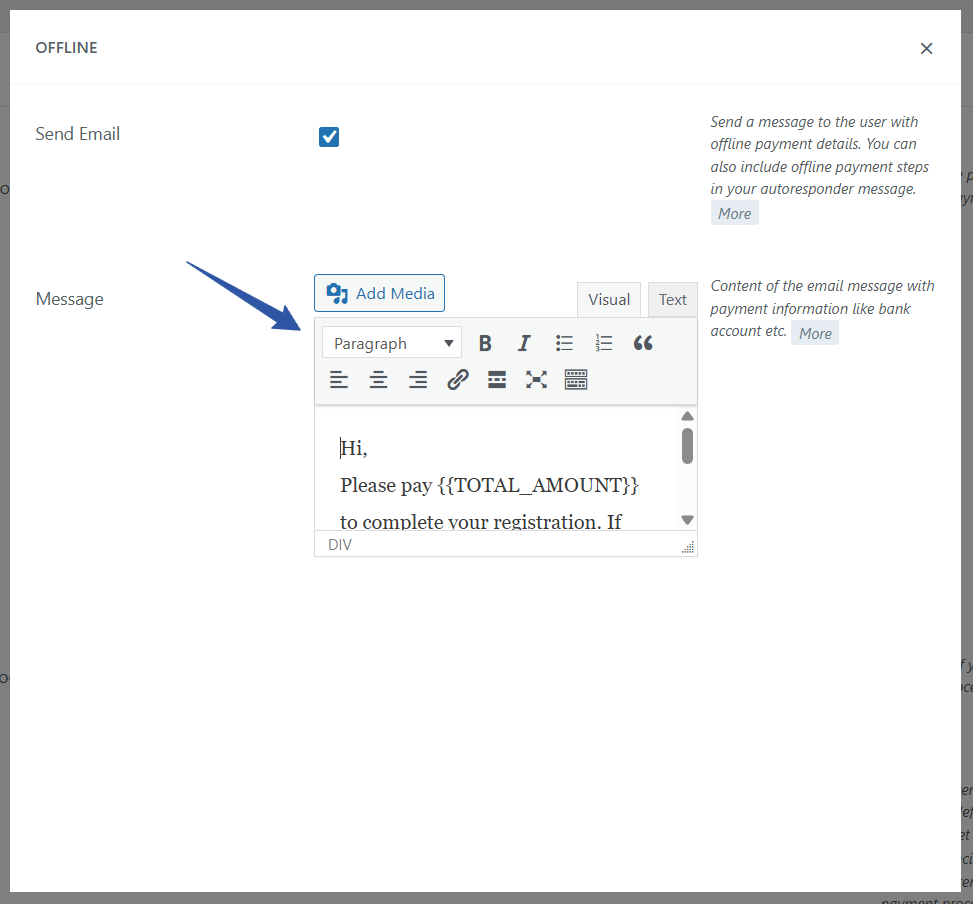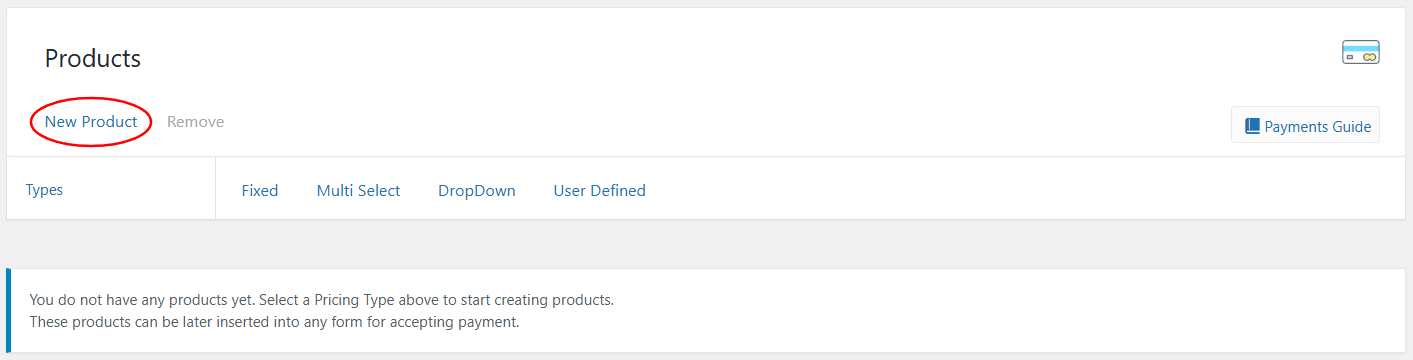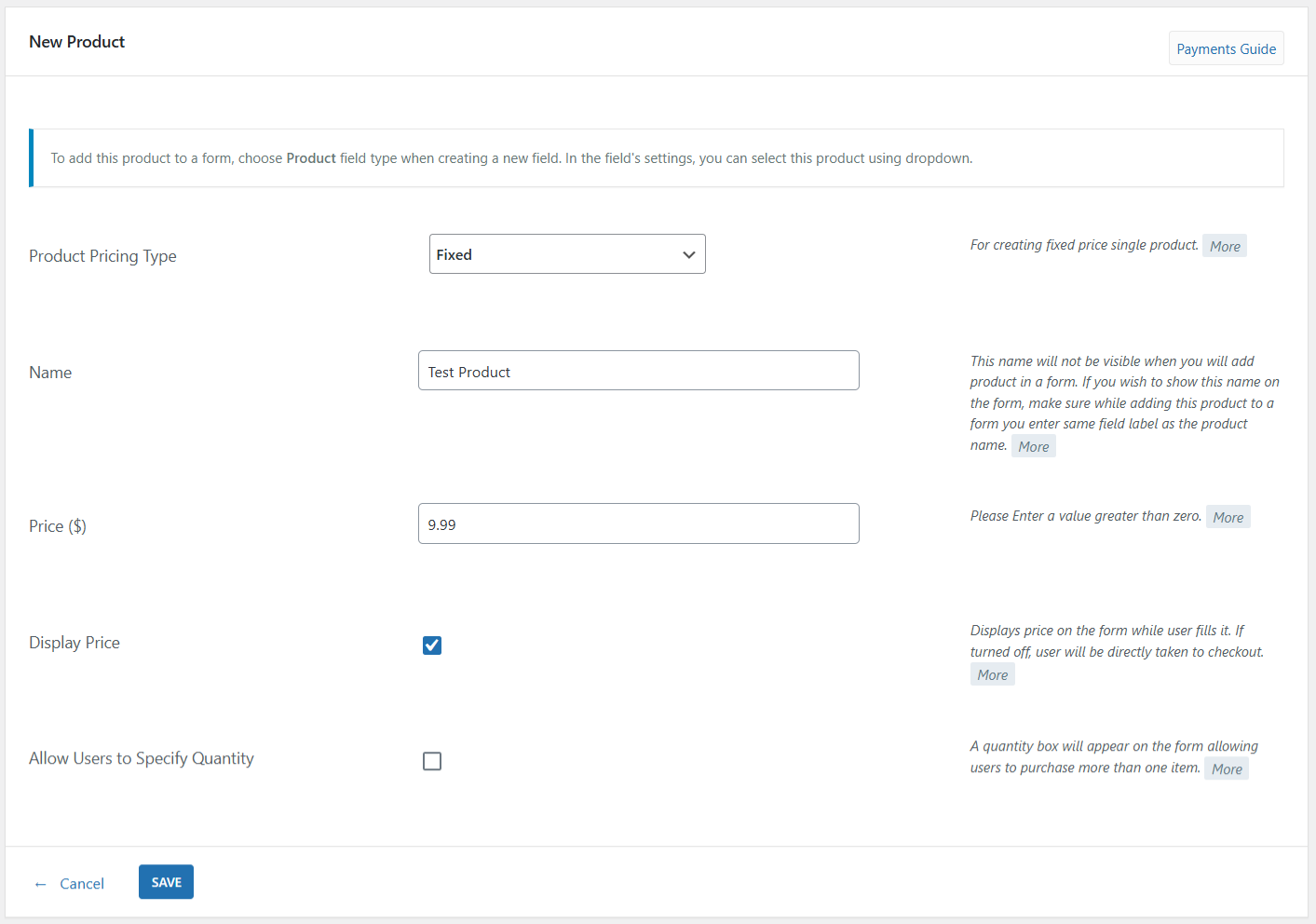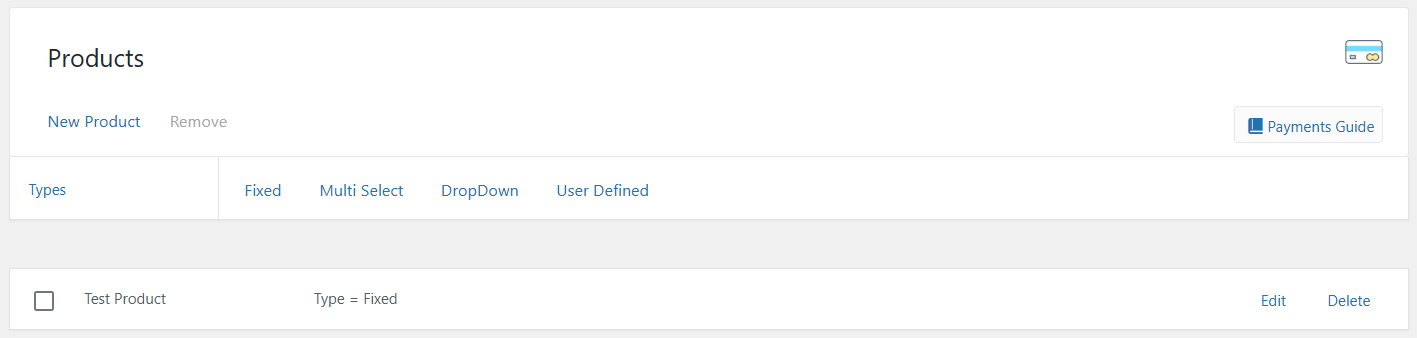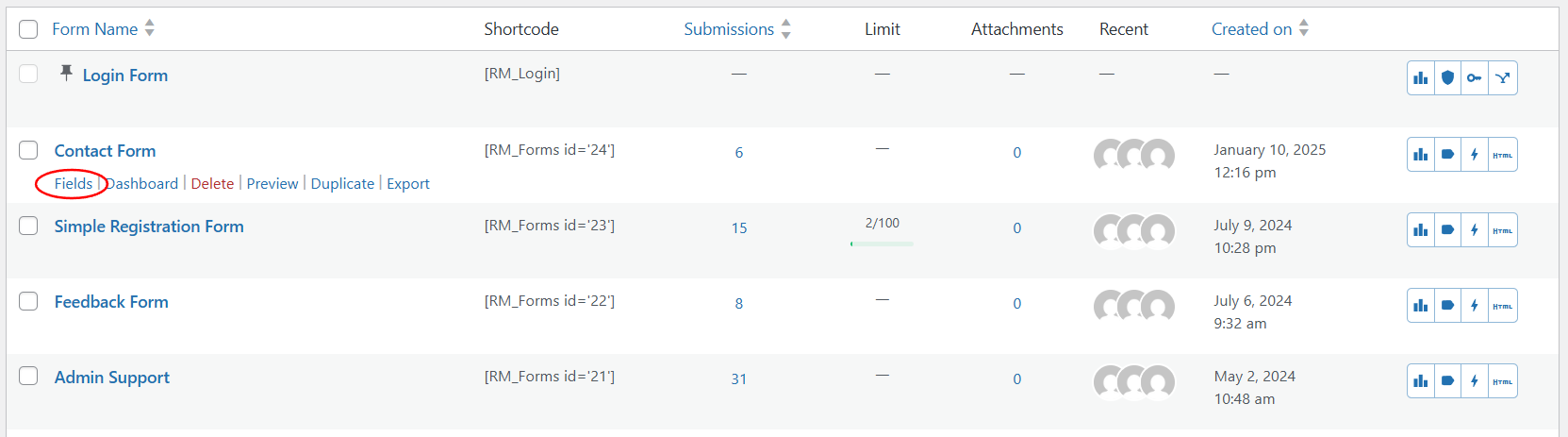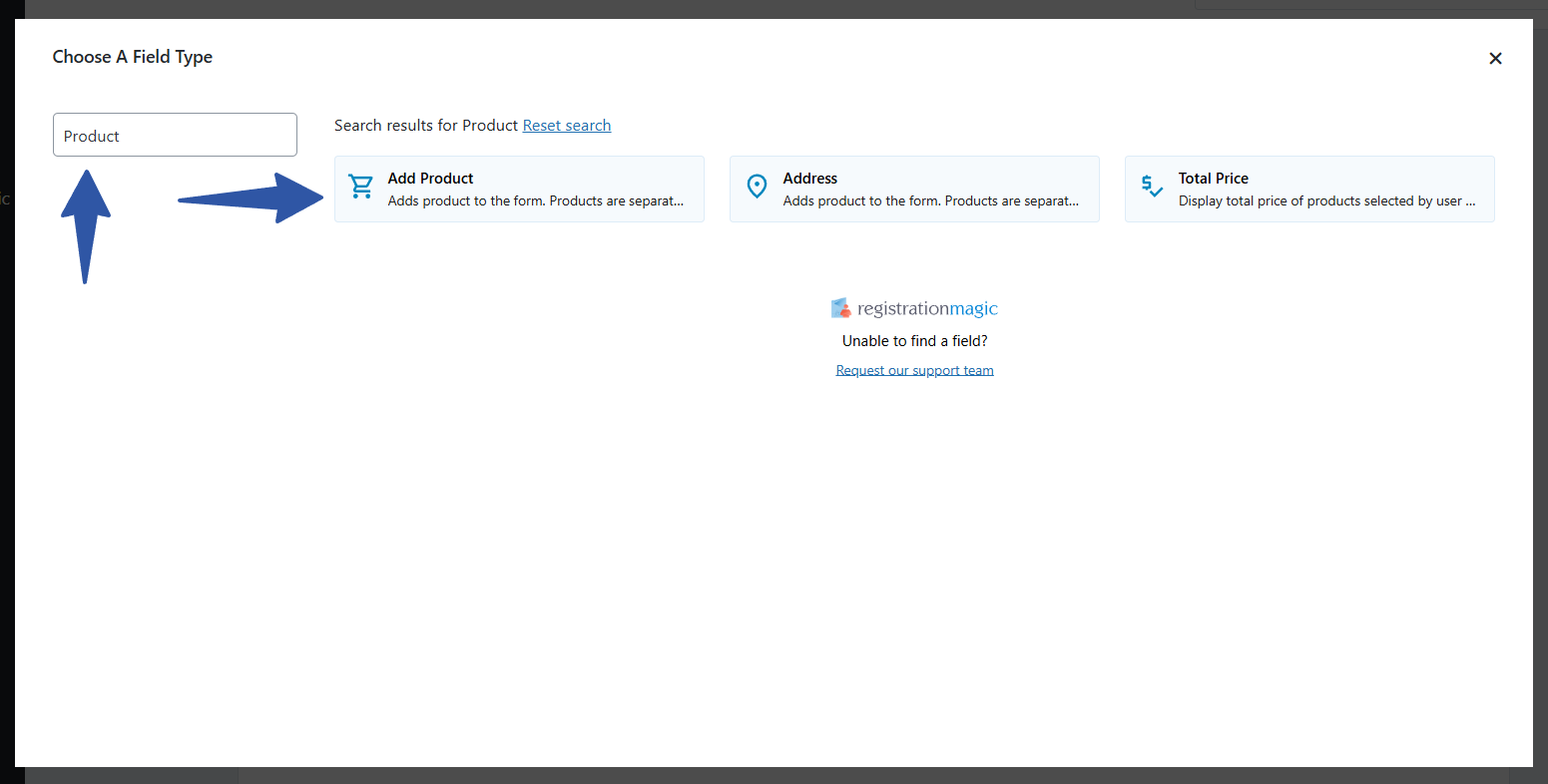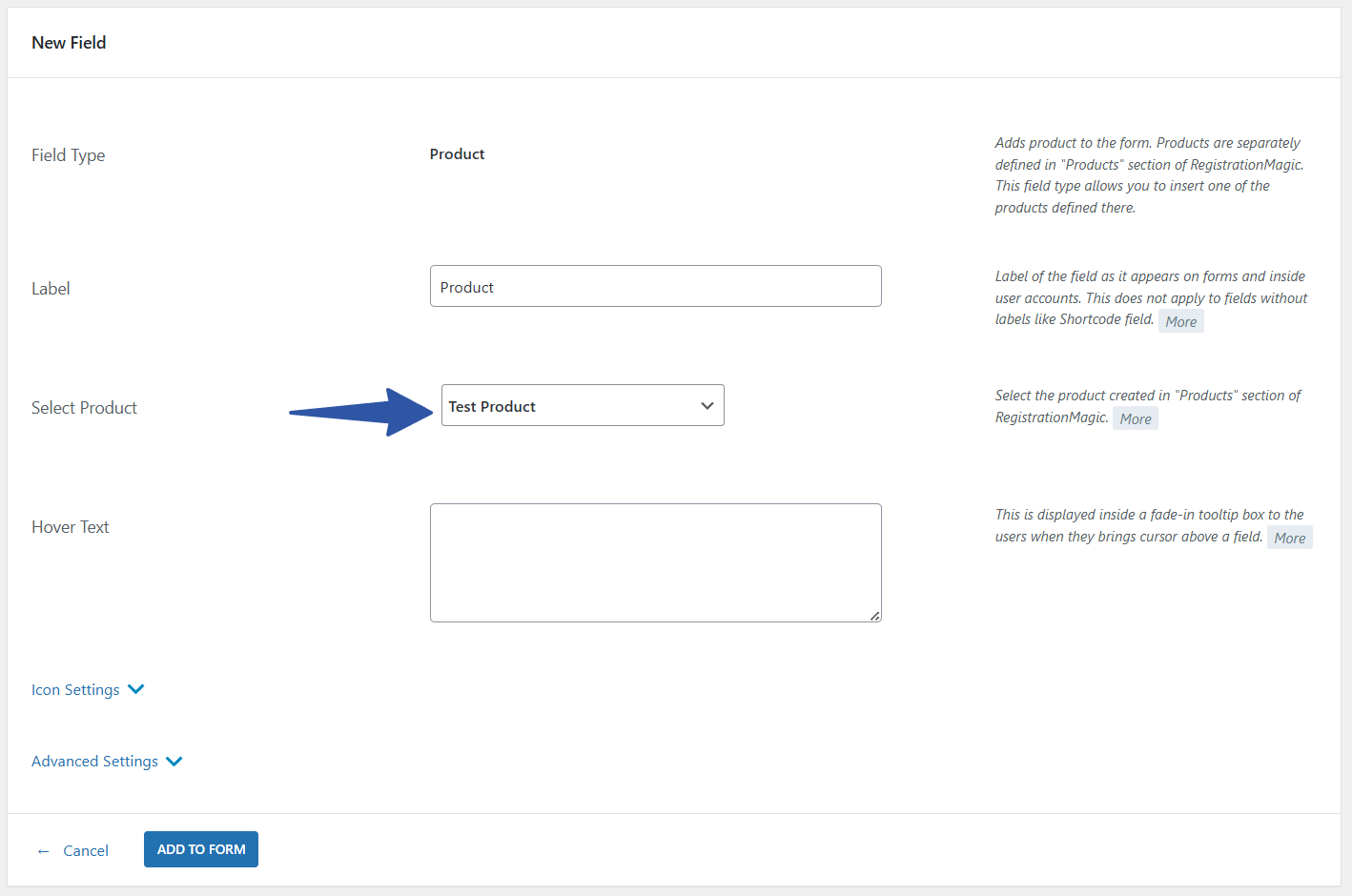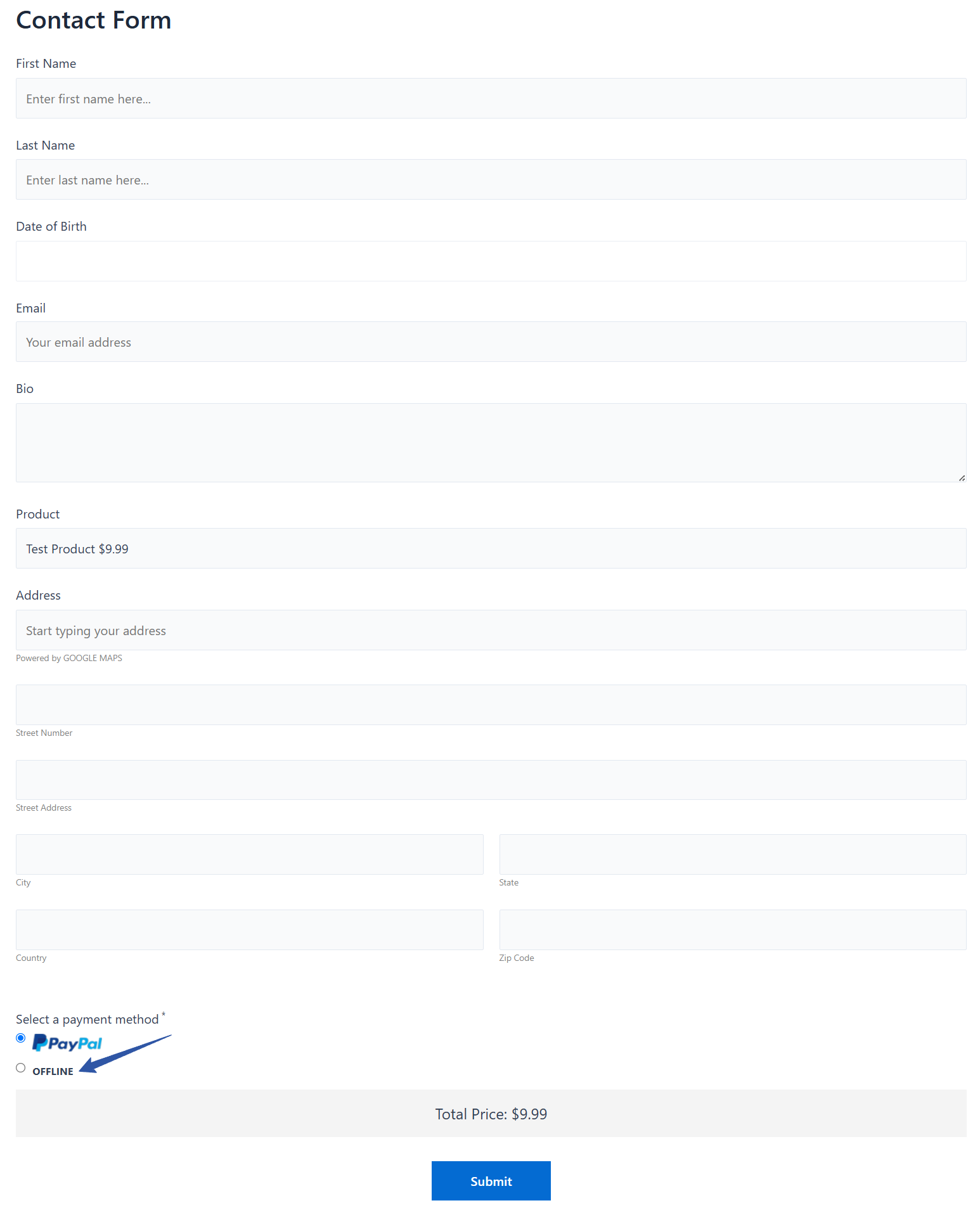For businesses or organizations looking to offer flexible payment methods, RegistrationMagic’s offline payment processing system is a powerful feature. It allows you to accept payments through non-digital channels—such as direct bank transfers, checks, or cash—without relying on services like PayPal or Stripe. This feature is ideal for those who prefer traditional banking over digital gateways or wish to offer more diverse payment options to their users.
Offline payment processing system refers to any payment method handled outside of automated online processors. With RegistrationMagic, users can submit a form and then complete their payment manually—typically via bank transfer or in-person transactions.
This setup is particularly useful in scenarios where:
-
Businesses don’t want to use digital gateways like PayPal or Stripe
-
Users prefer traditional payment methods
-
Payment verification needs to be handled manually
Key Benefits of Using Offline Payments
1. More Control Over Transactions
You have complete oversight of the payment process, allowing you to verify funds manually before confirming registrations or access.
2. Custom Instructions
RegistrationMagic allows you to provide detailed payment instructions—such as bank account numbers, reference codes, and payment deadlines—within automated emails or form confirmations.
3. Easy to Set Up
No coding required. You can enable offline payments with just a few clicks inside your WordPress dashboard using the RegistrationMagic Premium plugin.
4. Support for Manual Verification
Since the payment isn’t processed automatically, you can check and confirm each transaction before approving any registration or submission.
How to include an offline payment/payment processing system on your WordPress website?
To include the offline WordPress payment gateway system on your WordPress website you need to download and install RegistrationMagic Premium or Premium+. The Core version of RegistrationMagic does not have this extension.
Once you have downloaded the plugin and installed it on your WordPress website, follow the below-given steps to know how to add an offline payment gateway to a website in WordPress:
Configuring WordPress Offline Payment
1: Go to your WordPress Dashboard and find RegistrationMagic on the left menu bar.
2: Hover your cursor on RegistrationMagic and click on “Global Settings”.
3: On the “Global Settings” page, scroll down and click on “Payments”.
4: Here you will get multiple payment options, find and select the “Offline” payment method.
5: After you select “Offline”, click on the “configure” icon.
6: Here you can choose to send an email to the user who opts for “Offline” payments.
7: Next set the email template that you want to send to the user. The plugin comes with a default template that you can edit according to your requirements.
8: Once done, close the pop-up and save the setting.
Creating a Product
9: After you have successfully configured the offline payment option, next you need to create a product.
10: To create a product, go to the RegistrationMagic menu bar and click on “Products”.
11: Further, click on ‘New Product’.
12: Now set the product pricing type, name, and price.
13: Save the setting and your product will be added to the product page.
Adding Offline Payment in WordPress Forms
14: Afterward, go to “All Forms” to add the offline payment mode to a form.
15: Hover your cursor over the form to which you want to add offline payments.
16: Click on “Fields” and further it will take you to the “Fields Manager” page.
17: On the Fields Manager page, click on “Add Field” and select “Add Product”.
18: Now fill in the “Label” and select the product.
19: Save the setting after configuring everything according to your requirement.
20: After adding the field to the form you can check the offline payment option on the frontend.
Frontend example of offline payment option for the users
The form on the frontend where we added the offline payment option:
The user needs to fill in the details, select the “Offline” payment option and click on “Submit”.
Ending Note
RegistrationMagic’s offline payment processing feature is a valuable tool for site owners who want to offer non-digital payment methods such as direct bank transfers. It provides greater control over transactions, customization for instructions, and a seamless way to manage payments manually. Whether you’re running a small business, hosting an event, or collecting donations, this feature ensures that you’re not limited to just online gateways and can cater to a broader audience.
- How to create a student registration form on a WordPress Website - July 21, 2025
- How to Manage User Registration Status in WordPress - August 8, 2023
- Send Emails to Registered Users in WordPress with Ease - August 6, 2023
- How to Create a User Registration Form on WordPress - September 22, 2022
- Registration Based WordPress Contact Form Plugins - September 15, 2022
- Create a Job Application Form on WordPress Website- In Depth Guide - September 14, 2022
- How to create an efficient Marriage Registration Form in WordPress - November 26, 2021
- How to make a flexible vendor registration form for your business - November 24, 2021
- Creating a Smart Membership Form for Your WordPress Website - November 22, 2021
- How to create a digital Preschool Registration Form - November 18, 2021