Do you need to collect a ton of information from a WordPress contact or registration form? While you should always try to keep your forms as short as possible, there are still times when it’s unavoidable.
In such cases, it might be a better idea to create a multi-page form, instead of one long single-page form. With a multi-page form, at least users won’t be immediately overwhelmed by all of the information that you’re trying to collect!
In this post, I’m going to show you how to quickly create a multi-page form in WordPress using our very own RegistrationMagic plugin.
How to Create a Multi-Page Form for Your WordPress Site
One quick note before I begin – in order to create a multi-page form, you’ll need the Premium version of RegistrationMagic. You can purchase it by heading here.
Once you’ve got the premium version installed and activated, you’re ready to get started.
Begin by navigating to RegistrationMagic → All Forms to create a new form or select an existing form.
In this example, we are going to modify an existing form and add pages to it. If you want to know how to create a new form from scratch, check out our Starter Guide.
So next, we are going to get to the Fields Manager page of our existing registration form by clicking on its Fields link.
How to Add New Fields and Pages
This article assumes that you already know how to add a new field to a form. If you don’t, please check out our guide on adding new form fields first.
To add a new field page to a form, click on the “Add Page” link at the bottom of the “Field Manager” page.
Clicking on the “Add Page” link will refresh the page and you’ll see a new page appear below the first field page of the form.
By default, this page is named “Page 2”, however you can rename it by clicking on the setting icon of the page.
We have renamed our form pages as “Primary Details” and “Additional Details”. You can rename yours as per your requirements.
Adding Fields to the New Form Page
Next, we are going to add a new field to the newly created form page by clicking on the “Add Field” link inside that page. This process will be the same as outlined in our guide on adding new form fields.
For this example, we have added a “Biographical Info” field and a “Mobile” field to the page.
Please note that once you have added more than one pages to a form, the form’s “Submit” button will only appear on the last page of the form. Other pages will have “Next” and “Prev” buttons on them to help the user navigate through the form pages. You can edit their text the same way as the submit button. Just click on the buttons and update their text as you like. Changes will be saved automatically.
You’ll also get a new checkbox option available to hide the “Prev” button at the bottom left. Enable this option if you want users to navigate only to the next page of the form but not the previous one.
Multi-Page Form on the Frontend
Let us now check how our multi-page form is going to appear on the frontend.
With RegistrationMagic Premium, it’s so easy to create a multi-page form in WordPress. In fact, it really doesn’t take any more effort than creating a regular single-page form!
But if you need any further assistance, please don’t hesitate to leave a comment and we’ll do our best to help you out!
- How to Add Custom Form Fields to WooCommerce Registration Form - August 31, 2022
- How to Save PDF Copies of WordPress Form Submissions to Dropbox - May 19, 2017
- How to Add Variable Quantities and Total Price to Registration Form Payments - April 23, 2017
- How to Quickly Create a Multi-Page Form in WordPress - March 27, 2017
- How to Add Extra Fields to the WordPress Registration Form - February 10, 2017
- How to Add a Floating Shopping Cart Button to WooCommerce - January 29, 2017
- How to Customize the WordPress Register Form Style - December 17, 2016
- How Long Should Contact Forms Be? [Breakthrough Ideas] - December 1, 2016
- How to Change the WordPress Register Form URL - November 28, 2016


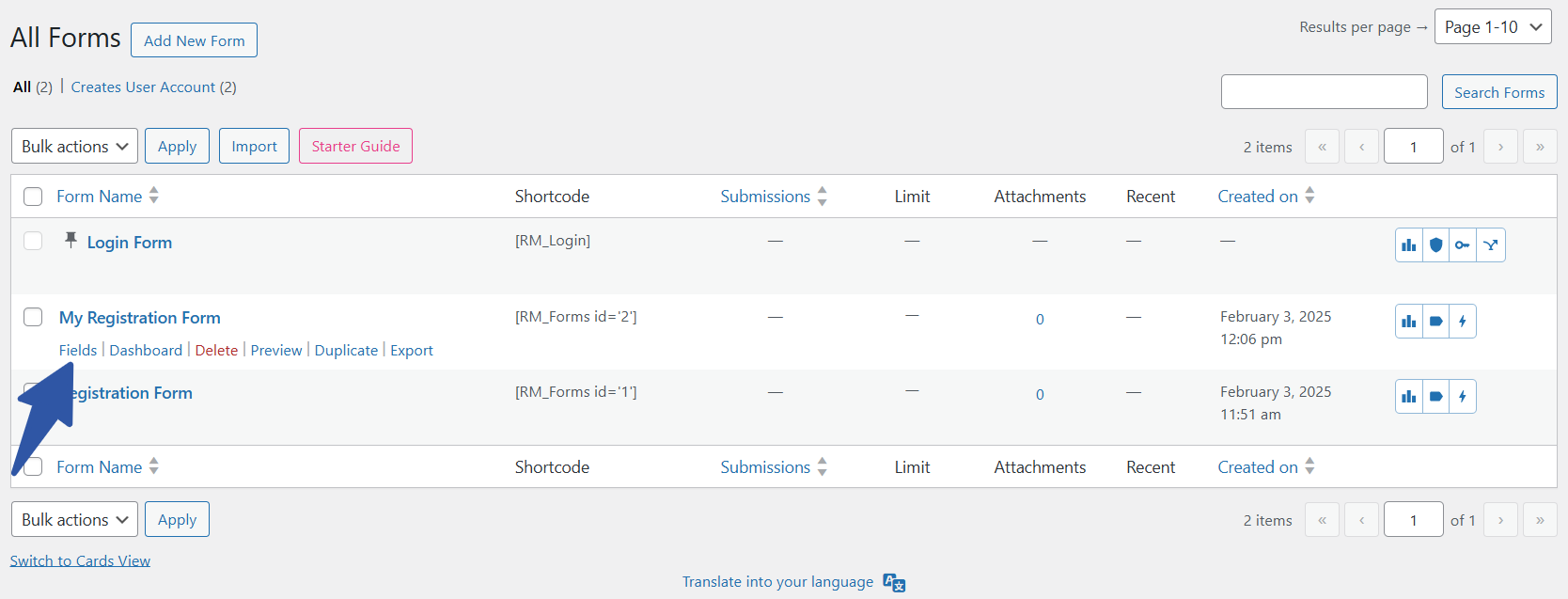
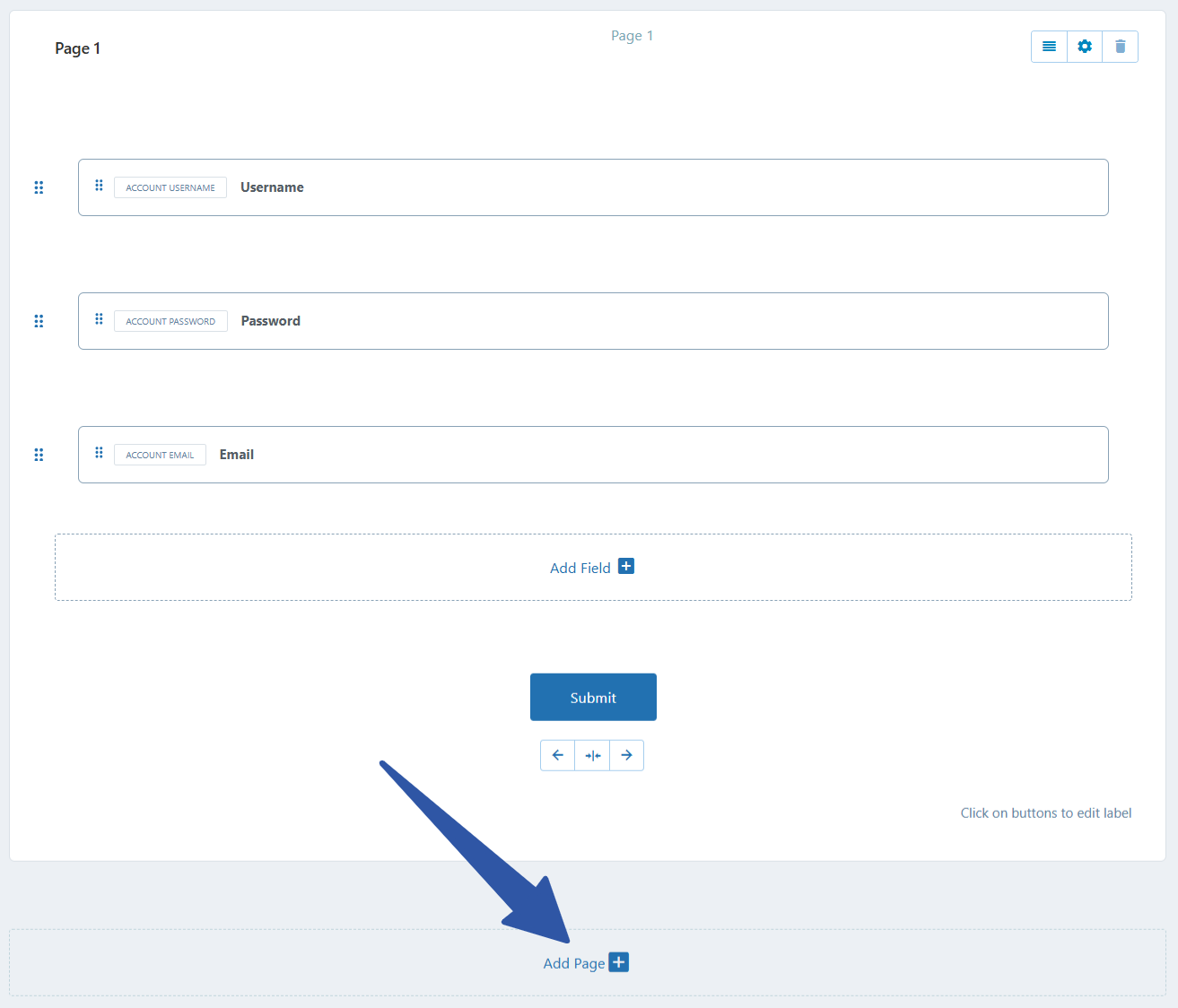
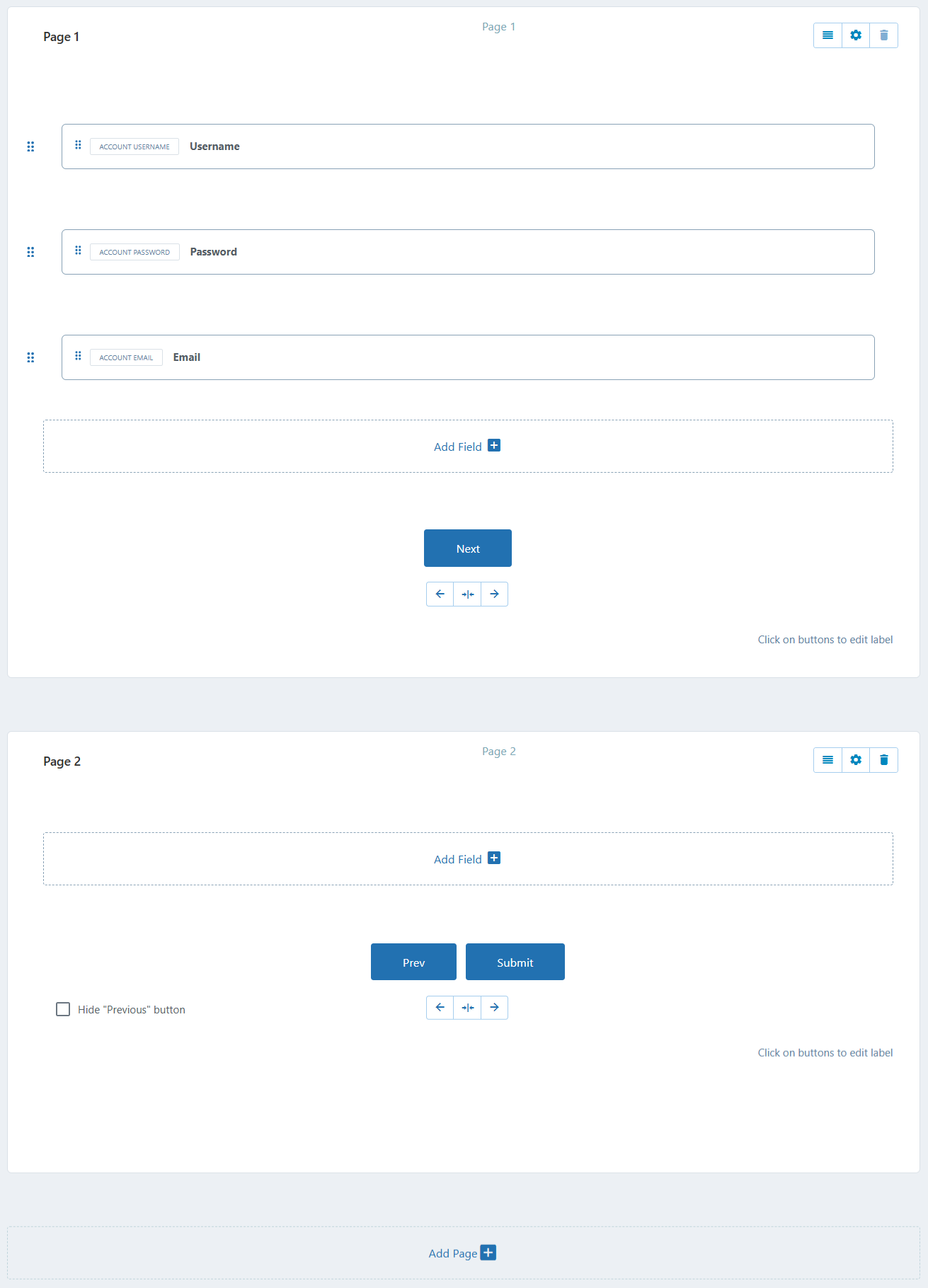
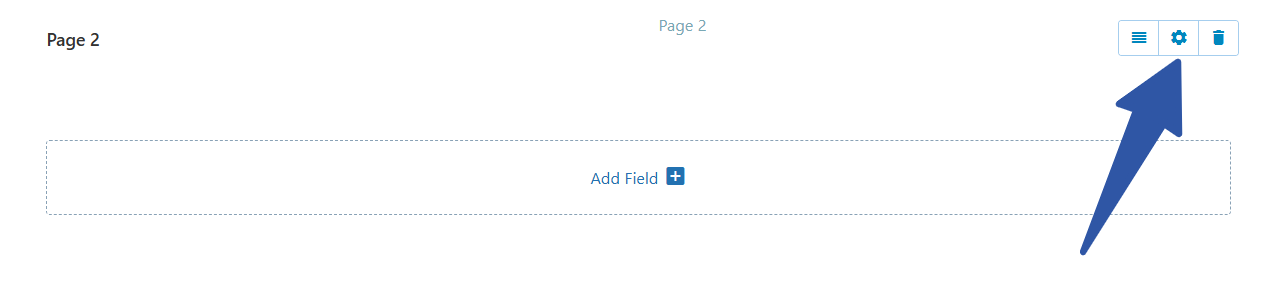
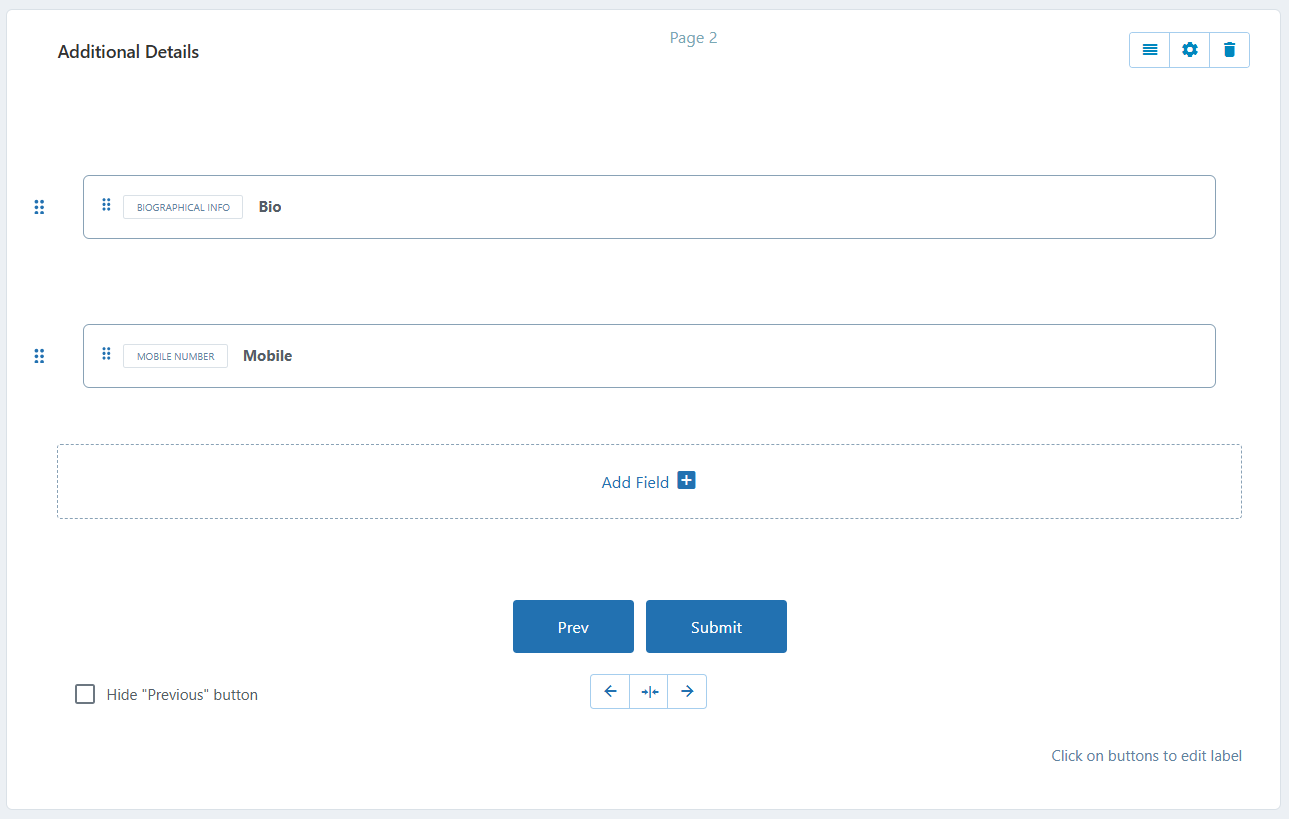
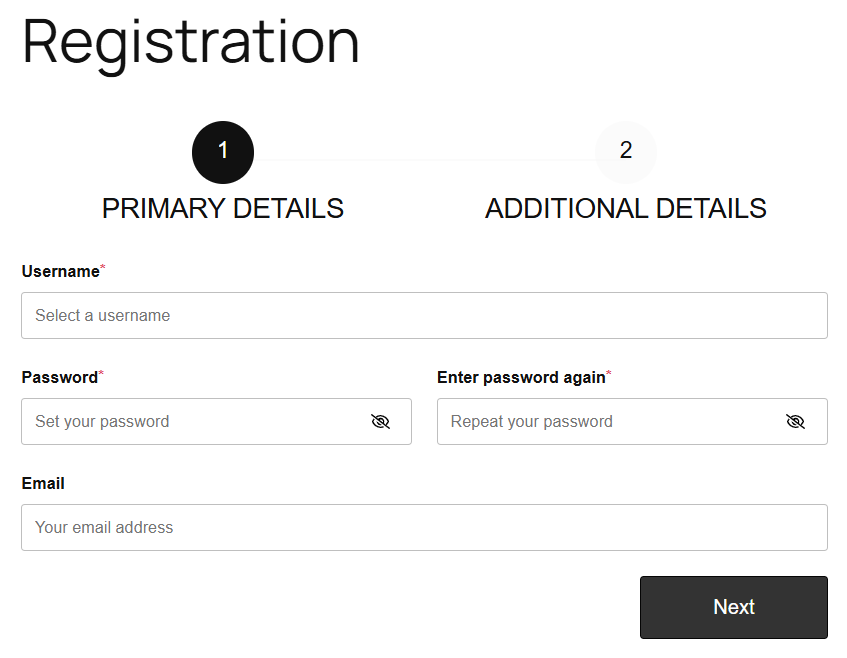
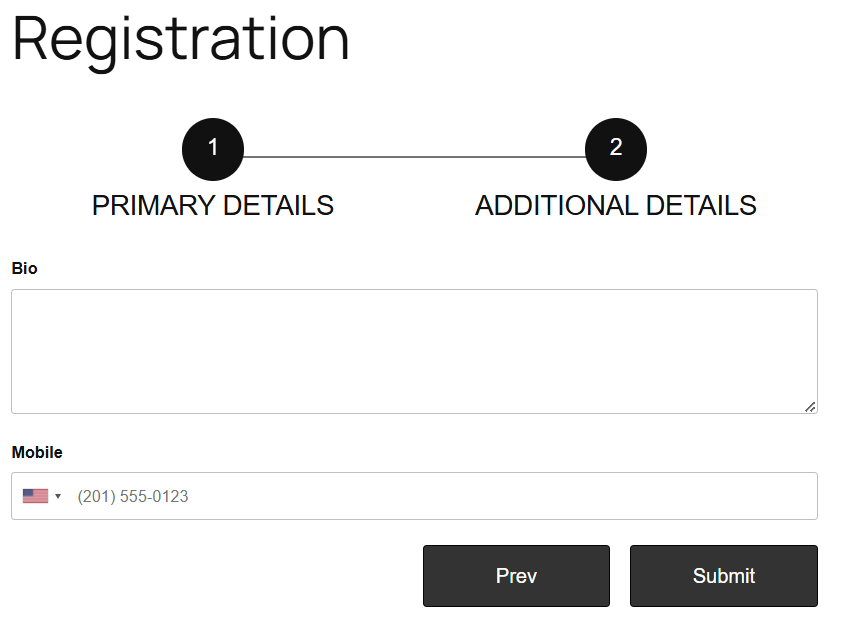
I followed your tutorial to create a multi page form, but when, from the first page, I press the “next” button, the form warns me that a required field on the second page has not been completed.
We are unable to replicate the reported issue at our end. Kindly elaborate it in detail in order to allow us understand it and also provide URL of the form to analyze it.