Introduction
Effectively managing your forms from the WordPress dashboard is crucial for an organized and streamlined user registration experience. In this article, we will explore the form sorting functionalities of RegistrationMagic, enabling you to manage your forms better.
How to Sort Registration Forms in a WordPress Dashboard?
To sort forms from the WordPress dashboard, navigate to the All Forms page of RegistrationMagic.
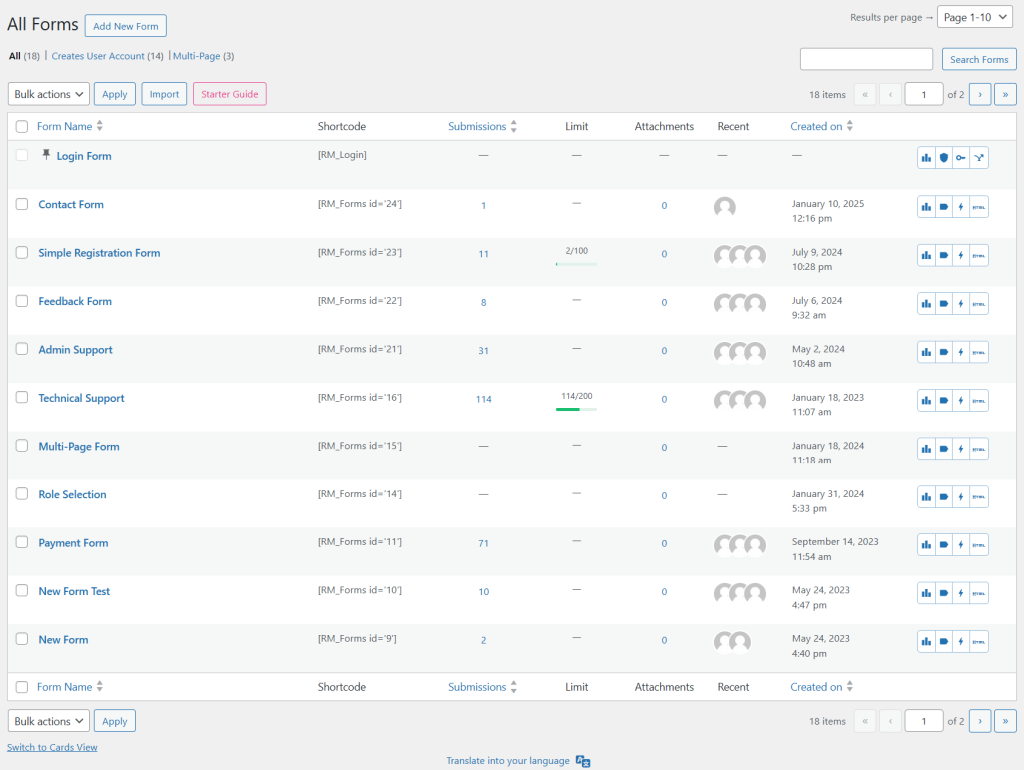
The option to sort forms has now been integrated within the columns in the new All Forms list view. The columns that have the Sorting arrows signs allow sorting of the rows.
Click the sorting button adjacent to the Form Name column to arrange it alphabetically.
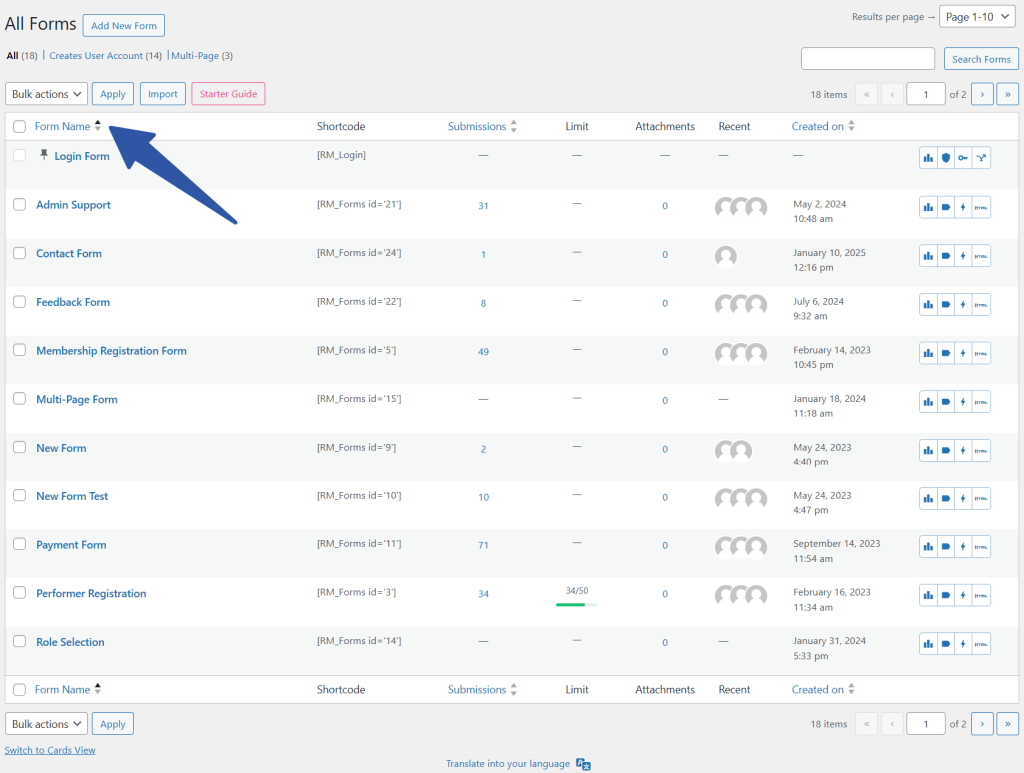
Click the sorting button next to the Submissions column to arrange it based on the count of total submissions.
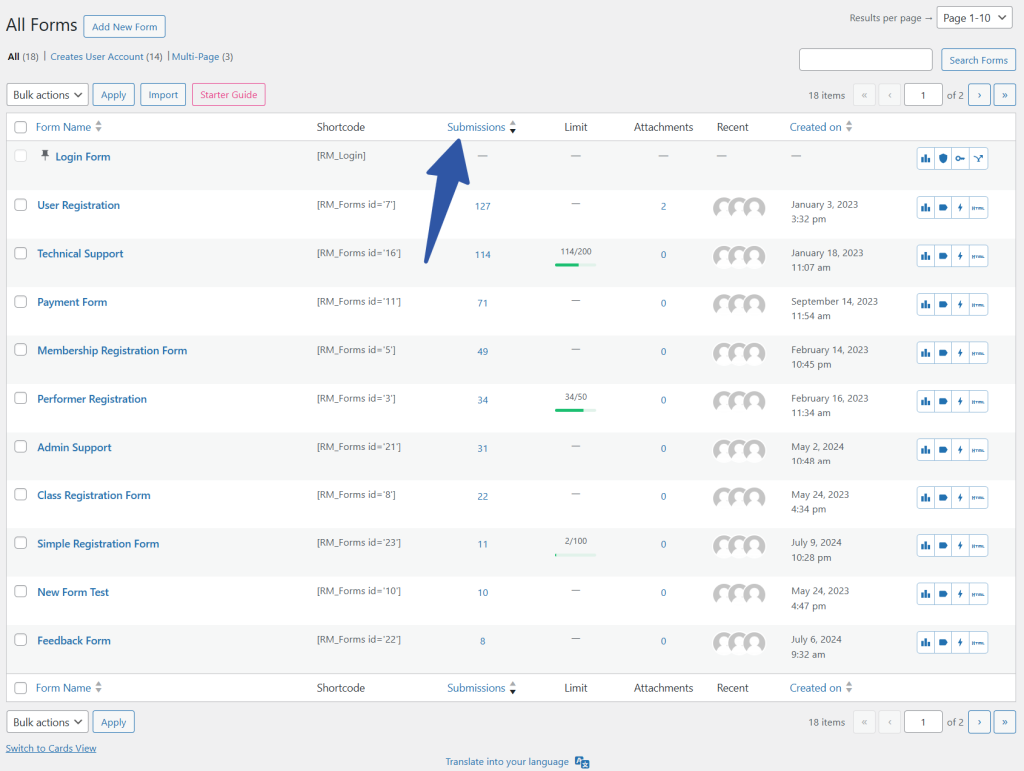
Click the sorting button next to the Created On column to arrange the forms based on the date they were created, either from earliest to latest, or vice-versa.
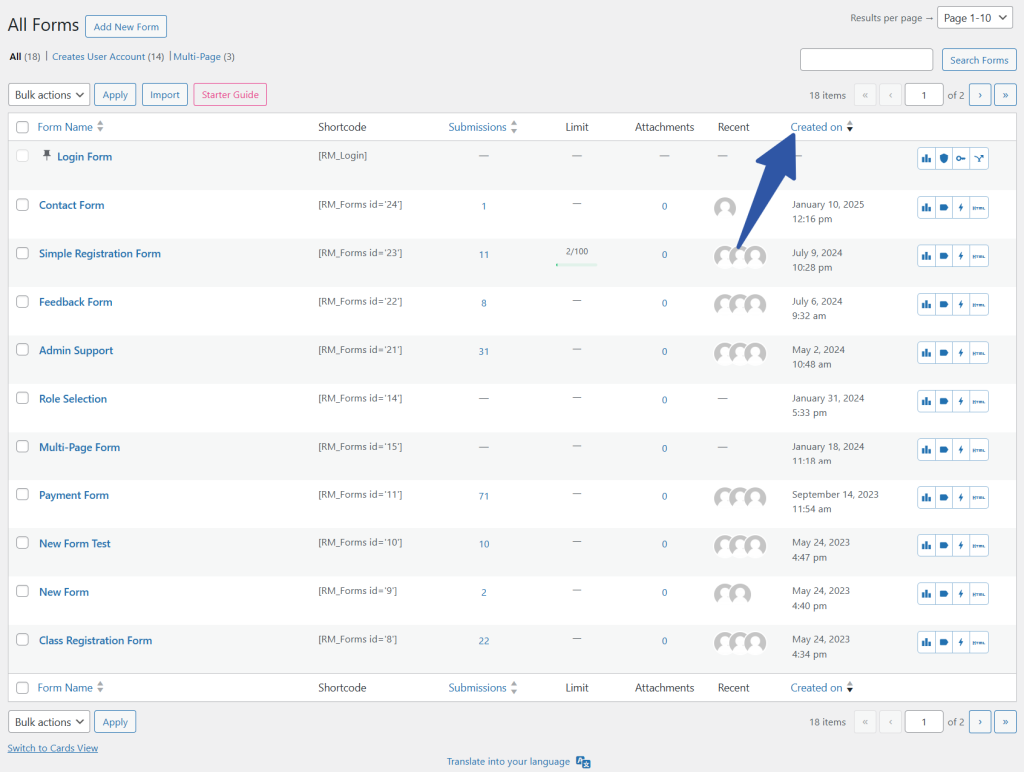
These three form sorting options available in RegistrationMagic, help you view your most popular forms, most recent forms, and alphabetically sorted forms with just a click of a button.
- How to Access Login Form Options in WordPress? - July 21, 2025
- How to Add a New Field to a WordPress Registration Form - September 26, 2024
- How to Delete a Field from the WordPress Registration Form? - April 24, 2024
- How to Use Two-Column Layout in a WordPress Registration Form? - April 7, 2024
- How to Add a New Row to a WordPress Registration Form? - April 3, 2024
- How to Find and Copy WordPress Registration Form Shortcode? - March 28, 2024
- How to Quickly Filter Registration Forms that Create WordPress User Accounts? - March 13, 2024
- How to Access Registration Form Options from Form’s List? - March 12, 2024
- How to Quickly Preview Registration Form in WordPress? - March 11, 2024
- How to Sort Registration Forms in a WordPress Dashboard? - March 4, 2024
