Apply Two Factor Authentication in WordPress Login with RegistrationMagic
Want to make your WordPress login process super secure? Then the Two Factor Authentication in RegistrationMagic is your answer. Be sure of authentic user access every time there is a need for WordPress login.
Enhancing the security of your WordPress site is paramount, especially when managing user data. Implementing Two-Factor Authentication (2FA) adds an extra layer of protection by requiring users to provide two forms of identification before accessing their accounts. RegistrationMagic, a comprehensive user registration plugin, simplifies the process of setting up 2FA for your WordPress login forms.
Understanding Two-Factor Authentication (2FA)
Two-Factor Authentication is a security mechanism that requires users to verify their identity through two distinct methods:
-
Something You Know: Typically, a password or PIN.
-
Something You Have: Such as a mobile device to receive a One-Time Password (OTP).
This dual-layer approach significantly reduces the risk of unauthorized access, even if a user’s password is compromised.
Why Implement 2FA in WordPress?
WordPress sites, especially those handling sensitive user information, are frequent targets for cyberattacks. Implementing 2FA ensures that even if an attacker obtains a user’s password, they cannot access the account without the second authentication factor. This is particularly crucial for sites with multiple users or those that handle confidential data.
Setting Up Two-Factor Authentication with RegistrationMagic
RegistrationMagic offers a user-friendly interface to enable 2FA on your WordPress site. Here’s a step-by-step guide:
-
Access the ‘All Forms’ Page:
-
Find the RegistrationMagic menu on your dashboard.
-
Click on “All Forms” to view all forms created with the plugin, including the default Login Form.
-
-
Navigate to the Login Form Dashboard:
-
Hover over the Login Form and click on the “Dashboard” link that appears.
-
-
Enable Two-Factor Authentication:
-
In the Form Dashboard, scroll to the “Configure” section.
-
Click on “Two-Factor Authentication.”
-
Check the box to enable Two Factor Authentication.
-
-
Configure 2FA Settings:
-
OTP Type: Choose between Numeric and Alphanumeric.
-
OTP Length: Select the desired length for the OTP.
-
OTP Expiry Time: Set the duration (in minutes) before the OTP expires.
-
Post-Expiry Action: Decide the action after OTP expiry:
-
Allow users to regenerate OTP.
-
Restart the login process.
-
-
-
Customize OTP Communication:
-
Define the message that users will receive with their OTP. Ensure it includes clear instructions about the OTP code.
-
-
Save Settings:
-
After configuring, click “Save” to apply the settings.
-
Benefits of Using RegistrationMagic for 2FA
-
Integrated Solution: RegistrationMagic combines user registration, login forms, and 2FA, reducing the need for multiple plugins.
-
Customization: Tailor the login experience to match your site’s branding and user requirements.
-
Enhanced Security: With 2FA, add an extra layer of security, safeguarding user accounts from unauthorized access.
Additional Security Measures
While 2FA significantly boosts security, consider implementing the following practices for comprehensive protection:
-
Regular Updates: Make sure RegistrationMagic stays updated to the latest version always. We keep adding security improvements to the plugin periodically.
-
Strong Password Policies: Enforce strict password rules from “Global Settings” > “Security” settings to ensure users always create accounts with strong passwords.
-
reCAPTCHA Validation: Add reCAPTCHA validation to the login form after failed login attempts. This setting is available in Login Form “Dashboard” > “Validation & Security” settings.
-
Limit Login Attempts: You can block an IP after failed login attempts to deter brute force attacks. The setting is also available in Login Form “Dashboard” > “Validation & Security” settings.
Refer to our Security Guide to know more how to secure your forms.
Implementing Two-Factor Authentication using RegistrationMagic fortifies your WordPress site’s security by adding an additional verification step during login. This proactive measure not only protects user data but also enhances trust and credibility. By following the steps outlined above, you can seamlessly integrate 2FA into your WordPress site, ensuring a safer environment for both administrators and users.
- Complete Automation Guide for WordPress Forms - July 20, 2024
- WordPress User Management Plugin Guide - July 18, 2024
- Add CAPTCHA in WordPress Login and Registration Form? - July 16, 2024
- How to Send Automated Welcome Emails in WordPress - July 15, 2024
- WordPress User Roles, Permissions & Role Editor [Complete Guide] - July 14, 2024
- How to Display Custom Success Message in WordPress Forms - July 12, 2024
- Publish Registration Forms and Display Registered Users - July 11, 2024
- How to Approve WordPress User Accounts Without Logging Into Dashboard - January 25, 2021
- How to Set up Two Factor Authentication in WordPress - April 4, 2019
- How to Edit or Replace Default WordPress Registration Form - April 2, 2019


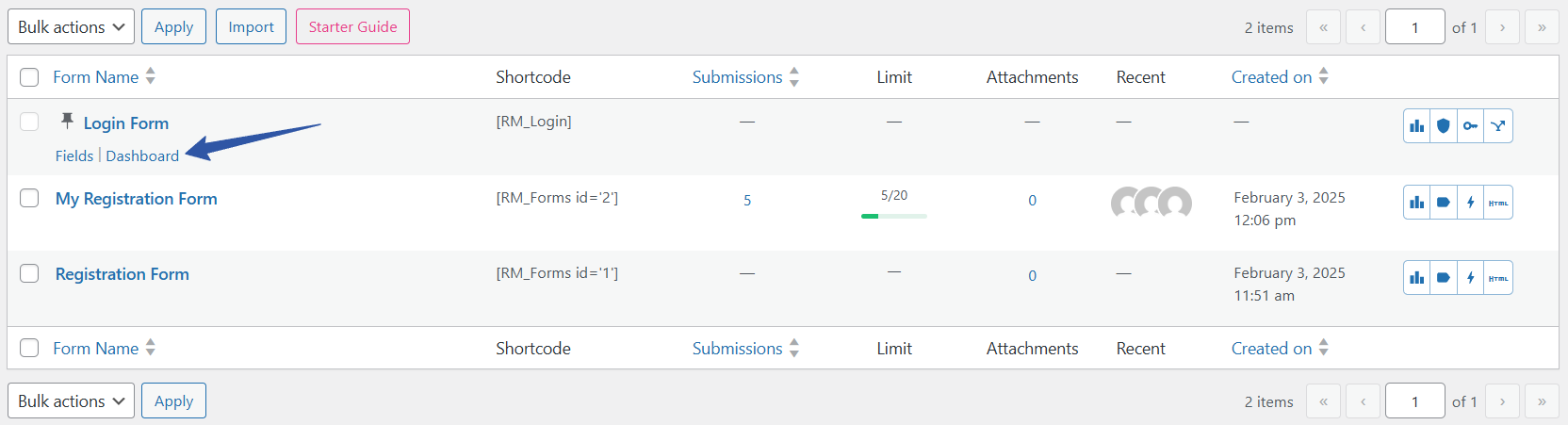
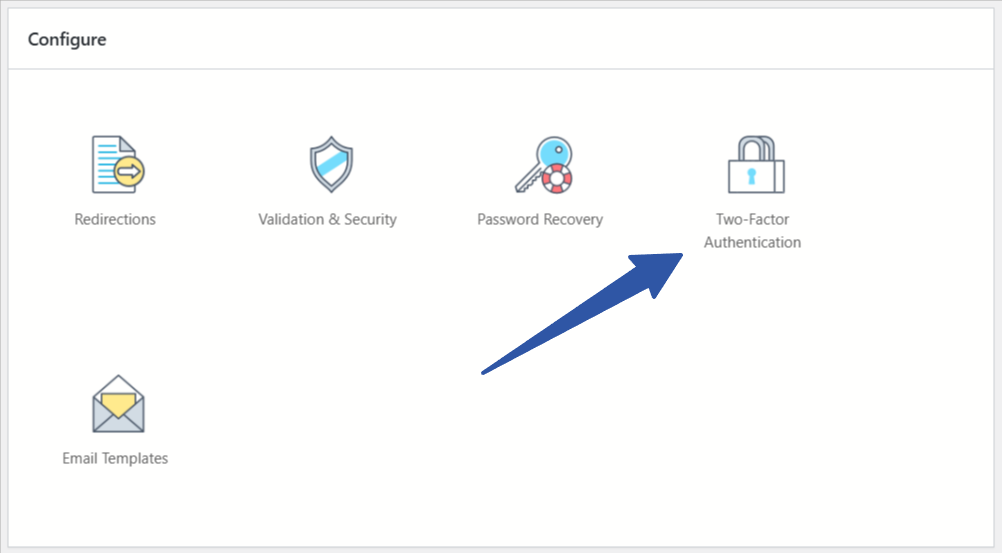
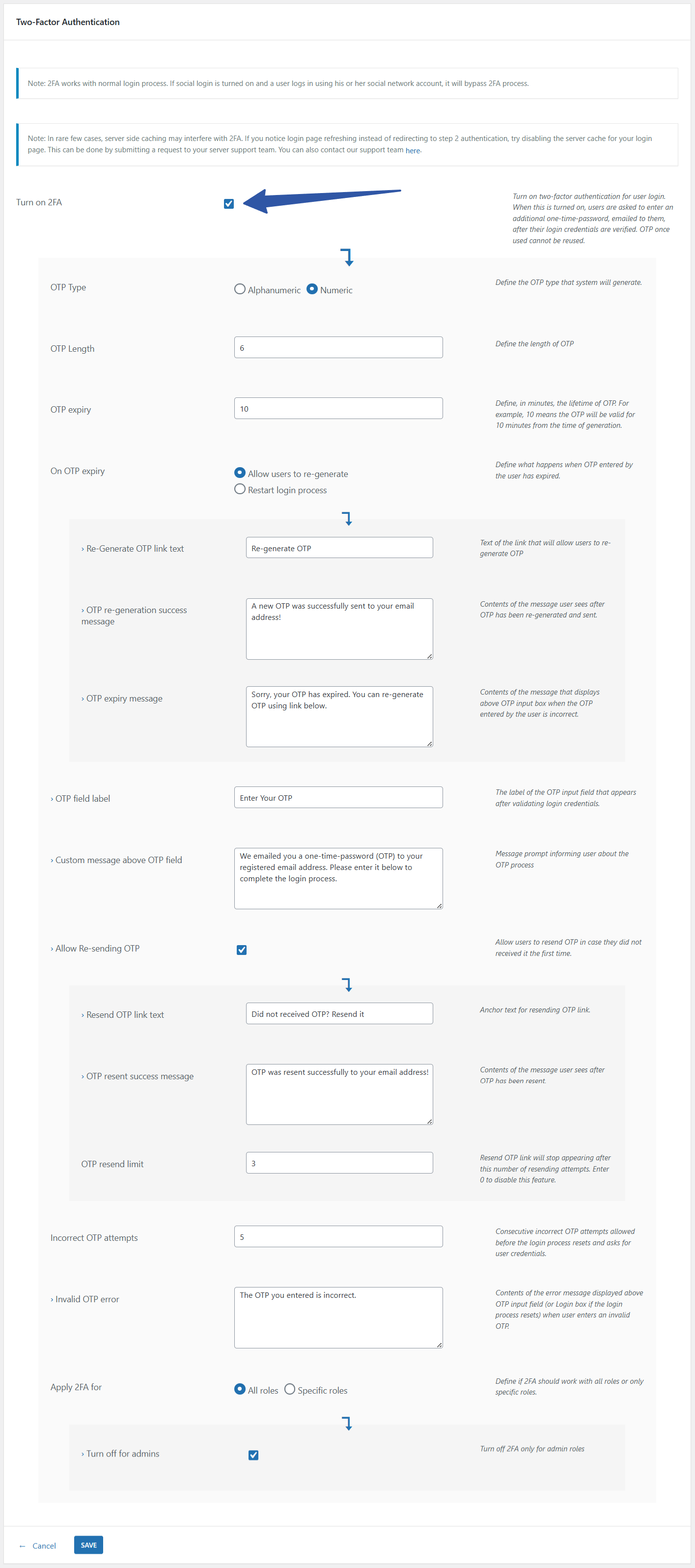
Website security is a very important thing, so thanks for this useful article.
Hi!
Your security features for the registrationmagic forms are very nice. However, they are completely useless if users can bypass the 2FA by going to the default wordpress login page = /wp-login.php.
Doing this they will avoid both the reCaptcha and the 2FA.
Is there or will there be a way of solving this with your plugin?
With best regards,
bb
Default WordPress login is not disabled for RegsitrationMagic as per our specifications. If you wish to get rid of it, specific plugins allows to hide the login page. One such example is: https://wordpress.org/plugins/hide-login-page/
Hi and thanks!
Yeah but that only hides the loginpage. I’m already using that plugin. What if someone finds out? They would have unlimited access to as many tries they’d like to find a password.
Please change my nickname and display name to bb, I don’t want my real name to pop up here on these comments. Thanks you. /b
Following the recommended coding implementation standards, we do inherit the security framework encapsulation of the WordPress. This is by design which allows for WordPress login to stay intact.