Managing user registrations effectively is crucial for many WordPress site administrators, especially when dealing with events, courses, or memberships that have limited availability. Implementing restrictions ensures that registrations do not exceed capacity and helps maintain an organized and efficient system. RegistrationMagic, a comprehensive WordPress plugin, offers robust features to impose such limitations seamlessly.
Implementing Registration Limits with RegistrationMagic
To set up registration limits using RegistrationMagic, follow these steps:
-
Access Form Dashboard: Navigate to the RegistrationMagic dashboard and select the desired form. Click on the “Dashboard” option associated with that form.
-
Configure Limits: Within the form settings, locate and enable the “Limit Submissions” option. This action reveals three primary methods for restricting registrations:
-
Submission Limit: Define the maximum number of submissions allowed for the form. Once this threshold is reached, the form will cease to accept new registrations.
-
Date-Based Limit: Set a specific limit date for the form, after which registrations will no longer be accepted.
- Custom Status-Based Limit: Set limit on the form so that users with a specific custom status already applied to their submissions can submit the form.
-
-
Combine Restrictions: For enhanced control, you can apply both submission limits and date-based expirations simultaneously. The form will expire when the first condition is met, whether it’s the submission cap or the specified date.
Customizing Post-Expiry Actions
After a form reaches its defined limit, it’s important to communicate this status to potential registrants:
-
Display a Custom Message: Craft a personalized message to inform users that registrations have closed. This message can include details about future opportunities or alternative actions they can take.
-
Redirect to Another Form: Guide users to a different registration form that may still be accepting submissions, ensuring they have alternative options.
Exclude Pending Payment Submissions
There is also an option to “Exclude Pending Payment Submissions” at the end of the settings list. As the name of this setting suggests, this will exclude all submissions that have payment pending and they will not count towards the defined submissions limit.
Enhancing User Engagement with Countdown Displays
To create a sense of urgency and encourage prompt registrations, RegistrationMagic offers a countdown feature:
-
Enable Countdown Display: In the Global Settings under the General Settings panel, activate the option to show the expiry countdown.
-
Visual Feedback: Once enabled, users will see a real-time display indicating the number of available slots remaining or the time left before the form expires. This transparency can motivate users to complete their registrations promptly.
Additional Access Control Features
Beyond basic registration limits, RegistrationMagic provides advanced access control options to further refine the registration process:
-
Date-Based Restrictions: Require users to enter a date before accessing the form. This is particularly useful for age verification or ensuring registrations occur within a specific timeframe.
-
Passphrase Protection: Set a custom passphrase that users must enter to access the registration form, adding an extra layer of security and exclusivity.
-
Role-Based Access: Restrict form access to users with specific roles. For instance, only registered members or subscribers can access certain forms, ensuring that the content is tailored to the appropriate audience.
Conclusion
Effectively managing user registrations on your WordPress site is vital for maintaining order and ensuring a positive user experience. By leveraging the features provided by RegistrationMagic, you can set precise limits, customize user notifications, and implement advanced access controls tailored to your site’s specific needs. Regularly updating the plugin and staying informed about security developments will further enhance the reliability and safety of your registration processes.
- RegistrationMagic Starter Guide - July 21, 2025
- Best 5 WordPress Event Calendar plugins for 2026 - April 2, 2025
- WordPress Registration Shortcodes List - July 10, 2024
- WordPress Payment Form Guide: Setup Payments on Registration Form - July 8, 2024
- Experience the Unfolding Magic! - August 4, 2023
- List of Guides for WordPress User Registration Process - July 28, 2023
- Frequently Asked Questions About WordPress User Registration Forms - July 28, 2023
- How to display registration forms on WordPress site? - July 26, 2022
- WordPress User Registration Custom Status Guide - April 9, 2022
- How to add or update user profile fields using WordPress forms - August 5, 2020

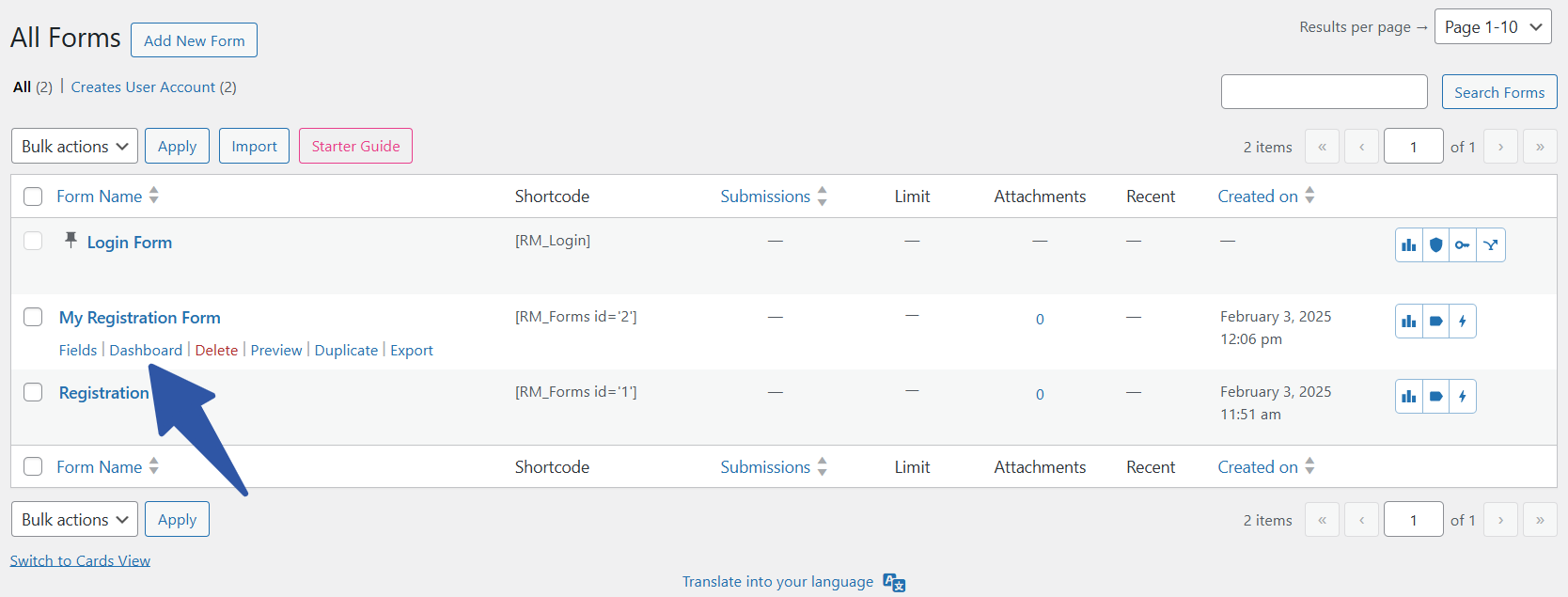
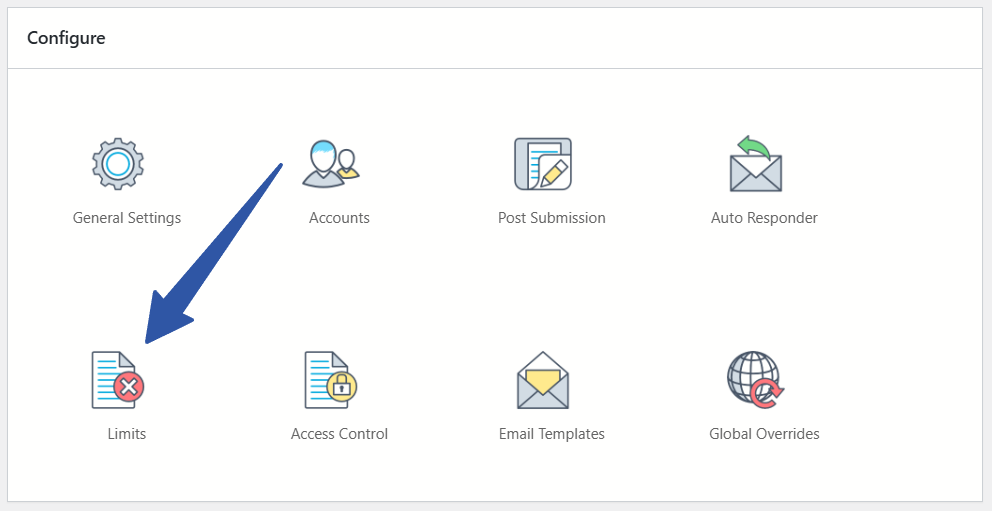
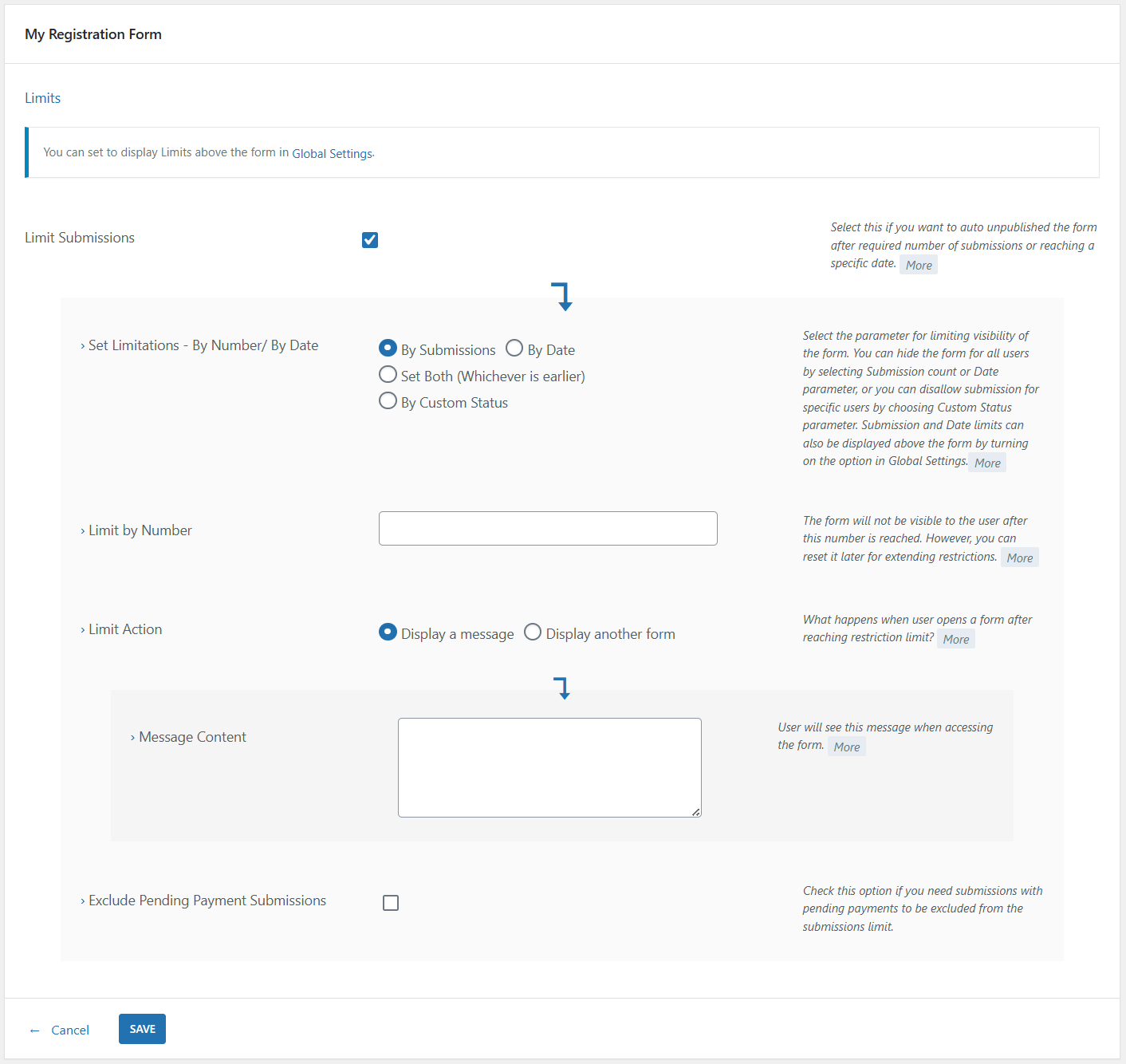

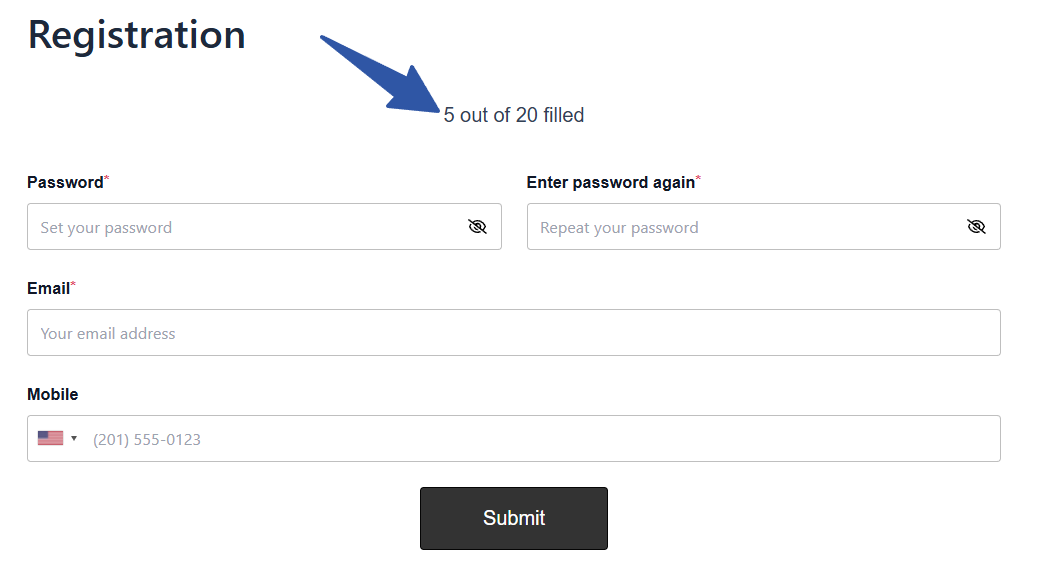
Seems I am not able to find this Limiting option in the default form. .can you please help where to find this or how to set this limit for form?
Hi,
You can go to form dashboard -> Limits -> Check Limit Submissions -> Enter the number and Save.
Hi How can I remove the registration button from the login page?
Steps to remove register button from the login page are-
1. Go to RegistrationMagic> All Forms
2. Login form > Fields
3. Uncheck “display register button”
I am interested in purchasing this pluggin. Does the pluggin restrict web content for non logged in users. Also does the pluggin comply with gdpr where users can delete their account.
Access restriction for the web content can be achieved with RegistrationMagic’s integration with ProfileGrid plugin. We do support GDPR features, and while user account can’t be deleted, all account related data may be removed, if required.
i tried to do as you said above but its the same response i have been getting as follows:
“Submission limit reached for this form, please try back after 24 hours”
please what is the solution?
Submission limit is a security feature to prevent spam. If your form gets submissions beyond the limit allowed, the warning message will be displayed. You may want to raise the submission limit, if its getting locked out too soon.