How to Configure WordPress form Notification Emails?
Users expect a success message or an account verification email upon registration. A verification email boosts the confidence of the user. With verification email, users gain trust in your brand. In this article, we will be learning to configure WordPress form notification emails to users and admin.
Every successful registration sends an email to user and the admin. However, you can configure WordPress form notification emails templates for users and admins differently.
Related: Create Intelligent Contact Form in WordPress [Breakthrough Ideas]
Step by Step Tutorial
From the RegistrationMagic plugin on your WordPress dashboard, go to “All Forms”.
Click on “Dashboard” for the form you want to update the emails of.
The form “Dashboard” page allows you to modify, manage and incorporate settings for different conditions.
Next, navigate into “Email Templates” settings under the “Configure” section.
You can configure WordPress form notification emails to users and admin from this page. You can also modify other email templates of the form from this settings page.
Configuring Notification Email for User
The first field is termed “New User Email Subject”. In the input box, enter the subject of the new user email.
From the next field, you can configure the email text. This email body supports HTML and Mail Merge. You can add media files, rich text and other elements for customizing the message.
Configuring Notification Email for Admin
Let’s now configure the emails sent to the admin on form submission.
The important email to look for here is the New Submission Email. You can see “New Submission Email Subject”. Fill the input box with the subject of the email to be sent to the admin whenever a new form submission happens. The next field “New Submission Email Body” configures the text sent via email to the admin. This email body supports HTML and Mail Merge. You can add media files or customize the text with Rich Text.
It contains the {{SUBMISSION_DATA}} code in it which is automatically replaced by the form submitted data when the email is sent.
Important Note: The website admin will receive latest form submission details and the user activation email as two separate emails.
Your WordPress email notification emails to Users and Admin have been successfully configured.
- Complete Automation Guide for WordPress Forms - July 20, 2024
- WordPress User Management Plugin Guide - July 18, 2024
- Add CAPTCHA in WordPress Login and Registration Form? - July 16, 2024
- How to Send Automated Welcome Emails in WordPress - July 15, 2024
- WordPress User Roles, Permissions & Role Editor [Complete Guide] - July 14, 2024
- How to Display Custom Success Message in WordPress Forms - July 12, 2024
- Publish Registration Forms and Display Registered Users - July 11, 2024
- How to Approve WordPress User Accounts Without Logging Into Dashboard - January 25, 2021
- How to Set up Two Factor Authentication in WordPress - April 4, 2019
- How to Edit or Replace Default WordPress Registration Form - April 2, 2019


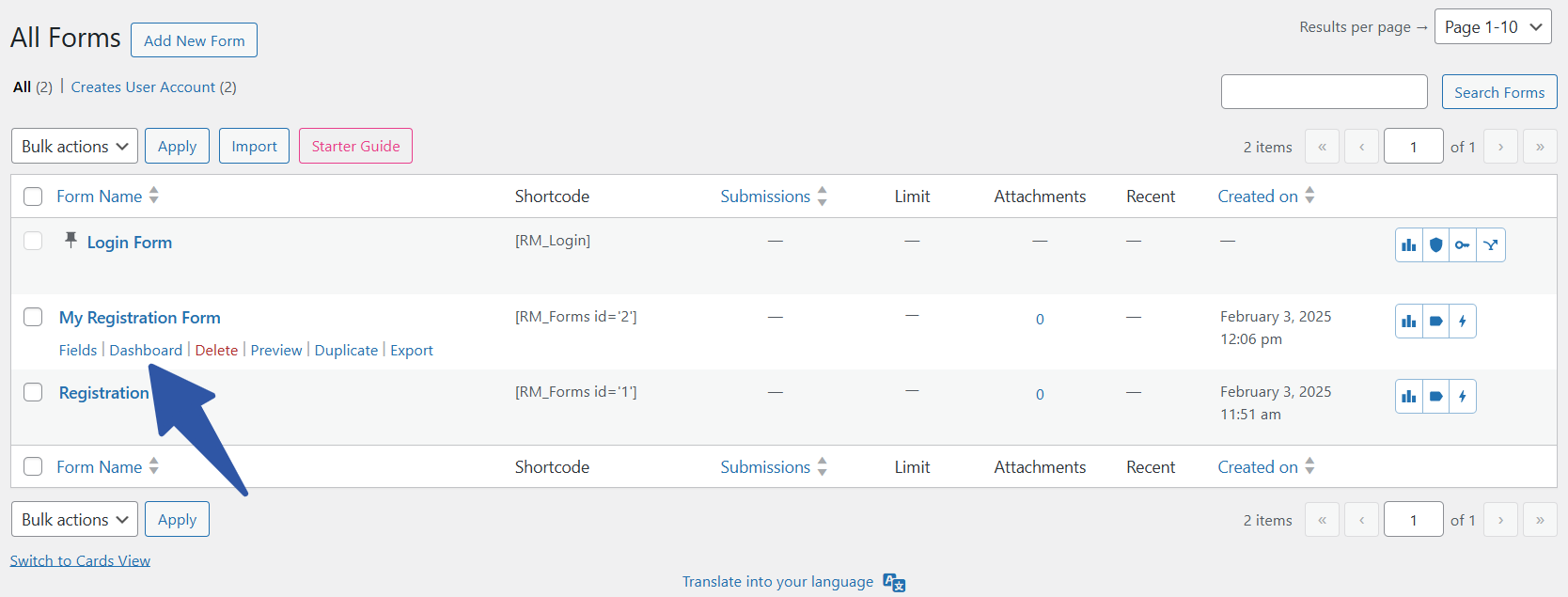
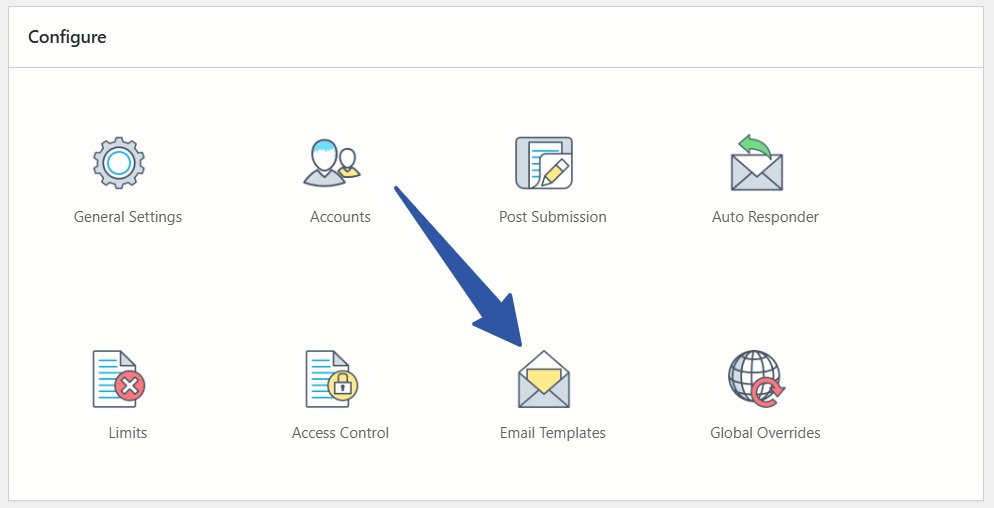
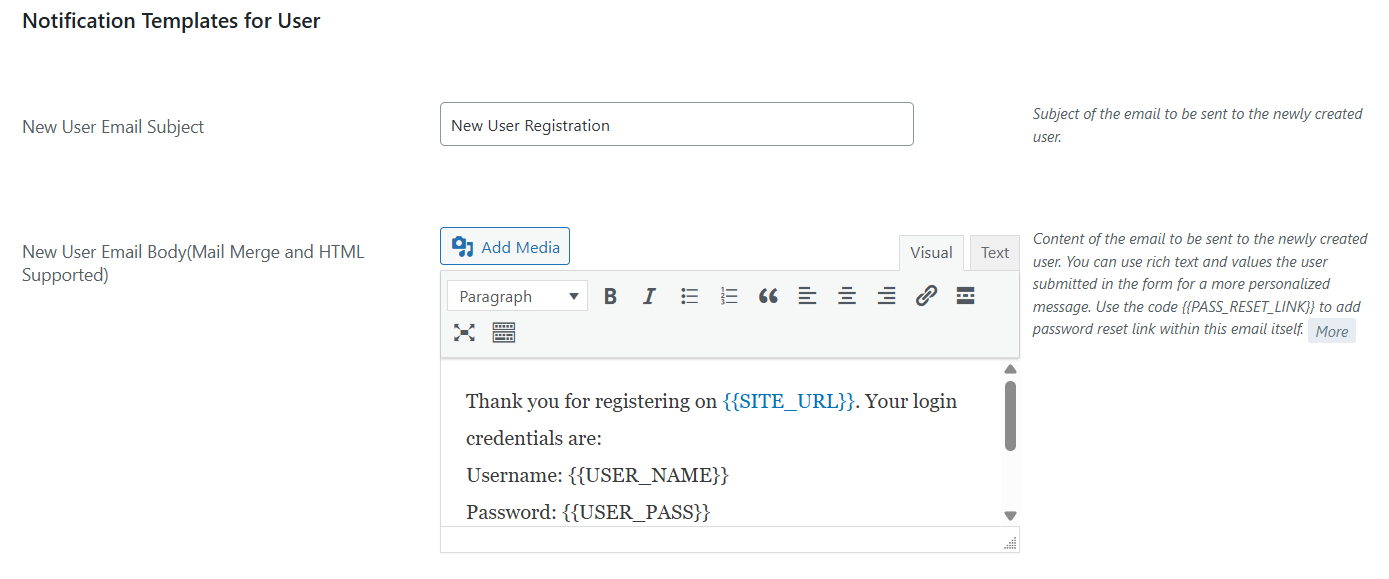
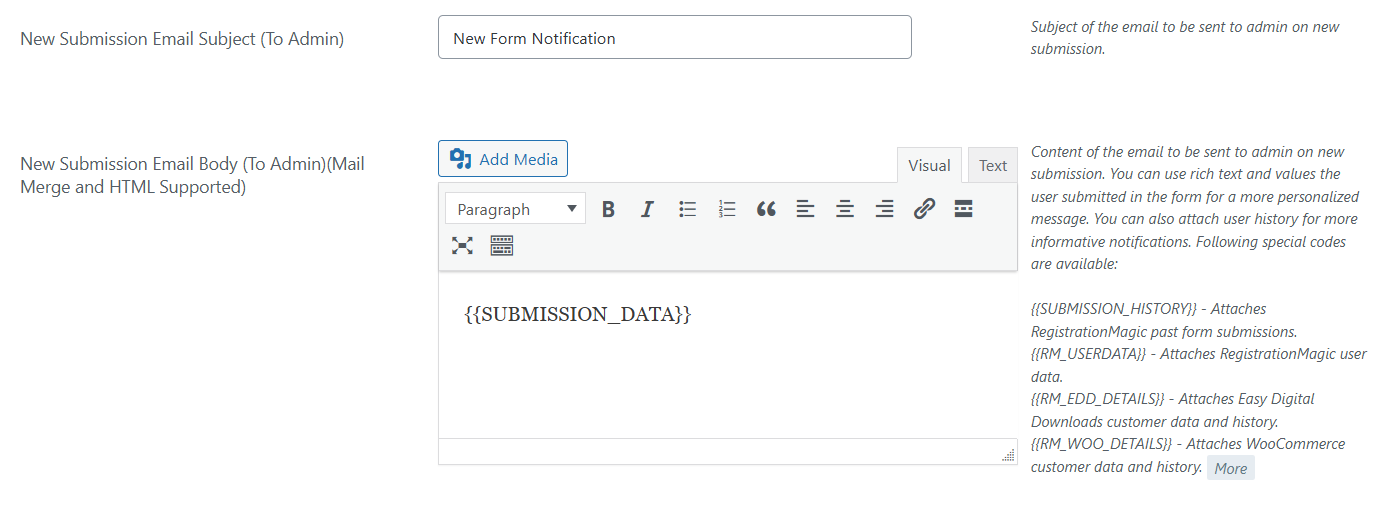
Hi,
When a user register on the form the plugin send 2 user notification e-mails:
“New User E-mail” and “User Verification E-mail”.
We need only the “User Verification E-mail”, and we have to switch off the New User E-mail, but we couldn’t find where we can do this (we tried it in the Global Settings and in the email templates too)
Thank you for your help.
Hi Adrienn,
The New User email is sent whenever a new user registers on the site. There is no option to disable it. However, we have noted your concern and will add a feature to disable this in an upcoming plugin update.
It would be a really great feature to turn off and on individual emails. For example, I noticed the email that is sent to admin with user approval button in it, is sent to the default WordPress admin, I wish I could either disable this email, or at least send it to the same place as the others (which is controllable via Global Settings > Email Configuration? I would have through the approval email to admins would go to the “Notify Site Admin – Define recipients manually” list, but evidently not.
Hi MatthewP,
The user approval email is sent to the admin defined from the Global Settings. The email cannot be entirely disabled as it is an important part of the user approval process.
Hi,
I have a premium version of your plugin, I want to send user login details on the activation email not on the new user email, when i try to paste the shortcodes for the user login details on the email template for user activation, the shortcodes appears as plain text.
How to get it working like i want,
The shortcode works in the particular email template itself and it’s not feasible to use it in any other email template. We have made a note of your requirement for review and analysis.
Hi is it possible when user fill create account form that the form will receive me as the same fields via email so we can easily track client what he fills form
Hello,
I have the premium version. When I try to sign in without validating my account, the error message that appears tells me a {{SEND_VERIFICATION_EMAIL}} link that I click but nothing happens. The link does not work. Can you help me
Thank you
The issue related to this was resolved in one of the previous versions we launched. Please make sure you are using the latest version of RegistrationMagic and verify again.
Please i can’t seem to figure my smtp configuration, I’m using the premium version of registratiomagic. Can i please get any help?
To configure SMTP, login to your admin dashboard and go to RegistrationMagic > Global Settings > Email Notifications. Please refer to the following link for further details: https://registrationmagic.com/wordpress-registration-not-sending-email/
Hello
I have premium version of this plugin.
Is it possible to add additional form fields to the admin email notification – username and email tells me little about the person?
Thanks
Ben
The submission information is sent to the admin in the new form notification as well as the PDF that is sent to the admin.
Dear Support Team,
Greetings, hope you are doing well!
I have premium version of this plugin.
I am able to just receive the notification from the first email template from the email templates list “New User Email Subject” not for the others like
“User Verification Email”
“User Activation Email”
and for admin… can you please guide? if you have any video demos? and do you have any predefined template for an autoresponder? how can we use that?
Thanks
Deepak
Since you mentioned “New User Email Subject” is going through, then other emails should also be working. Those might be getting routed to other email folders than inbox, i.e in spams, updates, promotion etc. Please verify and let us know if you still think it is a problem.
Hi, have you solved?
This is my problem:
Hi
I want to generate this workflow for user registration comunication to user:
1) User submit form
2) User receive welcome message
3) User receive link activation with 48 hour expire and user if deactivate
4) If user link to activation link and confirm user e password user will be activated
5) User receive message that user is now active
I can do everythik except point 5.
I look to Global Setting / User Profile and it’s set to send email notification link, in my form the WordPress Registration Auto Approval is setting to Default.
My problem is that user don’t receive “User Activation Email”.
If “Send Verification Email to User” option is enabled, user needs to activate his/her account by clicking the link received in verification email- it redirects to RegistrationMagic submission page displaying message: “You have successfully verified your email. Your account is now active. You can login below.”
Please check this screenshot for your reference- https://nimb.ws/wObFkW. Thus, account activation email is not sent to user cause on submission page itself, user is notified that his/her account is active and accessible.