Restrict User Access by Date in WordPress Form with RegistrationMagic
Restricting WordPress forms by date or age can offer significant benefits for businesses and users alike. Whether it’s limiting contest entries to a specific timeframe, ensuring legal compliance for age-restricted content, or managing event registrations efficiently, these restrictions enhance user experience, security, and operational control. By implementing date and age-based limitations, businesses can prevent outdated submissions, reduce spam, and maintain regulatory compliance, ultimately creating a more streamlined and effective online experience.
One of the primary benefits of restricting forms by date is ensuring that users submit information within the intended timeframe. By automatically disabling forms after a set date, companies can avoid confusion and eliminate the need to manually sift through invalid submissions.
This WordPress registration plugin allows you to restrict user access by date in WordPress forms. So lets move forward and see how we can setup date based access control on your WordPress forms.
Read More.
How to restrict WordPress registrations by age and other parameters
Go to Access Control On your WordPress Forms
First, install the RegistrationMagic plugin on your site from the WordPress dashboard. After activating it, you will find the plugin menu on your menu panel. From there, click on the “All Forms” menu.
This page will show you all the forms that you create with this plugin. To do our job today, we will click on the “Dashboard” link for the form that we want to edit.
You are finally on the “Dashboard” page of the Form. This section will allow you to analyze form analytics, submissions and configure most of the form elements. You can use this section for your complete WordPress form design, payment security etc.
Next, scroll down to the “Configure” heading to add extra specs to your form. This is the section from where we can restrict user access by date in WordPress forms. So, click on the “Access Control” icon to visit its settings page.
Setup Access Control by Date for your Form
The first setting on this page is used to enable date based form access control in your WordPress form. Upon checking the box, users will have to input a date before they can access the form. This setting is quite useful for WordPress new user registrations. Some forms which are not for a certain age, can be restricted using this field.
The “Question for asking date” is a mandatory field. Whatever question you insert in this section will display itself in the frontend. Then, users will answer this question by entering the date below. To give an example, shared below is an image as to how this date based access control will look on your form.
In this example, the “question for asking date” is set with the text, “Enter your Date of Birth” text. To sum up, this question is asked to the user for entering their birth date. This, in turn, will make sure that users of a certain age group register to your site.
The “Limit Type” option allows you to select the “Age Limit” or “Absolute Dates” radio button.
These are Two Limit Types:
- Age Limit – This limit switches on the lower and upper age limit fields. These fields accept only numbers. Users falling in between the age group defined by the upper and lower limits can only access the form.
- Absolute Dates – This window switches on the upper and lower date limit fields. Users falling in between the two predefined dates can only access the form.
You can also enter an “Access Denied” note which the user will see if access is not granted. You can be polite to your users with a note saying “Sorry, you don’t have the authorization to access this content”.
This is how you can easily restrict user access by date in WordPress forms.
Plus Factors of Restricting Users by Date
If you build forms for different age groups on your site for a course, camp, event etc then this feature is of utmost use to you. Since the age groups will then access their own forms and thus register to the courses meant for their own age. In that case, you can keep separate classes for kids and adults. Again for a kids camp which takes users till the age of 10, this feature will make sure, only kids till that age register.
Apart from that, adult membership sites or sites that offer mature content can benefit from the access control feature of this plugin. So, apart from being a WordPress form builder plugin, RegistrationMagic makes your site capable of handling users in a professional way. Thus, due to its ease of use, users consider it as the best WordPress registration plugin.
To know more about RegistrationMagic, please visit our Facebook Page.
- Complete Automation Guide for WordPress Forms - July 20, 2024
- WordPress User Management Plugin Guide - July 18, 2024
- Add CAPTCHA in WordPress Login and Registration Form? - July 16, 2024
- How to Send Automated Welcome Emails in WordPress - July 15, 2024
- WordPress User Roles, Permissions & Role Editor [Complete Guide] - July 14, 2024
- How to Display Custom Success Message in WordPress Forms - July 12, 2024
- Publish Registration Forms and Display Registered Users - July 11, 2024
- How to Approve WordPress User Accounts Without Logging Into Dashboard - January 25, 2021
- How to Set up Two Factor Authentication in WordPress - April 4, 2019
- How to Edit or Replace Default WordPress Registration Form - April 2, 2019


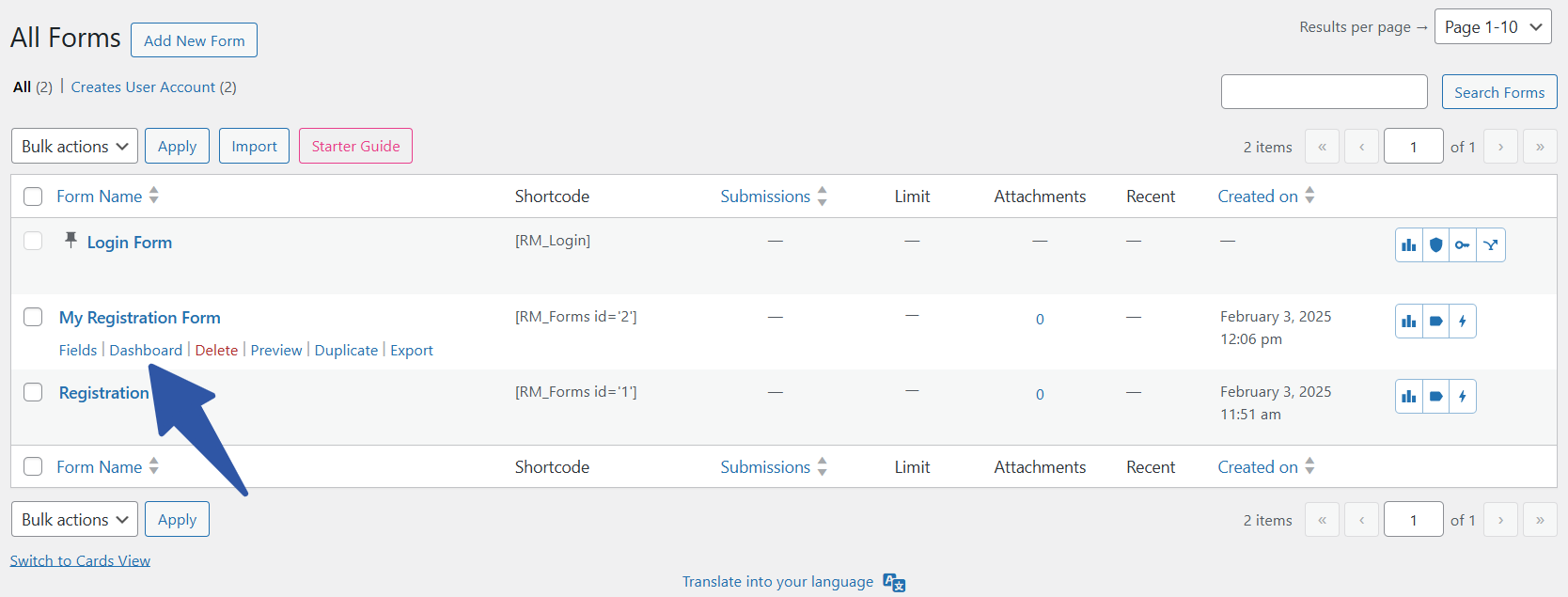
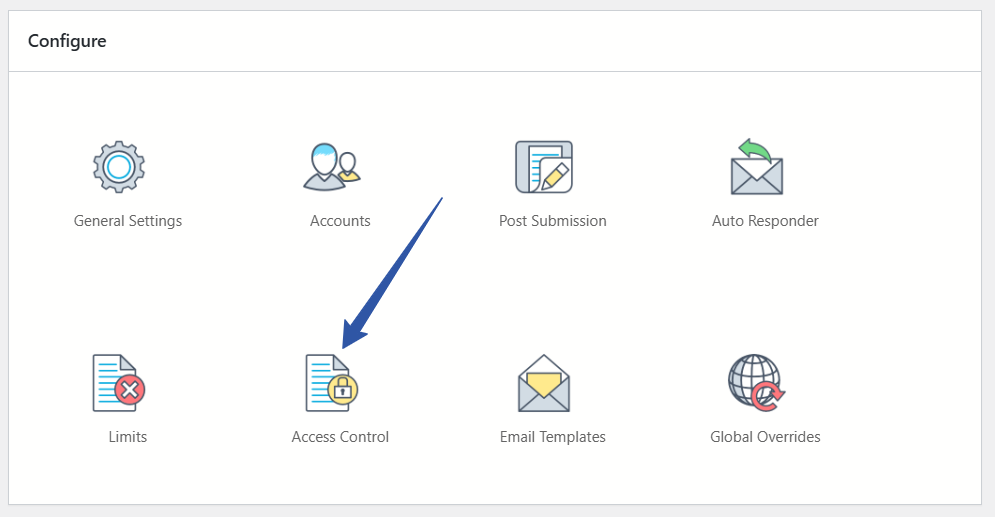
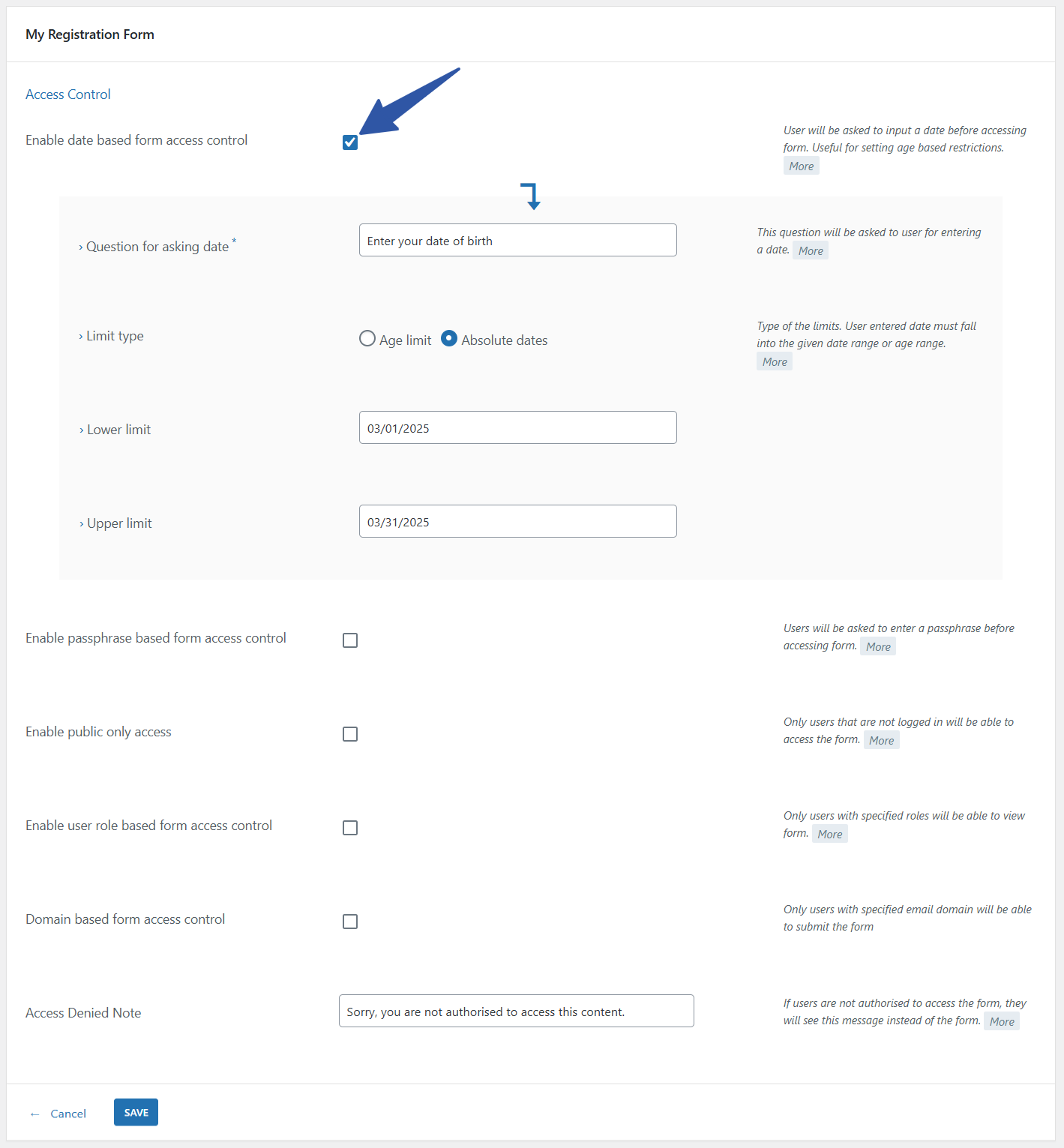
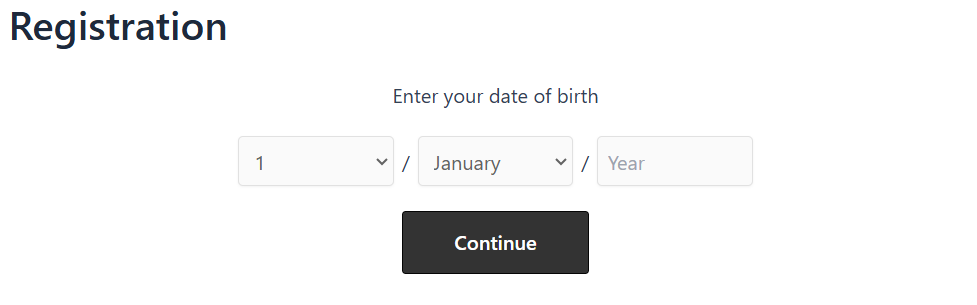
Thank you, however we already set up a membership and quiz with other plugins, and only need page access restriction until a “calculated” date. We installed your plugin, but only saw a feature to allow a user to enter or select a date. Pro Design Live also was unable to find what we needed with your plugin. Needless to say, we had to uninstall Registration Magic.
If we’ve missed something, please let us know and we may switch our quiz to your plugin.
Will your plugin allow us to only allow access a specific page after a dynamic date, i.e., Join date? I gather that we can create a form, embed our exam, then put an access date restriction on the form.
We already have a membership plugin and quiz plugin.
Hi Elle,
You can setup date based access for your form from the form Dashboard -> Access Control settings.