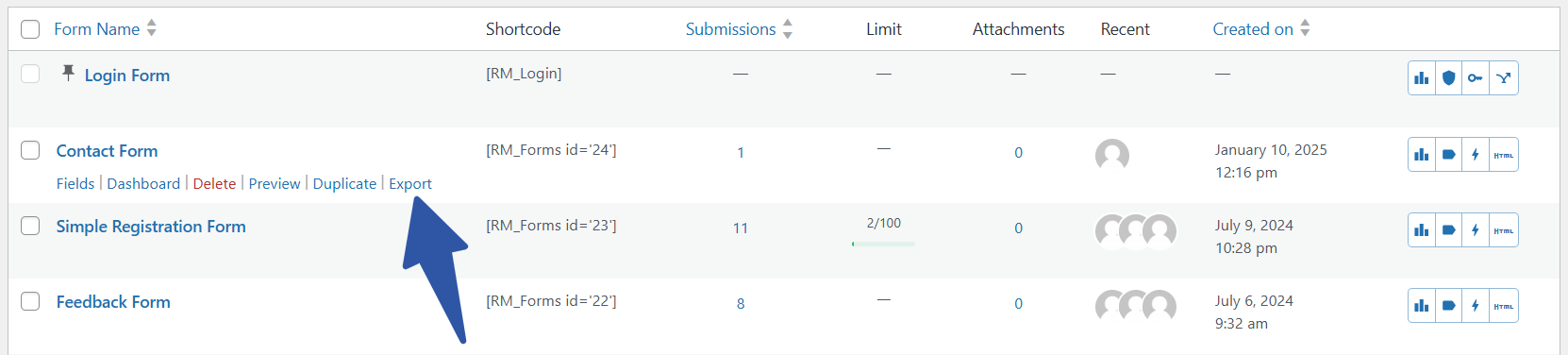Introduction
In this article, we will be going through the set of instructions about how to export WordPress forms in the RegistrationMagic plugin. Our All Forms page allows you to export any number of forms effortlessly. This feature helps to export forms from one website and import them into other websites, without the hassle of creating the forms on those sites from scratch.
How to Export a WordPress Form?
Begin by navigating to the All Forms page of RegistrationMagic.
Move your cursor over to the form you wish to export. In the contextual pop-up that appears below the form name, you will see the Export option.
Click on the Export option. This will trigger an automatic download of the form, this will be in an XML file format. The name of the file will be RMagic.xml.
To download more than one form at once, just select the forms that you want to export by checking the checkboxes that are on the left of each form’s name. Once forms are selected, go to the Bulk Actions dropdown at the top. Select the Export option from it and click the Apply button.
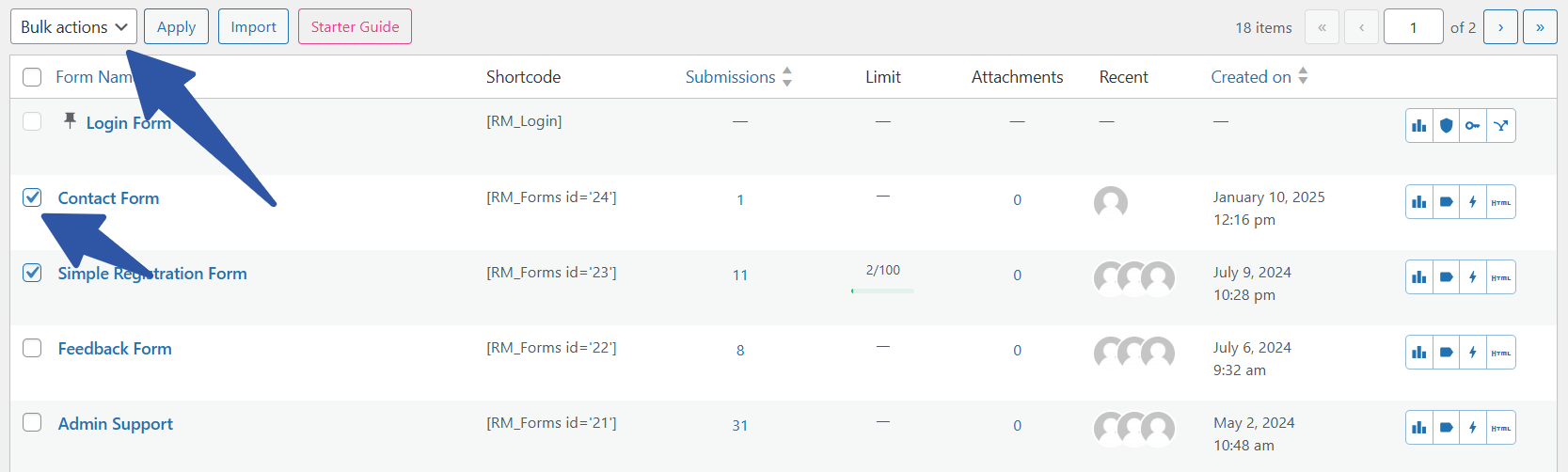
Export Bulk Action
Once the export file is downloaded, it may be imported to other websites as required. The results will be generated as an intact form with the same fields and layout as the original form.
The process of RegistrationMagic for exporting WordPress forms provides a seamless form creation workflow across multiple websites. The feature allows for reusability of same forms across multiple websites without requiring the same fields and format setup from scratch.
- How to Access Login Form Options in WordPress? - July 21, 2025
- How to Add a New Field to a WordPress Registration Form - September 26, 2024
- How to Delete a Field from the WordPress Registration Form? - April 24, 2024
- How to Use Two-Column Layout in a WordPress Registration Form? - April 7, 2024
- How to Add a New Row to a WordPress Registration Form? - April 3, 2024
- How to Find and Copy WordPress Registration Form Shortcode? - March 28, 2024
- How to Quickly Filter Registration Forms that Create WordPress User Accounts? - March 13, 2024
- How to Access Registration Form Options from Form’s List? - March 12, 2024
- How to Quickly Preview Registration Form in WordPress? - March 11, 2024
- How to Sort Registration Forms in a WordPress Dashboard? - March 4, 2024