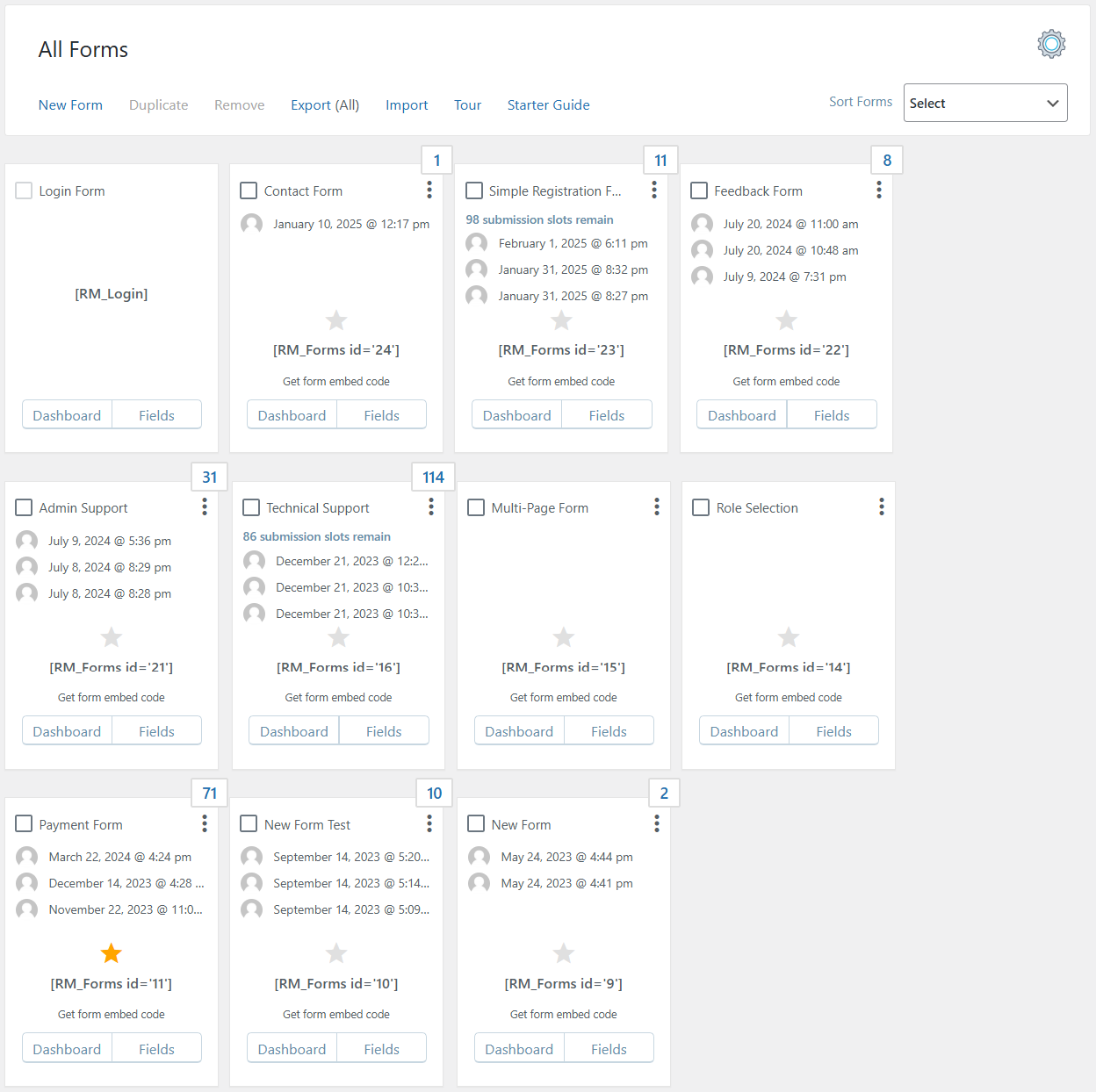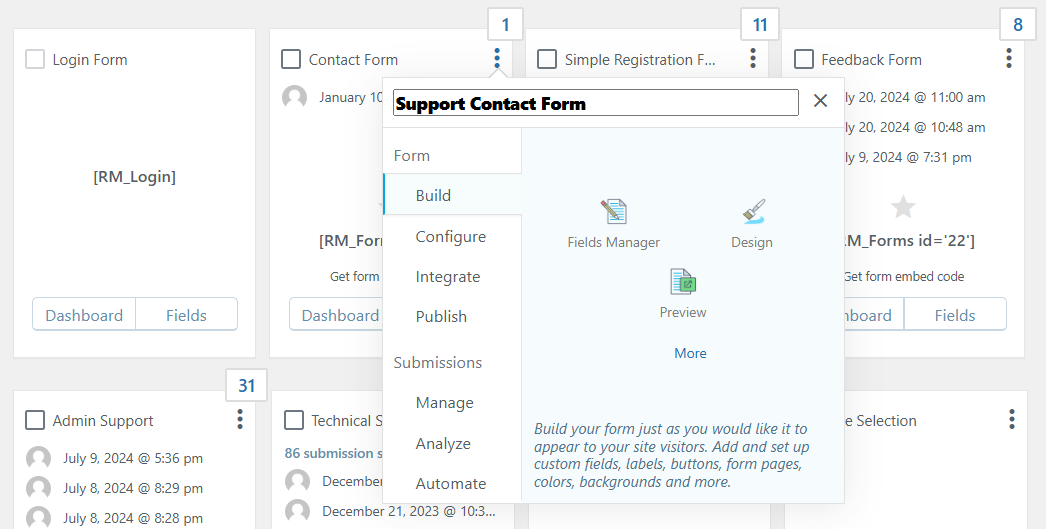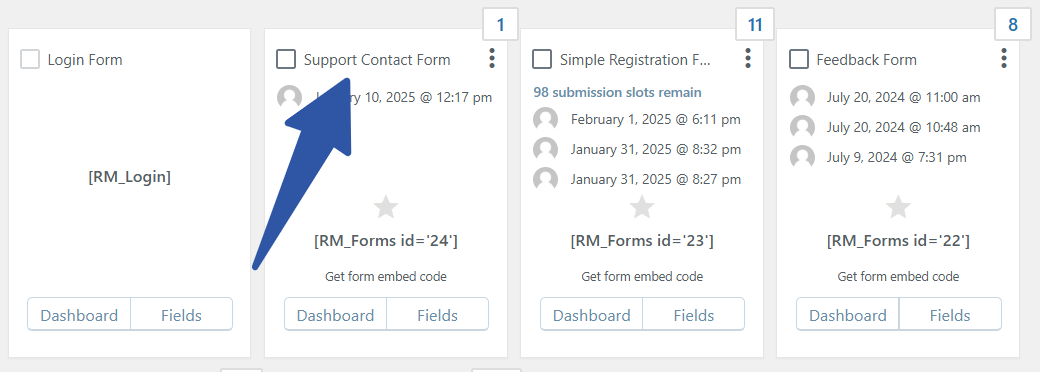Introduction
The Form Title serves as the name of your form, providing you with quick insight into its purpose in a list of multiple forms. In this article, we’ll walk you through the process of easily editing the Title of your WordPress Form using the RegistrationMagic plugin.
How to edit the Title of a WordPress Form?
After logging into the WordPress dashboard, navigate to the All Forms page of RegistrationMagic.
As an example, we are going to edit the Title of the Contact Form. To do that, click on the vertical ellipses (three vertical dots) on the top right side of the form. Then, click on the Edit button.
Update the Title as required.
In our example, we will rename the form to Support Contact Form.
Editing WordPress form Title helps you with form accessibility, especially when you have multiple forms on your site. With a few quick steps, it’s simple and easy to update the form Title with RegistrationMagic.
- How to Access Login Form Options in WordPress? - July 21, 2025
- How to Add a New Field to a WordPress Registration Form - September 26, 2024
- How to Delete a Field from the WordPress Registration Form? - April 24, 2024
- How to Use Two-Column Layout in a WordPress Registration Form? - April 7, 2024
- How to Add a New Row to a WordPress Registration Form? - April 3, 2024
- How to Find and Copy WordPress Registration Form Shortcode? - March 28, 2024
- How to Quickly Filter Registration Forms that Create WordPress User Accounts? - March 13, 2024
- How to Access Registration Form Options from Form’s List? - March 12, 2024
- How to Quickly Preview Registration Form in WordPress? - March 11, 2024
- How to Sort Registration Forms in a WordPress Dashboard? - March 4, 2024