Introduction
In this brief article, we will discuss how to delete a particular field from your RegistrationMagic forms from the Fields Manager page.
Deleting a Field from the Form
After logging in, navigate to the All Forms menu of RegistrationMagic in your WordPress admin area.
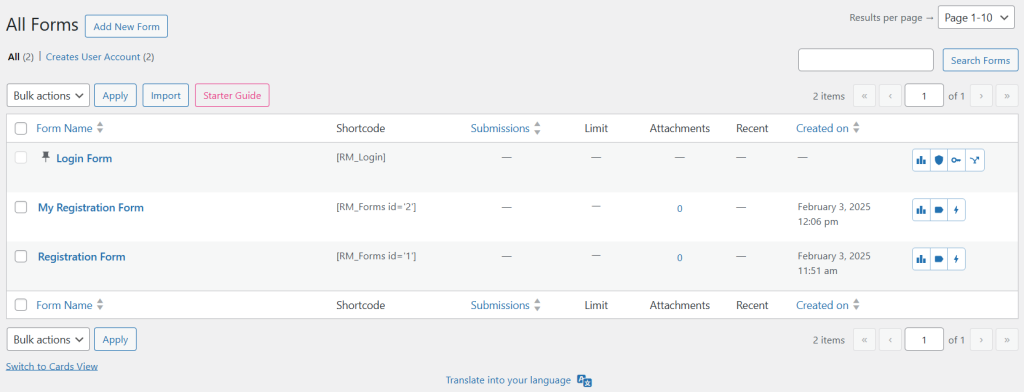
Hover the cursor on the Form Name from which you want to delete a field, and click on the Fields link from the contextual pop-up.
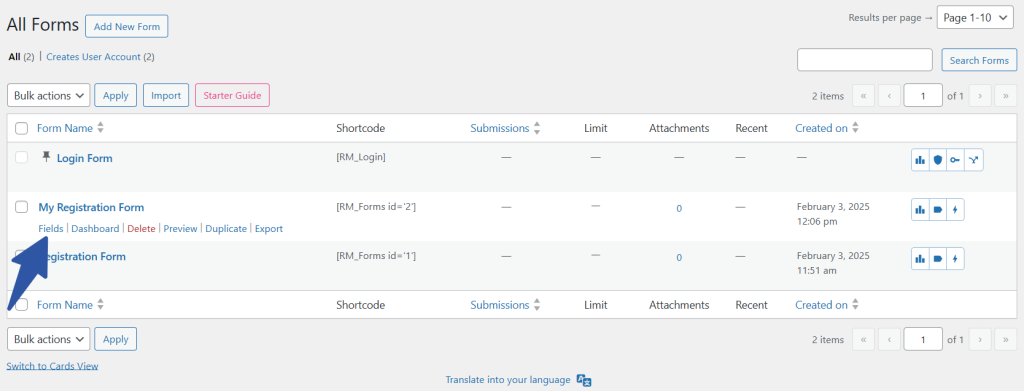
Clicking on the link will take you to the Fields Manager page. Next, click on the delete field icon for the field you want to remove. For example, let’s assume that we want to delete the Name field.
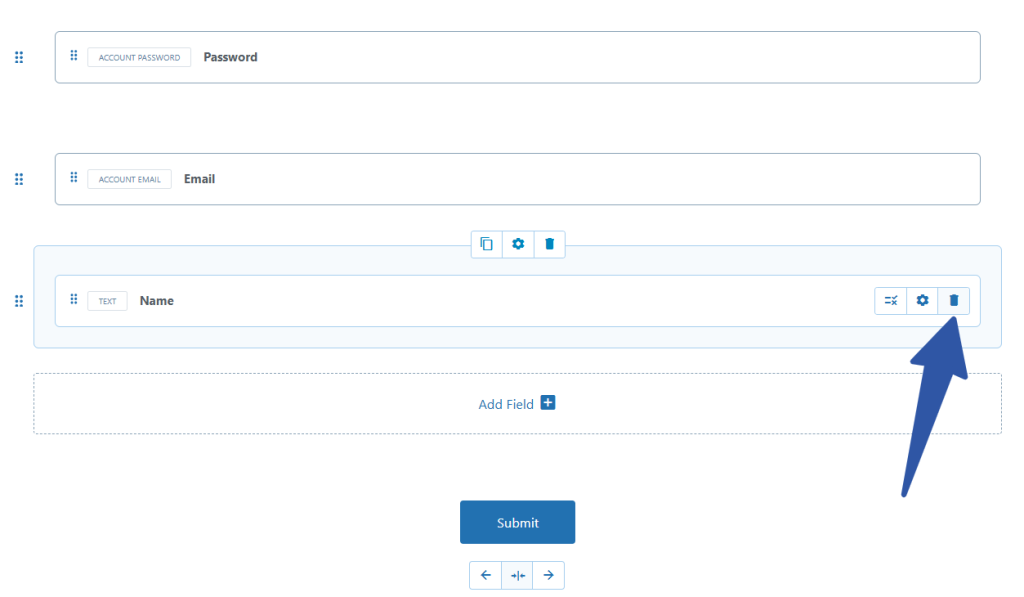
Clicking on the delete field icon will open a confirmation popup. From the popup, click on the Delete button to delete the field.

The Name field will be removed from the form. Please note that the row itself will still be there, and you may add another field to it if required. Alternatively, you can delete the row altogether.
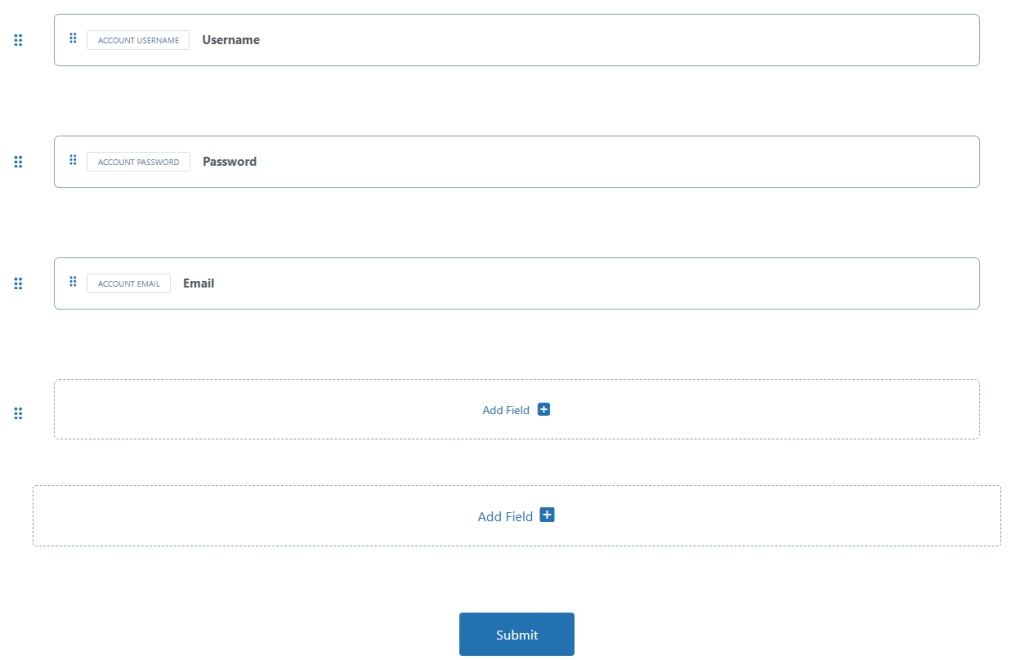
That sums up the straightforward process of deleting fields from your RegistrationMagic forms from the Fields Manager page.
- How to Access Login Form Options in WordPress? - July 21, 2025
- How to Add a New Field to a WordPress Registration Form - September 26, 2024
- How to Delete a Field from the WordPress Registration Form? - April 24, 2024
- How to Use Two-Column Layout in a WordPress Registration Form? - April 7, 2024
- How to Add a New Row to a WordPress Registration Form? - April 3, 2024
- How to Find and Copy WordPress Registration Form Shortcode? - March 28, 2024
- How to Quickly Filter Registration Forms that Create WordPress User Accounts? - March 13, 2024
- How to Access Registration Form Options from Form’s List? - March 12, 2024
- How to Quickly Preview Registration Form in WordPress? - March 11, 2024
- How to Sort Registration Forms in a WordPress Dashboard? - March 4, 2024
