Allow WordPress Login and Registration using Email with RegistrationMagic
Online registration is a common process for users accessing WordPress websites. While in some situations you might prefer users to create custom usernames, it is highly beneficial to use email addresses for registration. This shift is not without reason—using an email address instead of a traditional username offers several advantages that enhance security, usability, and overall user experience.
Here’s a quick overview of the benefits:
- Uniqueness – Email addresses are unique by design, reducing account registration issues where chosen username already exists.
- Easier Login – Users don’t have to remember a custom username, just their email.
- Simpler Registration – Users don’t have to create and remember a separate username.
- Avoids Username Availability Issues – No need to try multiple usernames to find an available one.
- Improved Communication – Companies can send updates, notifications, and support messages easily.
RegistrationMagic introduces a feature to allow WordPress login and registration using email. So, in this tutorial, we will discuss how we can configure that for our forms.
Please note that WordPress login and registration using email is a RegistrationMagic Premium only feature. If you don’t have RegistrationMagic Premium, you can get it by visiting this page.
Configuring Registration Form to Accept Email as Username
The setting to configure email address as username is in the form “Dashboard”.
Visit the form “Dashboard” and go to the “Accounts” settings.
Once inside the “Accounts” settings, you’ll see the setting “Email as Username” at the bottom of the page. Enable this settings and save.
Now that you have enabled the “Email as Username” setting, the username field will not appear on your form and the email address provided for the email field will be used as the username for the registering user.
Configuring Login with Email Address
To configure login with email address, we’ll have to visit the “Fields Manager” page of the Login Form. The Login Form is pinned at the top of the forms list so it’ll always be the first form to appear on the page. Click on its “Fields” link to open the “Field Manager”.
On the “Fields Manager” page of the Login Form, click on the “Edit” link for the “Username” field.
On the Username field’s settings page, change the option for “Username field accepts” to “Username and Email”. This will allow users to login with their username or email from the same username field.
If you want to know more on how to publish your forms on website pages, please check out our quick form shortcode guide.
Conclusion
So, you saw how quickly we could customize our registration form and login form to accept email instead of username. This might be a very small change, but ultimately creates a massive difference in user registration experience.
In short, this plugin is your answer to create a complete registration based site with professional registration process and contact forms. No need to code or design pages, just install and get the job done in a few clicks.
- Complete Automation Guide for WordPress Forms - July 20, 2024
- WordPress User Management Plugin Guide - July 18, 2024
- Add CAPTCHA in WordPress Login and Registration Form? - July 16, 2024
- How to Send Automated Welcome Emails in WordPress - July 15, 2024
- WordPress User Roles, Permissions & Role Editor [Complete Guide] - July 14, 2024
- How to Display Custom Success Message in WordPress Forms - July 12, 2024
- Publish Registration Forms and Display Registered Users - July 11, 2024
- How to Approve WordPress User Accounts Without Logging Into Dashboard - January 25, 2021
- How to Set up Two Factor Authentication in WordPress - April 4, 2019
- How to Edit or Replace Default WordPress Registration Form - April 2, 2019

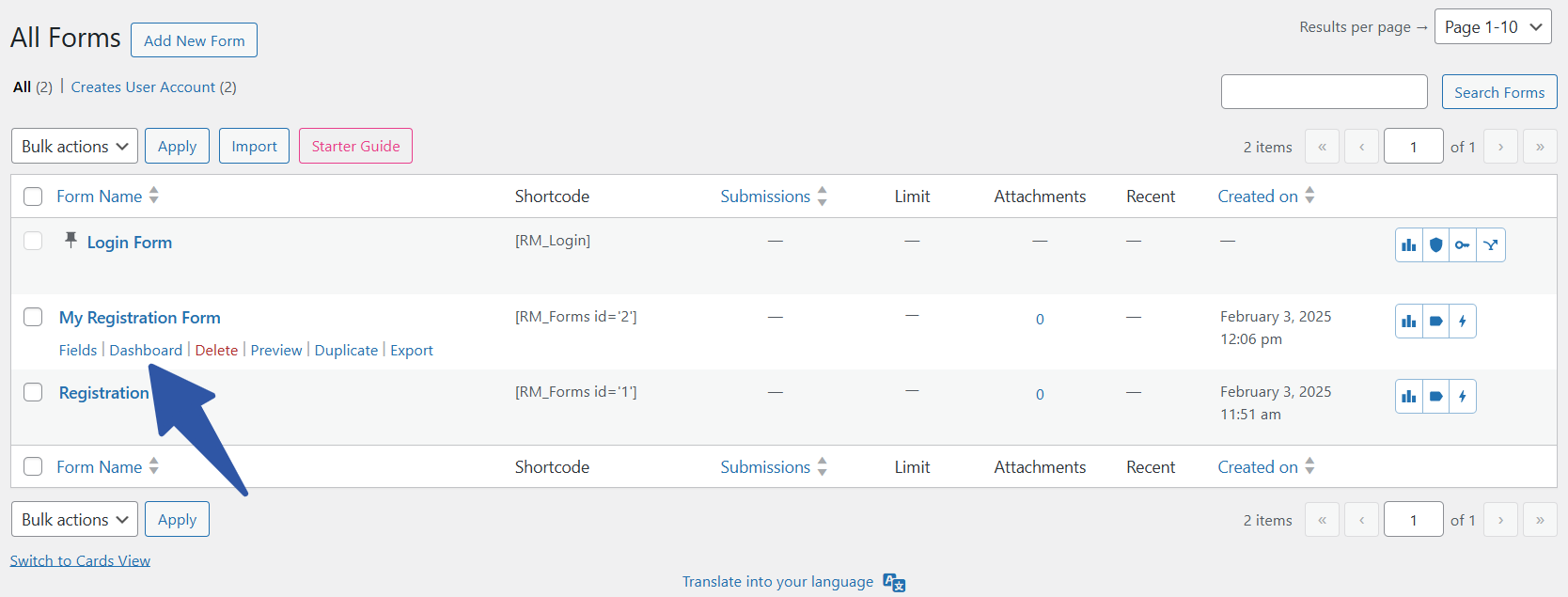
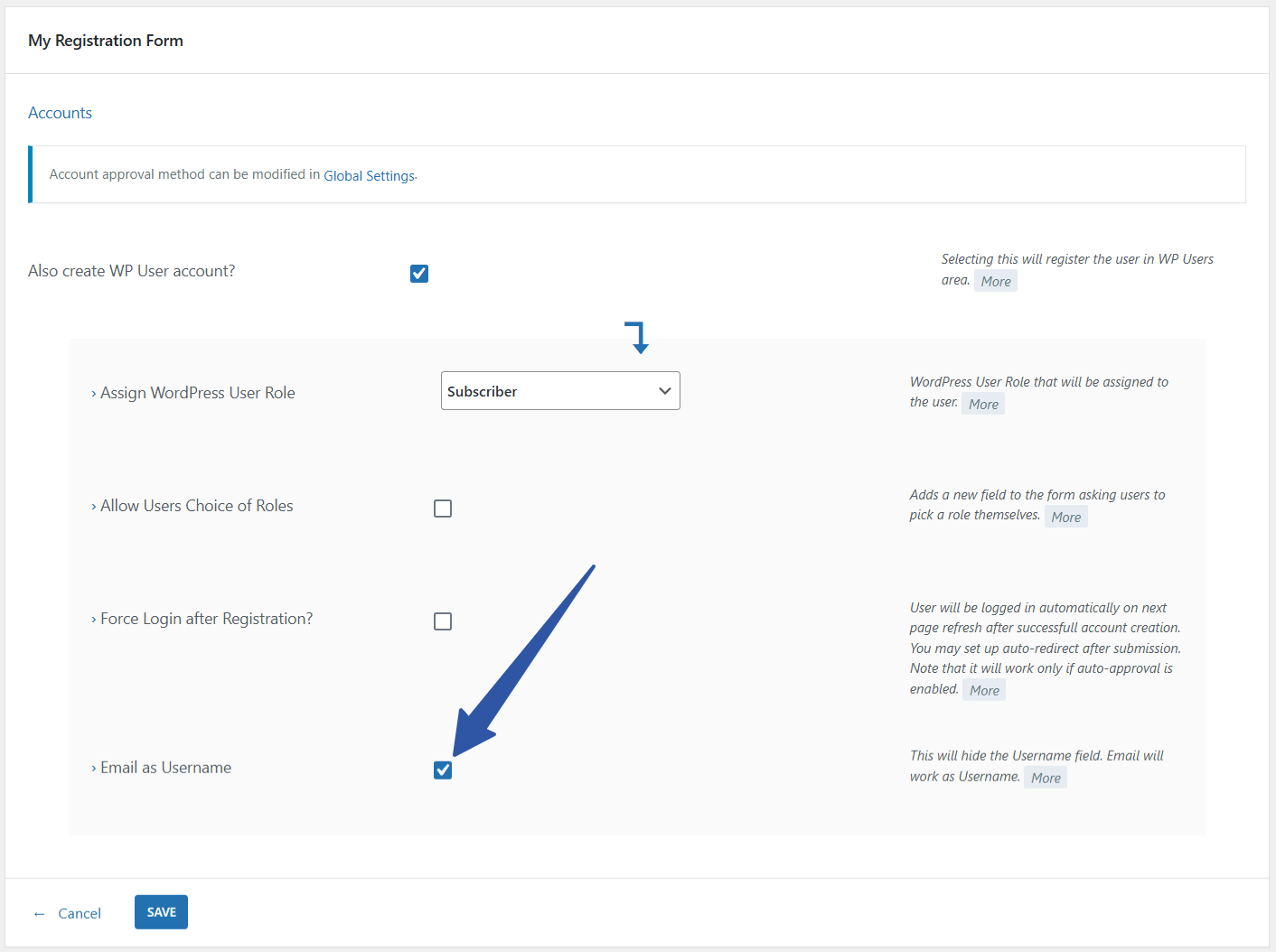
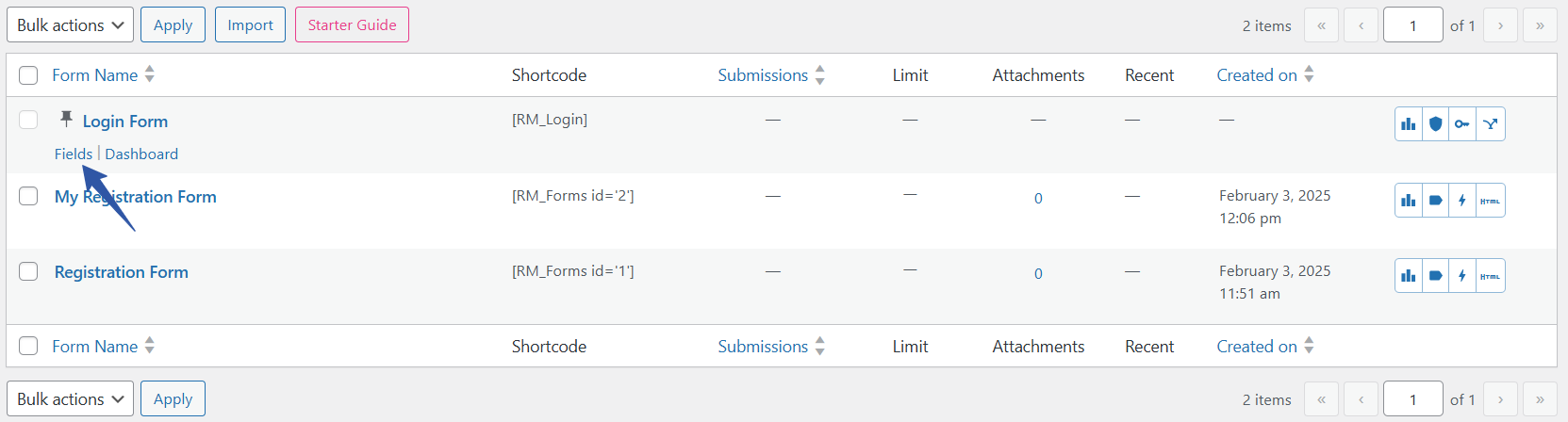
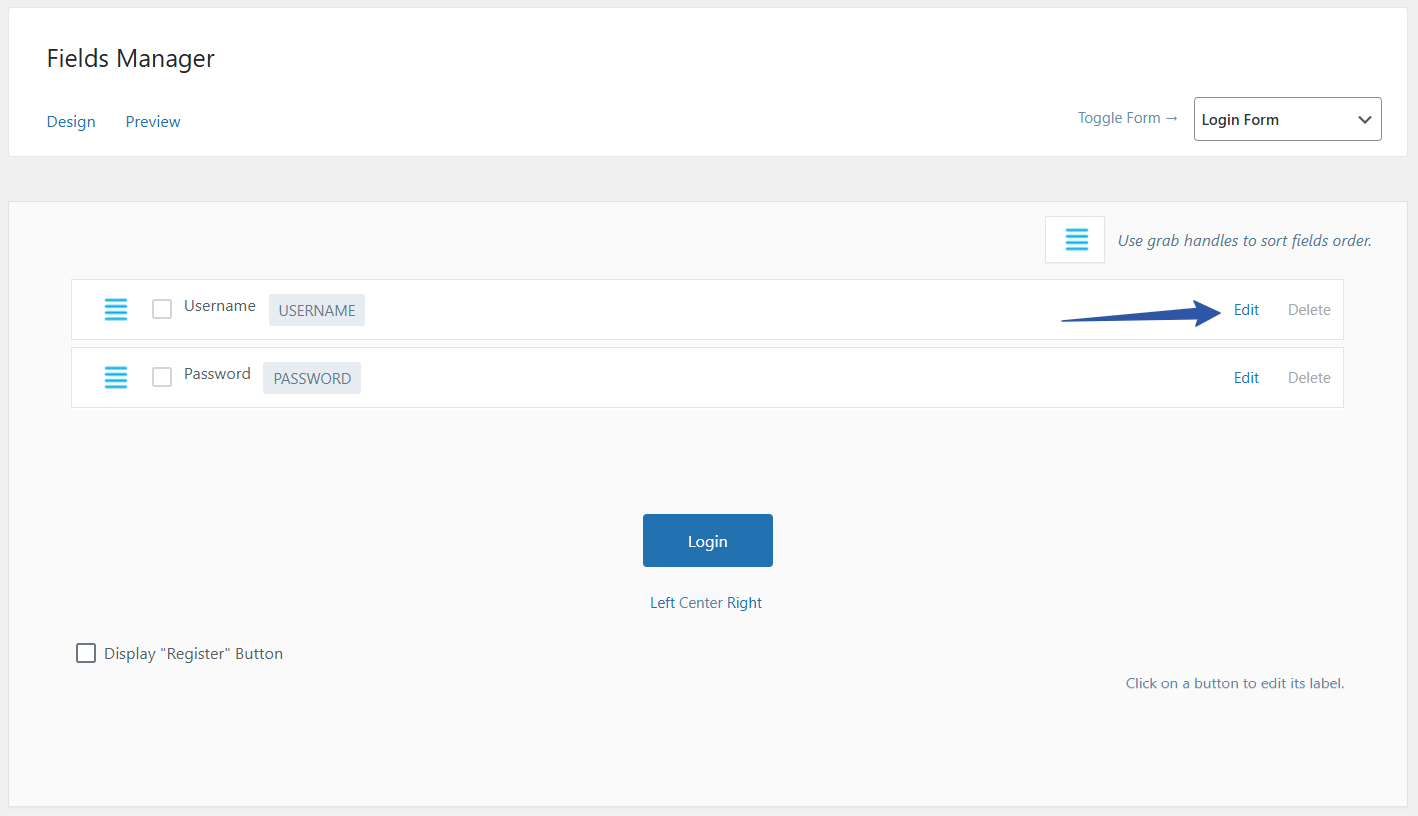
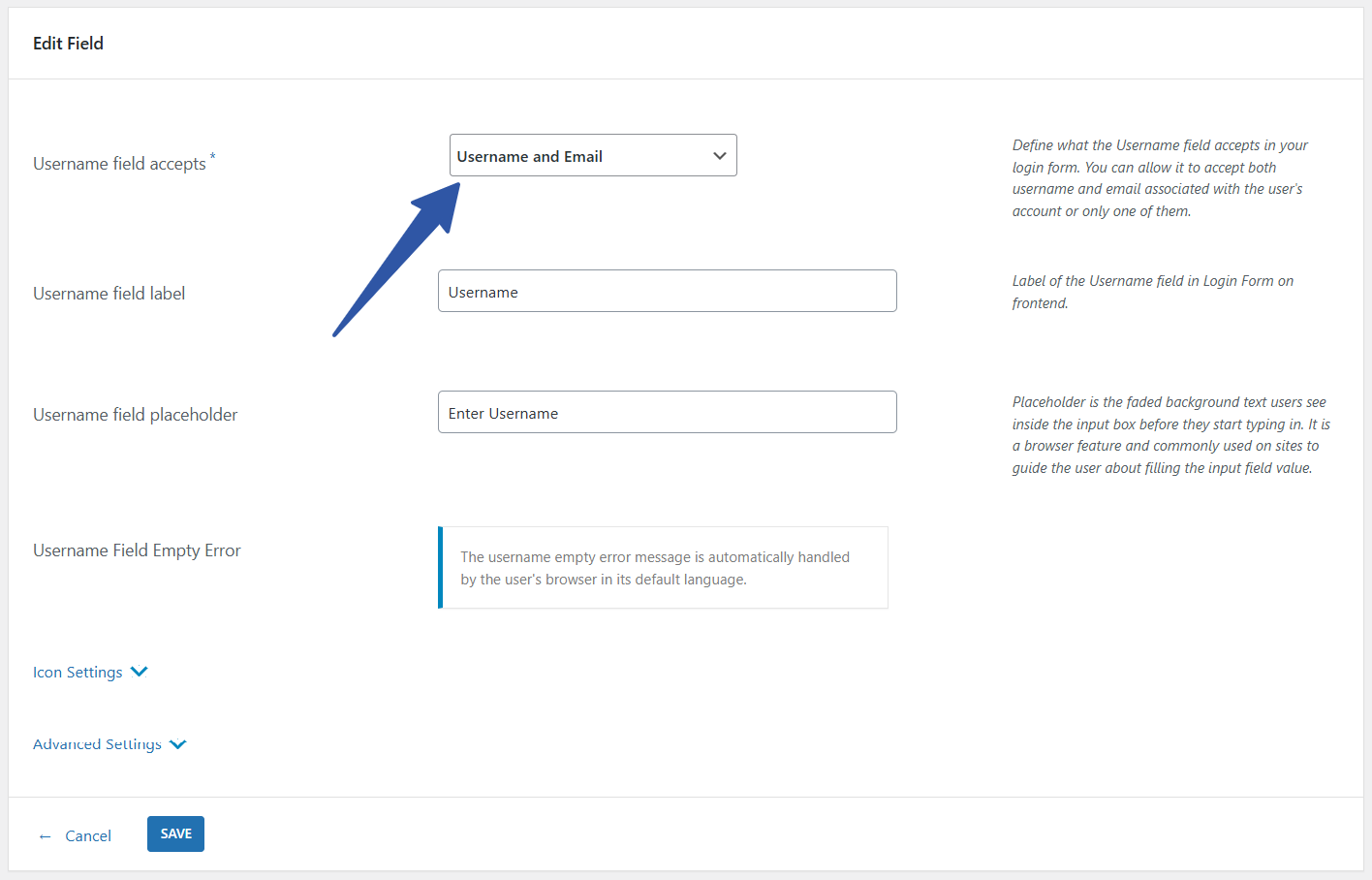
Login form doesnt display any field at all what could be the problem, it indicates 0 fields and i cant add any
Hi Ezechimere,
Did the issue occur abruptly? Or was the form without any fields since the installation of the plugin?
How to change the lable of “Password Confirmation” field?
Hi, what Link should be displayd with “Click here to reset your password” (i guess, there should be a Link for the word “here”) there is no link i can click if i recieve an email for resetting the password. Thanks for your quick help!
Regards
Lukas
The text/string “Click here to reset your password” received in the password recovery email is clickable itself. When a user clicks on it, it redirects the user to the password recovery page.
Hello,
I accidentally deleted the message contained in the “email templates” settings, containing the link for password recovery. Now it happens that if I click on “recover password”, the email sent does not contain the link, but only the text message and the security token does not appear. How can I fix this? I’m not a developer.
Thanks for your help
Please try using the following in password reset content: “Hello, Someone has requested a password reset for the following account on {{site_name}}: Username: {{username}}
If this was a mistake, ignore this email and nothing will happen.
Click here to reset your password
If the above link does not works, you can also paste following code manually:
{{security_token}}
Regards.”
Where can you find the page for configuring the password reset email content?
Go to RegistrationMagic-> dashboard of RM_Login form-> email templates-> configure the “Password Reset” email body.
after configuring RM user could register successfully but when you what to login in you cannot login by kicking login but when you go to a post it will say login and when you fill login details it will login how can i resolve this
Please make sure you are using the latest version of RegistrationMagic. In case the issue still persists, we would require further details from your end in order to allow us analyze the reported issue. So could you please raise a ticket at our support forum here: https://metagauss.com/help-and-support/ to provide you a speedy resolution.
Hello,
a big problem is stopping me :
Unable to complete the registration process: After validating the form, I get the error message:
Fatal error: Cannot declare class TCPDF_FONT_DATA, because the name is already in use in /home/beje7762/supdecroq.fr/wp-content/plugins/registrationmagic-premium-v4.5.7.5/external/tcpdf_min/include/tcpdf_font_data.php on line 48
Thank you !
Our plugin includes TCPDF library to generate PDF file for submission. This issue was identified due to different plugin trying to load the same library. We have added additional checks in RegistrationMagic in latest version, and issue should be resolved now.
Password Recovery says “You will soon receive an email with password recovery link. Thank you!” but no mail is sended.
The registration email an the “Send A New Email” within the User Manager page works perfectly.
Please make sure you are using the latest version of RegistrationMagic as we included a fix in our last version. Also check the spam folder for the email. You can try configuring SMTP from RegistrationMagic > Global Settings > Email Configuration. In outgoing emails handler, choose user external SMTP, fill in the required details and save it.
My registration form shows an email on the back end but I can’t edit or delete it and it’s not showing on the front end. But the form won’t submit on the front end because it’s not filled out.
As discussed on the internal ticket #1296, the issue was related to configuration of the settings. It has been resolved now.
In the latest version, it seems that when creating a registration form the ‘Username’ field does note have the ‘Username field accepts’ field.
I want to create a registration form that only accepts email address and not usernames
“Username field accepts” option is available for login form’s username field, and not for registration form field. Go to Login Dashboard-> Fields-> Username-> Edit
Please check this screenshot for reference: https://nimb.ws/eJLoYZ
Also, please note that “Username field accepts” email is a premium version feature.
To create a registration form that only accepts email address, go to Form Dashboard-> Accounts-> Email as Username. Enable this option. Please refer to this screenshot: https://nimb.ws/DPz6NF
This is also premium version feature.
Hi,
How can i set up a redirection when the logout button is clicked and when the lost password button is clicked?
I have looked at your help articles online about how to redirect for logout, and it shows that there is a ‘redirections’ button under the configure menu, however, this is not visible on my end.
Please advise what i can do from here to set up both redirections.
Kind regards,
Danielle
Make sure you are using the latest version of RegistrationMagic. Go to RegistrationMagic > dashboard of RM_Login > redirections > set after logout redirect user to a particular page.
There is no option to redirect to a particular page when lost password button is clicked. It will redirect to the default WordPress lost password page itself.
i have enabled Register Button in Login form but its not viewing in the frontend
Please make sure you have set the default registration page here: RegistrationMagic > Global Settings > Default Pages > select default registration page and save it.
Is gutenberg the future for wordpress?
Gutenberg is definitely here to stay on WordPress roadmap in future. It enriches the advanced editing experience while staying intuitive with its features.
Would like to use email as the login identity and followed the steps mentioned, however unsuccessful. There are 2 issues would like some response.
1. When hover on the default RM_Login form, neither Dashboard or Fields is shown. Just like the form is disabled.
2. After removed some forms, say form-id=1 and form-id=2, the new form added afterwards/imported will start from with id=3, say form-id=3 and so on. How could the id be modified? Since the IDs would like to be reused with some existing pages/posts.
1. When hover on the default RM_Login form, neither Dashboard or Fields is shown. Just like the form is disabled.
Comment: We would require more information on this issue so kindly raise a support ticket on support@registrationmagic.com
2. After removing some forms, say form-id=1 and form-id=2, the new form added afterward/imported will start from with id=3, say form-id=3 and so on. How could the id be modified? Since the IDs would like to be reused with some existing pages/posts.
Comment: Form IDs are auto-generated and cannot be modified. Please replace from shortcode on pages/posts with new ID which is generated after importing the form.
Hi,
The Lost Password link on the login form is pointing to the WordPress lost password link, is there a way to change it to a custom form?
Password recovery page can be changed from Login Form Dashboard -> Password Recovery settings. The password recovery page set from here must have the shortcode [RM_password_recovery] on it to work.
Thanks looking forward for the fix.
Wat a blunder of a plugin then. If user is registered and logged off. He decides to login again but doesnot remember the password. How will he reset it. If we use this plugin, there is no way user can reset his password. wat a shame that you guys implement such a blunder
Hello Ashwini,
Resetting password is fundamental to any login form and it is of course an available feature with RegistrationMagic. You may simply click on Lost your password? link available on login page to reset the password. We hope this information is helpful.