Restrict WordPress User Access by Passphrase Code with RegistrationMagic
When you can control WordPress user access to your forms, you are sure to secure your site better. With spam users, come chances of hackers who can damage your site beyond repair. A passphrase code lock on your forms is a highly secure method to ensure only genuine form submissions.
You must have certainly come across registration processes granting you access only after entering a passphrase. So why not replacing generic passwords with privately shared phrases on your user registration forms.
Passphrases are easier to remember and are way more secure than a password. Thus, they are more suitable for your WordPress form security. The length of the phrase is something that stands out from other security codes. A passphrase, for example, can be a memorable quote or random words which you can relate to.
Read More.
How to restrict WordPress registrations by age and other parameters
RegistrationMagic, in that case, allows users to restrict WordPress form access by passphrase code. Using this WordPress registration plugin, you can gain complete control over creating secure registration forms so you can stay stress-free about fraud and spam users.
So, let’s discuss how to restrict WordPress form access by passphrase code.
Navigate to the Access Control Settings
First, install the RegistrationMagic plugin on your site if you don’t have it already. Then, access the “All Forms” page from RegistrationMagic’s backend menu.
You will land on the All Forms page which shows all the forms that you create.
Hover your cursor on the form and click on the “Dashboard” link.
This takes you to the dashboard of your form. The dashboard of any form helps you work on its features and modify them as per your choice. You can also take note of form submissions made to date along with their analytics.
Now scroll down to the “Configure” section. This section allows you to configure user accounts, general settings, global overrides, and post submission steps. Click the “Access Control” icon to restrict WordPress form access by passphrase code.
Configuring “Access Control” Based on Passphrase
You are now on the screen from where you can control access to the form by date, passphrase or WordPress user roles. Check the checkbox asking you to enable passphrase based form access control. Your users will now have to enter a passphrase to gain access to the form. You can also set this in addition to setting limits by age and date.
Insert a question for asking passphrase in the input box of the first field on checking the checkbox. This question displays itself on the frontend of the form. Underlying is an input box where you insert the passphrase and click “Continue” to access the form.
Passphrase Question and Answer On the Frontend
In this example, we use “Enter the Secret Code” as the default question asking for a passphrase. You can use any other question that you might prefer. Then fill the underlying “Passphrase” input box with an apt answer to the question. Here, we will use “Registration” as our passphrase example. Now, scroll down to “Save” the passphrase configuration.
Now, to illustrate, shared below is an image depicting the passphrase question and the input box demanding an answer.
Enter the same “passphrase” set with from the “Access Control” settings in the frontend and enjoy unrestricted access to the form. You can also set multiple passphrases. To set those, define them in the “Passphrase” input box separating each with a pipe (|) symbol. Given below is an example on how you can add three acceptable passphrases.
“Register using RegistrationM@gic | WordPress default login | RegistrationForm”
You can now use any one of them to gain access to your WordPress form. So, this completes the guide on how to restrict WordPress form access by passphrase code. Implement this WordPress user login plugin feature today to enjoy form access with advanced security measures.
- Complete Automation Guide for WordPress Forms - July 20, 2024
- WordPress User Management Plugin Guide - July 18, 2024
- Add CAPTCHA in WordPress Login and Registration Form? - July 16, 2024
- How to Send Automated Welcome Emails in WordPress - July 15, 2024
- WordPress User Roles, Permissions & Role Editor [Complete Guide] - July 14, 2024
- How to Display Custom Success Message in WordPress Forms - July 12, 2024
- Publish Registration Forms and Display Registered Users - July 11, 2024
- How to Approve WordPress User Accounts Without Logging Into Dashboard - January 25, 2021
- How to Set up Two Factor Authentication in WordPress - April 4, 2019
- How to Edit or Replace Default WordPress Registration Form - April 2, 2019


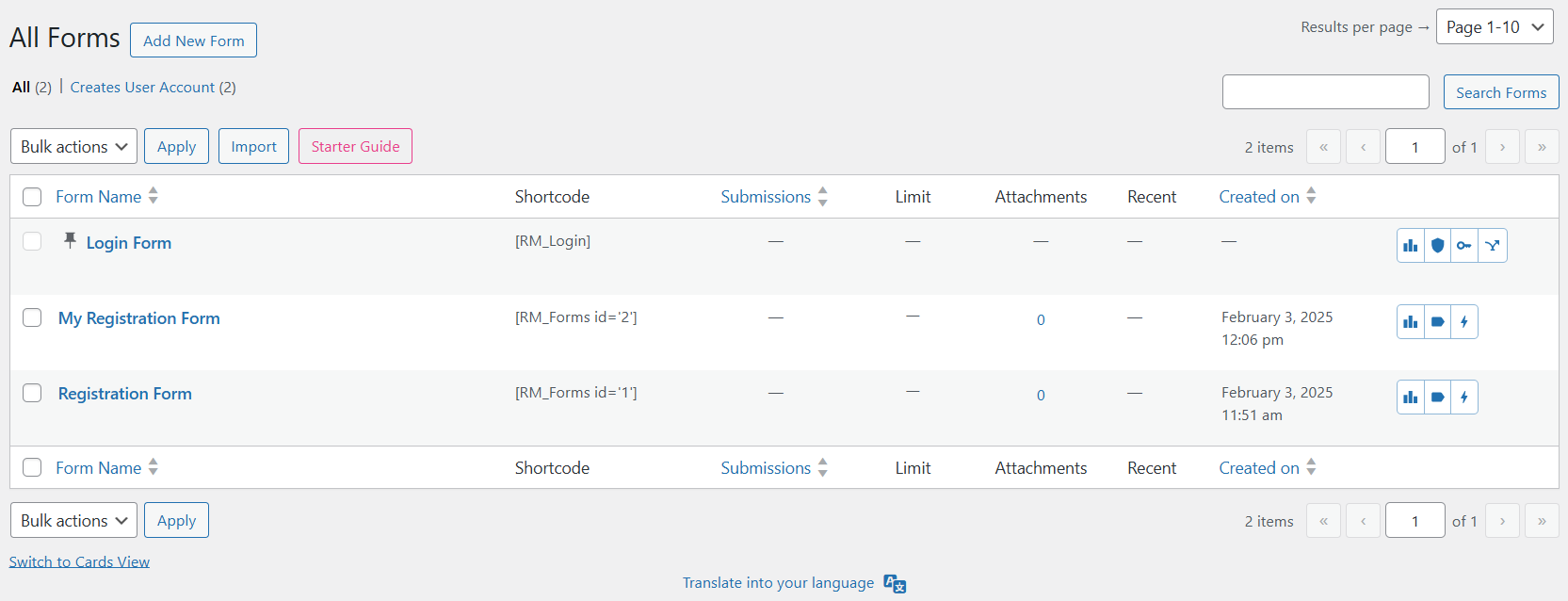
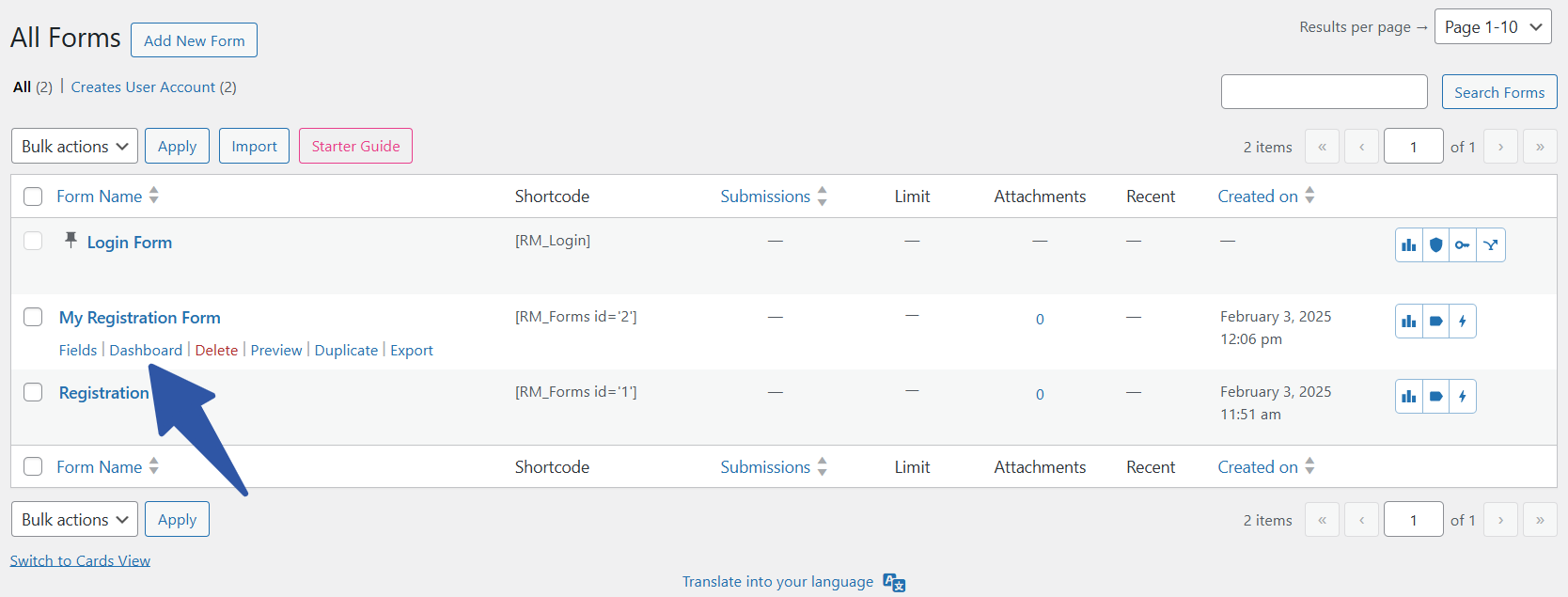
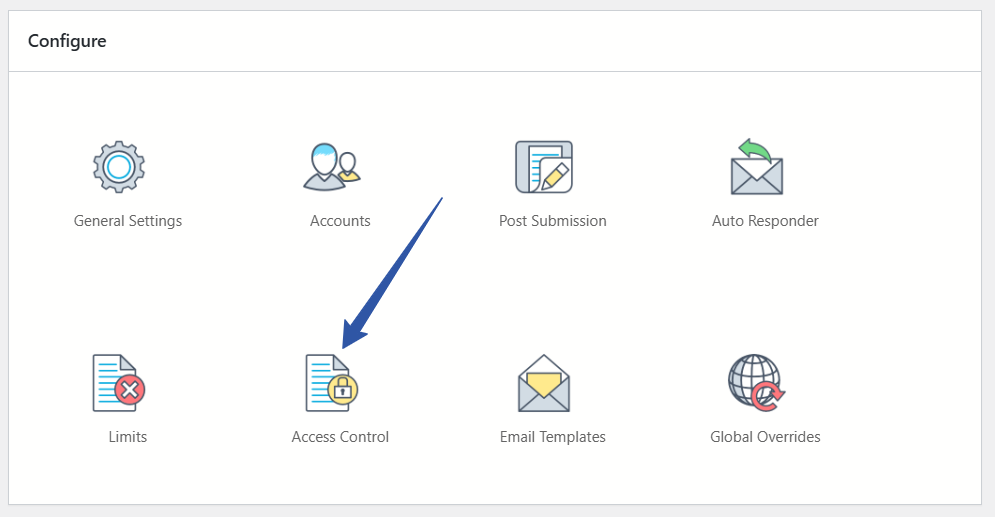
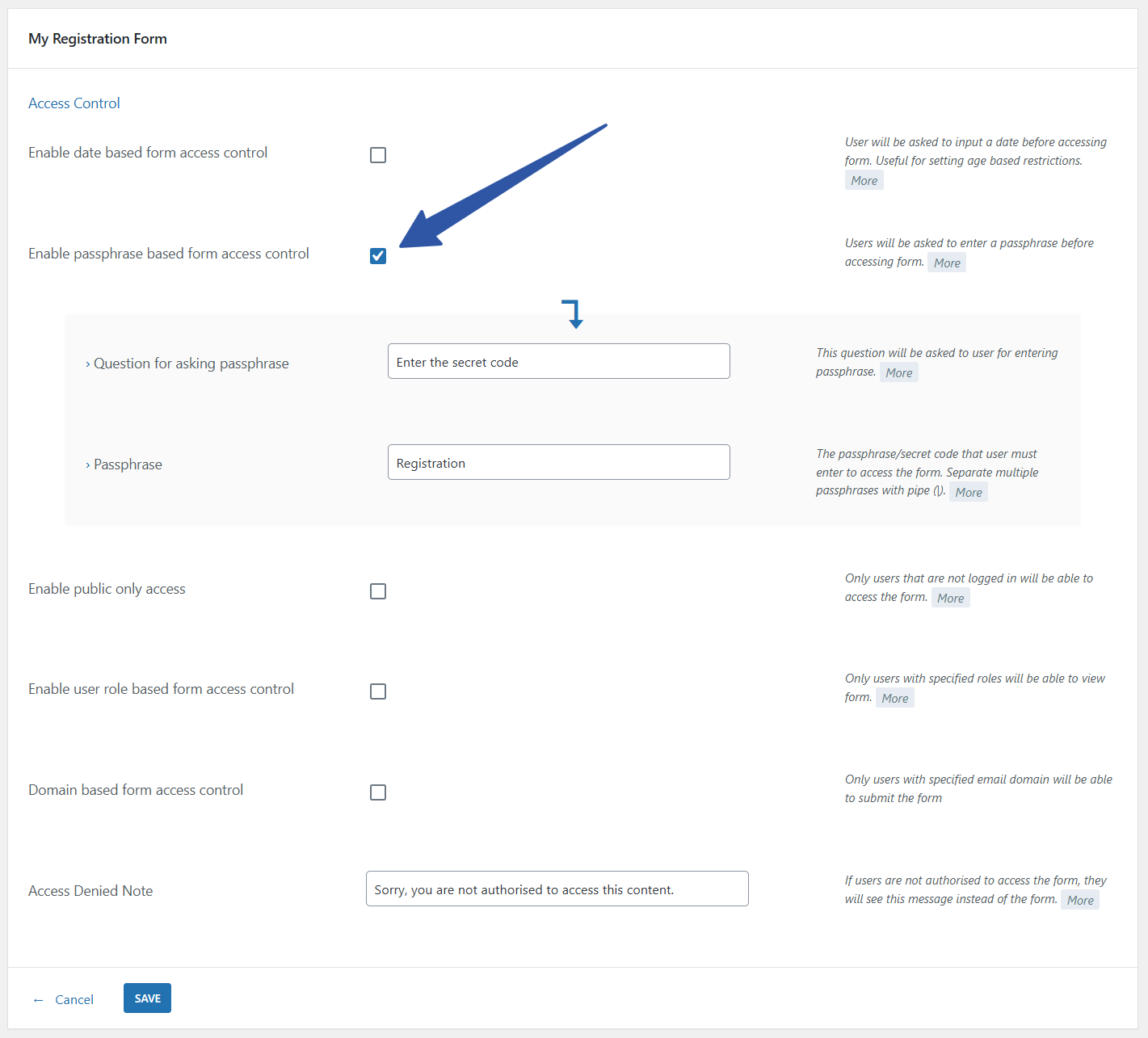
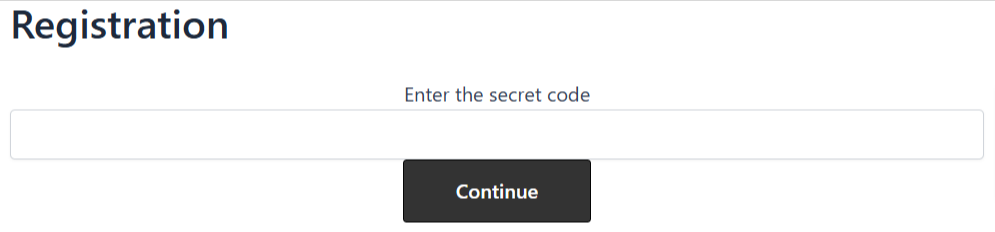
Hi, I have a question.
Would it be possible to make the passphrase question / answer combinations be asked at random to the user trying to access the content?
What I mean by ‘random’ is in the same way that CAPTCHA puzzles are asked at random (sometimes it will ask you to identify ‘traffic lights’, another time it might ask you to identify ‘busses’ etc).
This would be really useful for a project I’m working on right now.
We have made a note of your requirement for review and analysis. Thank you for your feedback.