In standard WordPress configurations, user registration is typically a one-time process, with each account linked to a unique email address. However, certain scenarios necessitate allowing users to register multiple times using the same email. RegistrationMagic, a versatile WordPress plugin, facilitates this functionality seamlessly.
Understanding the Need for Multiple Registrations
Businesses offering multiple courses, events, or memberships may require users to register separately for each offering. Requiring a new email for each registration can be cumbersome and impractical. RegistrationMagic addresses this by enabling multiple registrations with the same email address.
How RegistrationMagic Supports Multiple Registrations
RegistrationMagic allows users to submit multiple registration forms using the same email address without additional configurations. When a logged-in user accesses a registration form, the Username and the Email fields are pre-filled with the user’s details while the Password fields are disabled. This streamlines the process, allowing users to submit multiple forms effortlessly.
For Logged-In Users:
-
The registration form disables the Password fields.
-
The Email and Username fields are auto-filled with the user’s existing details.
-
Users can submit the form multiple times without restrictions.
For Non-Logged-In Users:
-
The registration form includes all standard fields: Username, Password, and Email.
-
Upon submission, a new account is created, provided the email isn’t already associated with an existing account.
Managing Multiple Submissions
Administrators can monitor and manage multiple submissions through the WordPress dashboard:
-
Navigate to the ‘Users’ section.
-
Select a user to view their profile.
-
Access the ‘Submissions’ tab to view all forms submitted by that user.
Each submission is listed, allowing administrators to track user interactions and manage data effectively.
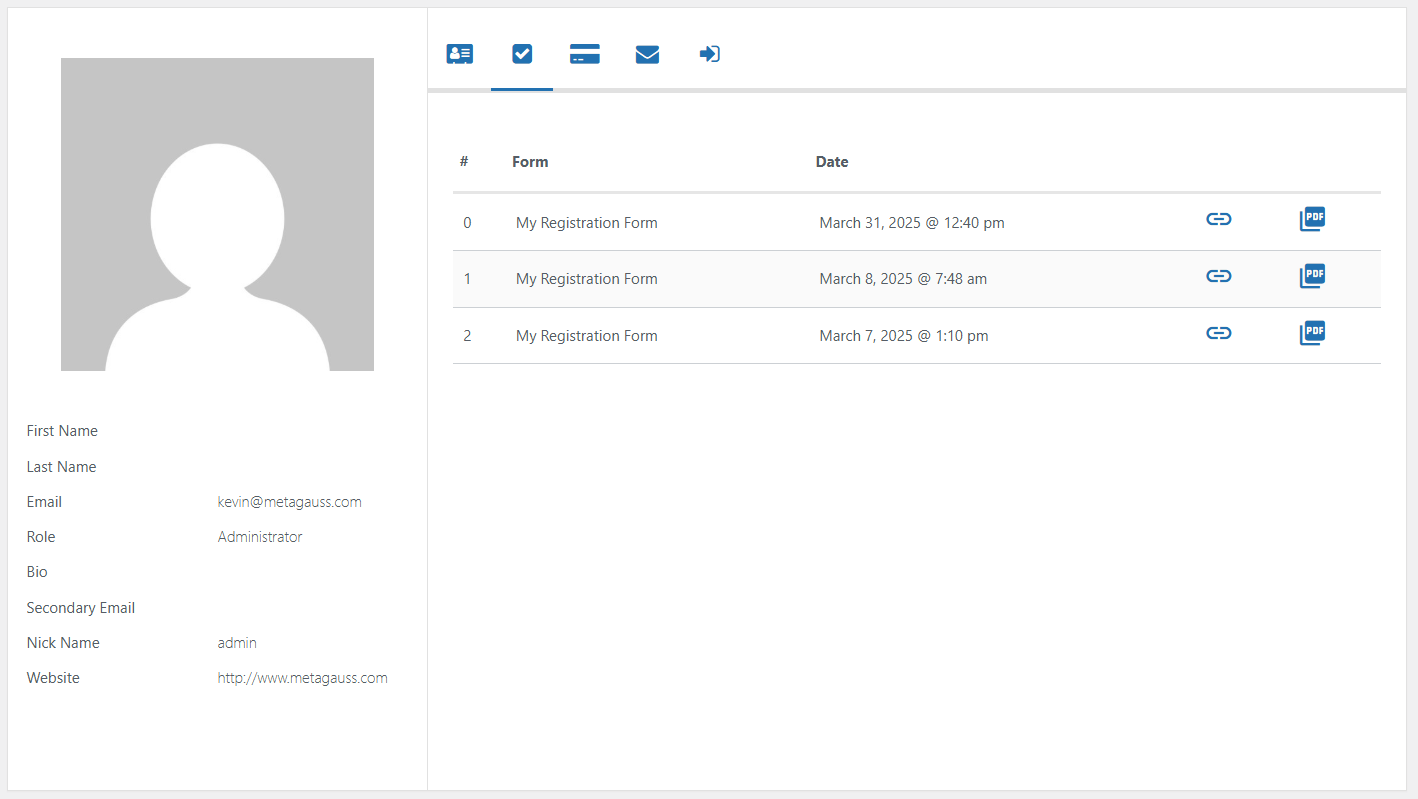
Security Considerations
To prevent spam and abuse, RegistrationMagic includes a feature to limit the number of submissions from a single device:
-
Go to ‘Global Settings’ in the RegistrationMagic dashboard.
-
Select the ‘Security’ tab.
-
Adjust the ‘Form Submission Limit For A Device’ setting to define the maximum number of submissions allowed per device per day.
This setting helps maintain the integrity of the registration process while accommodating legitimate multiple registrations.
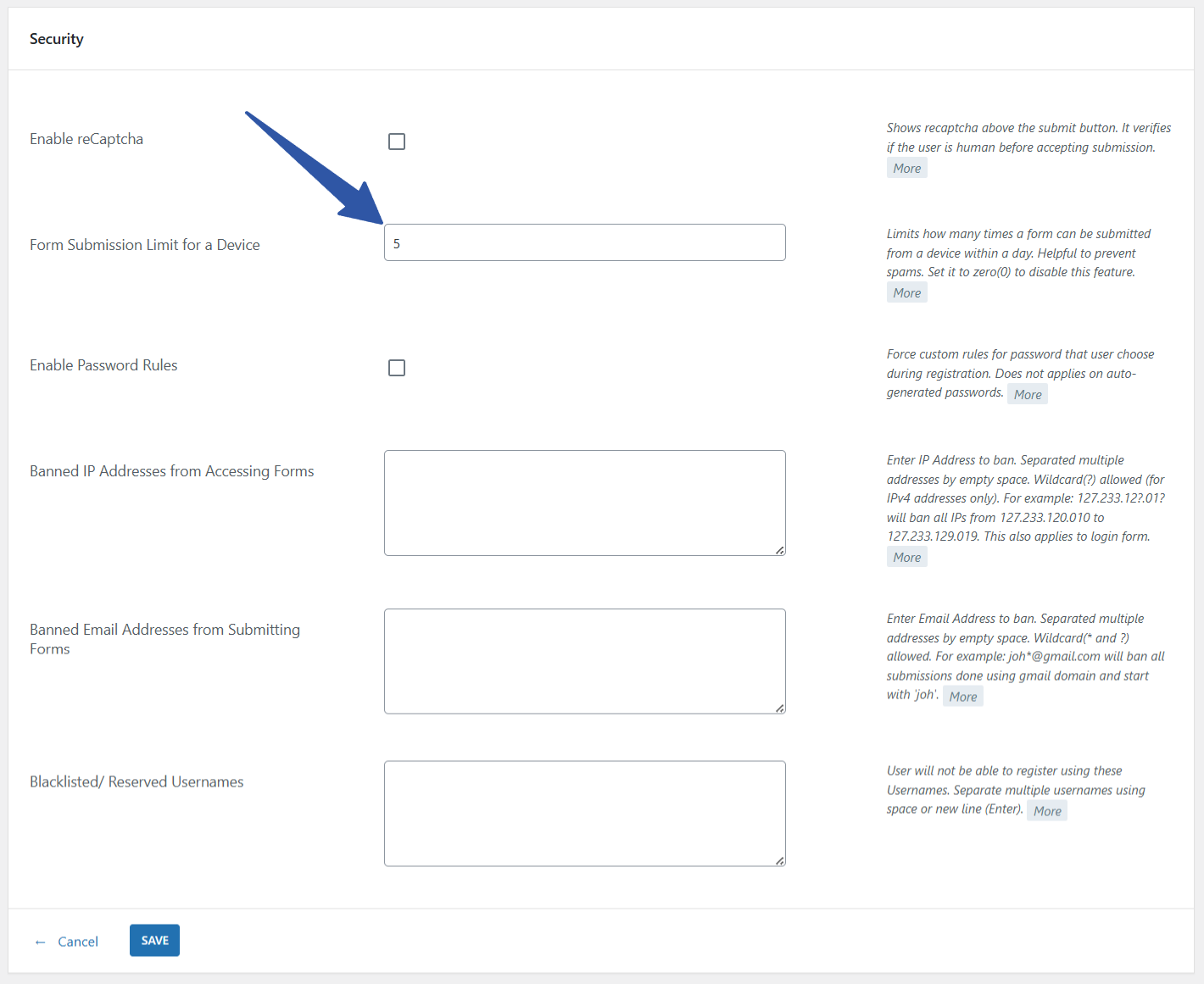
Conclusion
RegistrationMagic enhances the flexibility of WordPress sites by allowing multiple user registrations with the same email address. This feature is particularly beneficial for businesses requiring users to register for various offerings without the hassle of creating new email accounts. By integrating this functionality with robust security measures, RegistrationMagic ensures a user-friendly and secure registration experience.
- RegistrationMagic Starter Guide - July 21, 2025
- Best 5 WordPress Event Calendar plugins for 2026 - April 2, 2025
- WordPress Registration Shortcodes List - July 10, 2024
- WordPress Payment Form Guide: Setup Payments on Registration Form - July 8, 2024
- Experience the Unfolding Magic! - August 4, 2023
- List of Guides for WordPress User Registration Process - July 28, 2023
- Frequently Asked Questions About WordPress User Registration Forms - July 28, 2023
- How to display registration forms on WordPress site? - July 26, 2022
- WordPress User Registration Custom Status Guide - April 9, 2022
- How to add or update user profile fields using WordPress forms - August 5, 2020

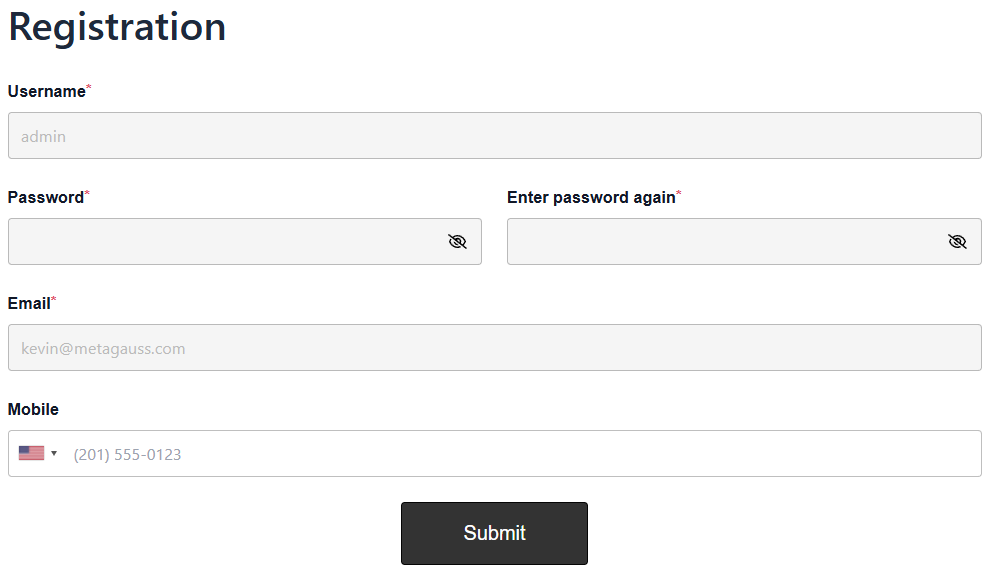
I want to build an attendance tracking form where employees enter & submit their clocking times. This will require the employee to enter their times & submit the form multiple times daily. But each time they try to submit, they get an error saying their email already exists. Is there a workaround for this? (i.e. allowing the same user using the same email to enter info & submit the form multiple times). Thanks
Hi Myles,
It appears that your form is set up as user registration type, which requires users to be logged in before submitting if they already have an account with that email address. Since this form creates user accounts, it automatically checks if an account associated with the submitted email already exists, preventing multiple submissions from the same user.
To address your needs, you can disable the user account creation feature by navigating to form Dashboard > Accounts settings. This will remove the username and password fields from the form, allowing users to submit it multiple times without encountering the “existing user” error.
Say you have an ecommerce site and need multiple accounts with a single email addresses. Can I use this multiple account feature to order products for multiple accounts?
Unfortunately, as of now, WordPress framework doesn’t allow multiple accounts with same email address. If you can describe the complete workflow you intend to setup, we can provide further suggestions about how to best approach it.