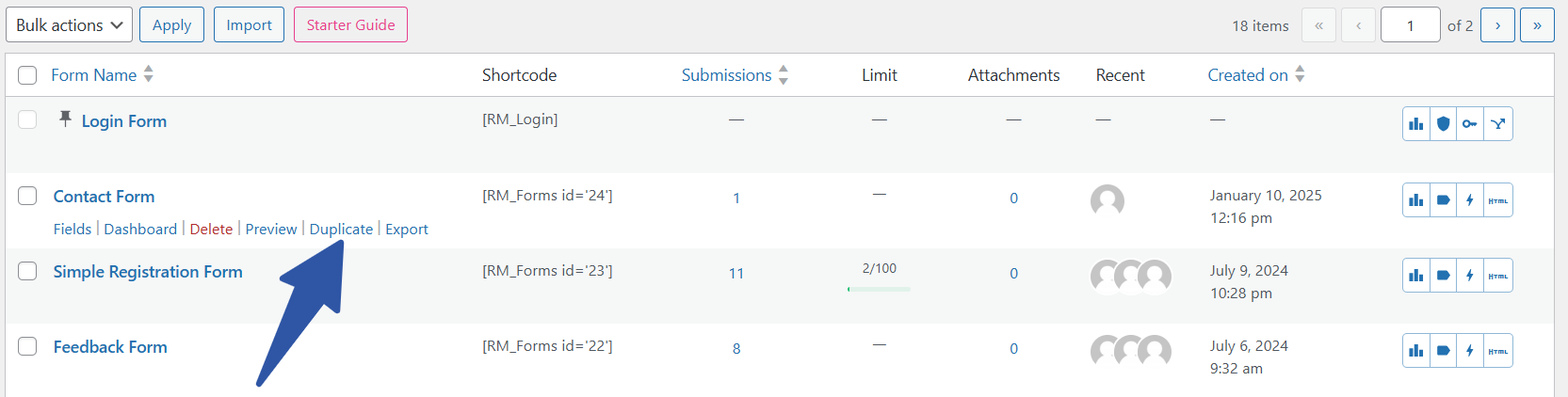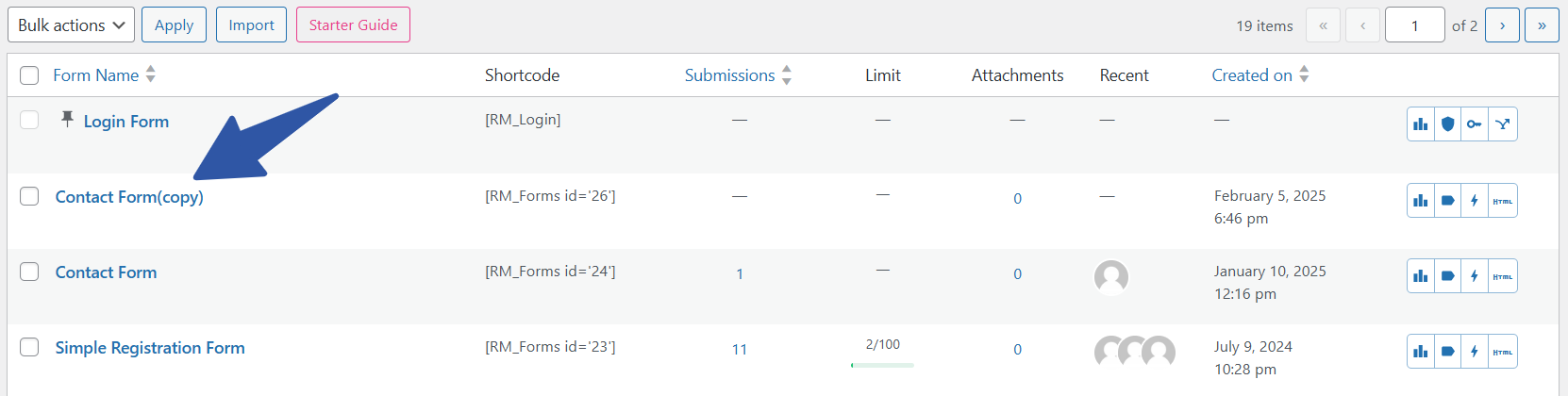Introduction
In this post, we will look at the steps for duplicating WordPress forms with ease. RegistrationMagic’s All Forms page allows for an efficient yet simple and intuitive approach to copying existing registration forms, making edits to those, and saving them as new forms.
How to Duplicate a WordPress Registration Form in RegistrationMagic?
Duplicating a WordPress form using the RegistrationMagic plugin is a breeze. Begin by navigating to the All Forms page from the RegistrationMagic menu.
Next, move your cursor over to the form that you want to duplicate. And click the Duplicate link from the form’s contextual pop-up menu.
Clicking on the Duplicate link will refresh the page and create a new form for you. This is the duplicated form.
On the All Forms page, the duplicated form is distinguishable by its name that will contain “(copy)” suffixed to the original form’s name.
Once the duplicate Form has been created, you will notice that the original and duplicated forms have identical fields. If you wish to modify the fields of the duplicated form, go to the Fields option. Here, you can add or remove fields as per your needs.
Duplicating WordPress registration forms offers a quick start feature to use existing forms as templates for the new ones. It comes in handy when the requirement is to create similar forms with variations.
- How to Access Login Form Options in WordPress? - July 21, 2025
- How to Add a New Field to a WordPress Registration Form - September 26, 2024
- How to Delete a Field from the WordPress Registration Form? - April 24, 2024
- How to Use Two-Column Layout in a WordPress Registration Form? - April 7, 2024
- How to Add a New Row to a WordPress Registration Form? - April 3, 2024
- How to Find and Copy WordPress Registration Form Shortcode? - March 28, 2024
- How to Quickly Filter Registration Forms that Create WordPress User Accounts? - March 13, 2024
- How to Access Registration Form Options from Form’s List? - March 12, 2024
- How to Quickly Preview Registration Form in WordPress? - March 11, 2024
- How to Sort Registration Forms in a WordPress Dashboard? - March 4, 2024