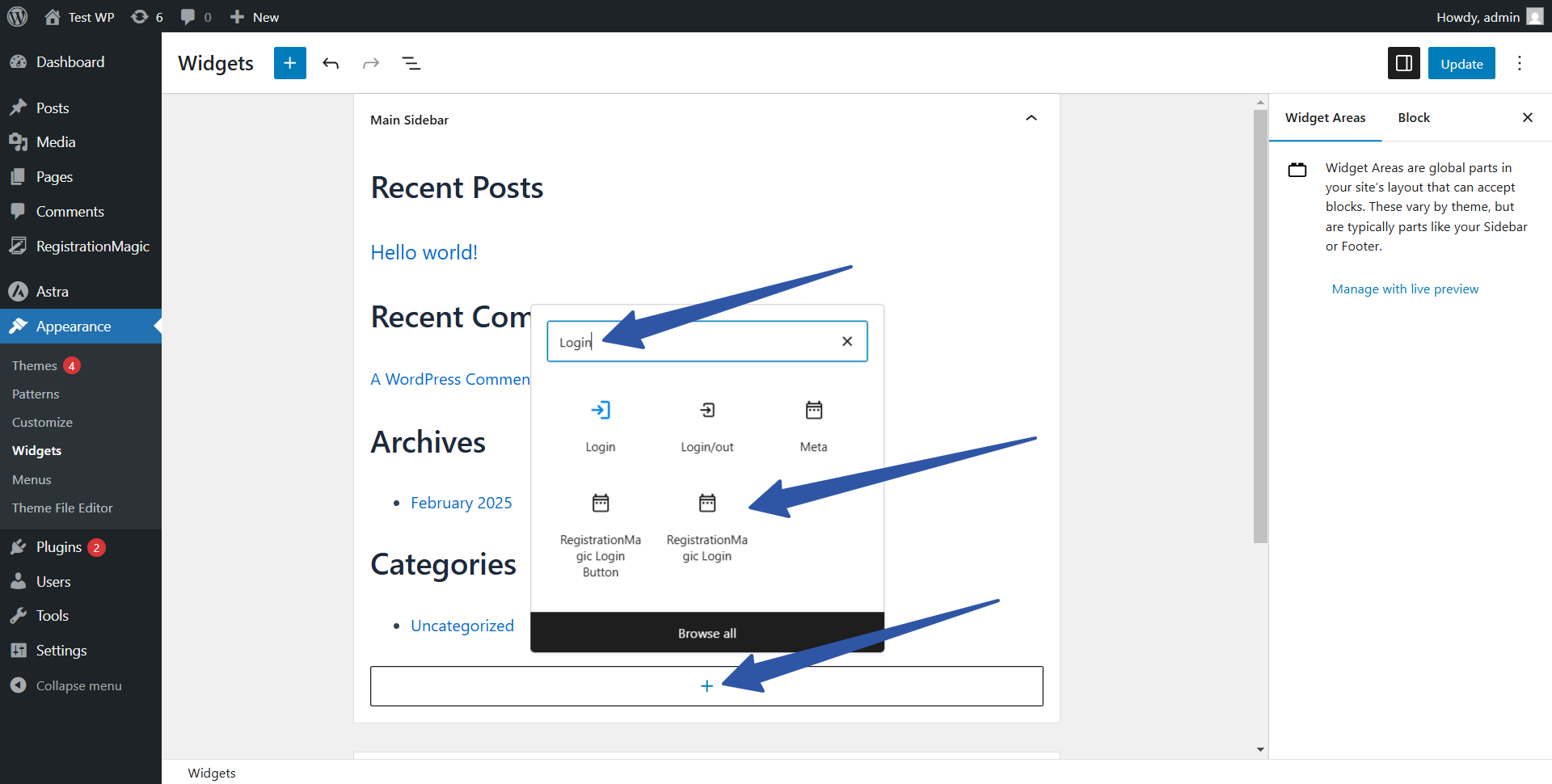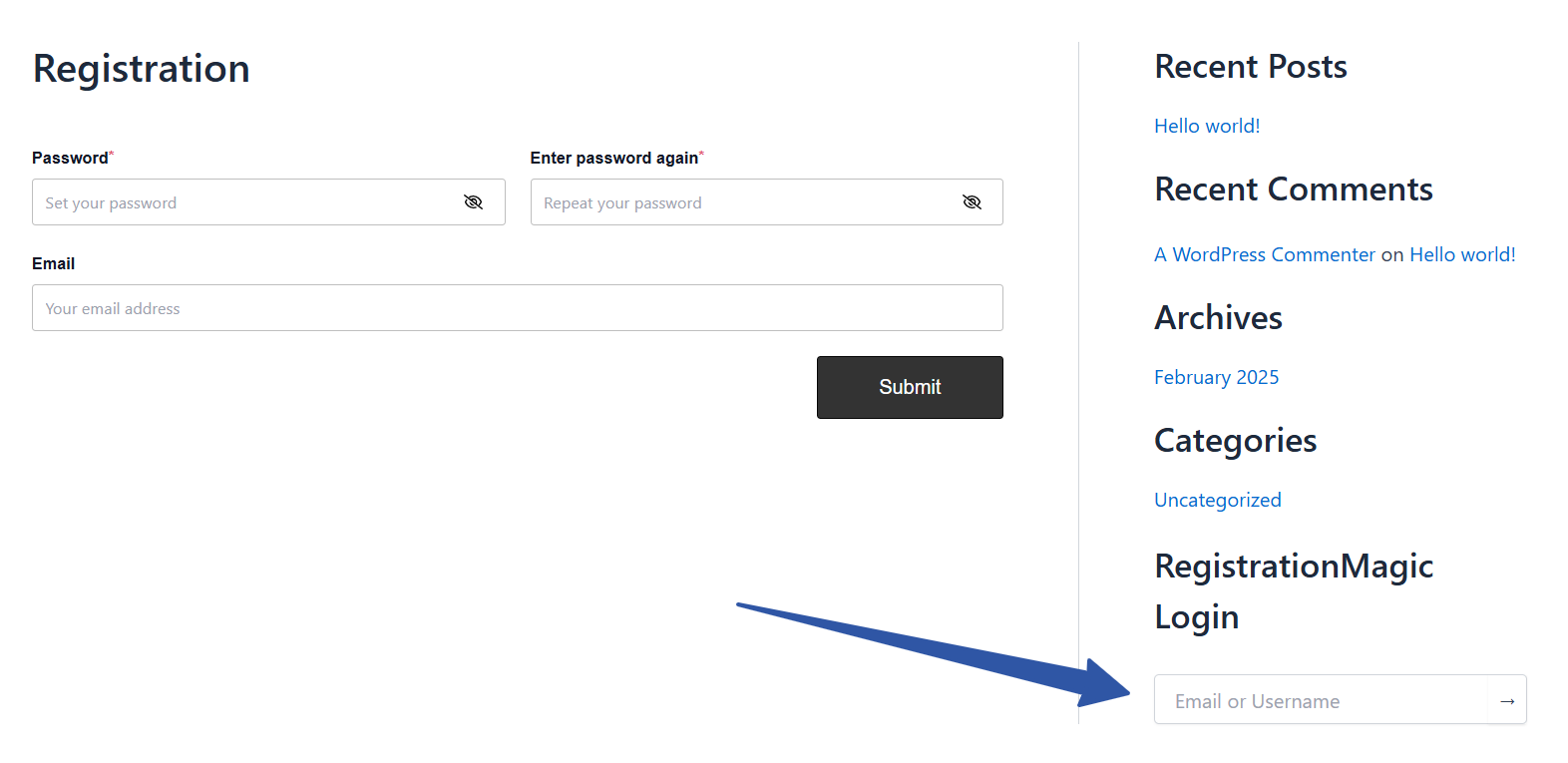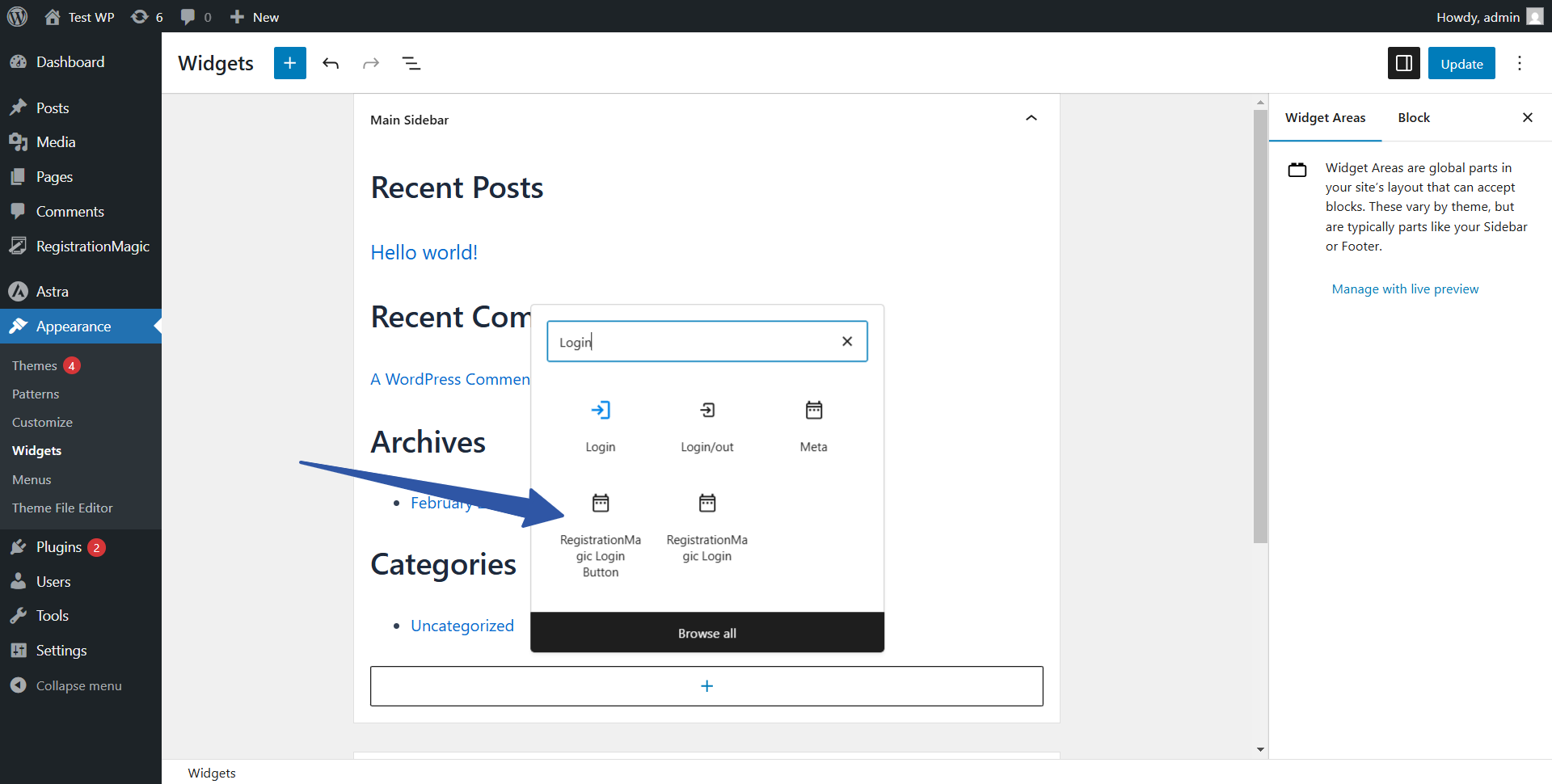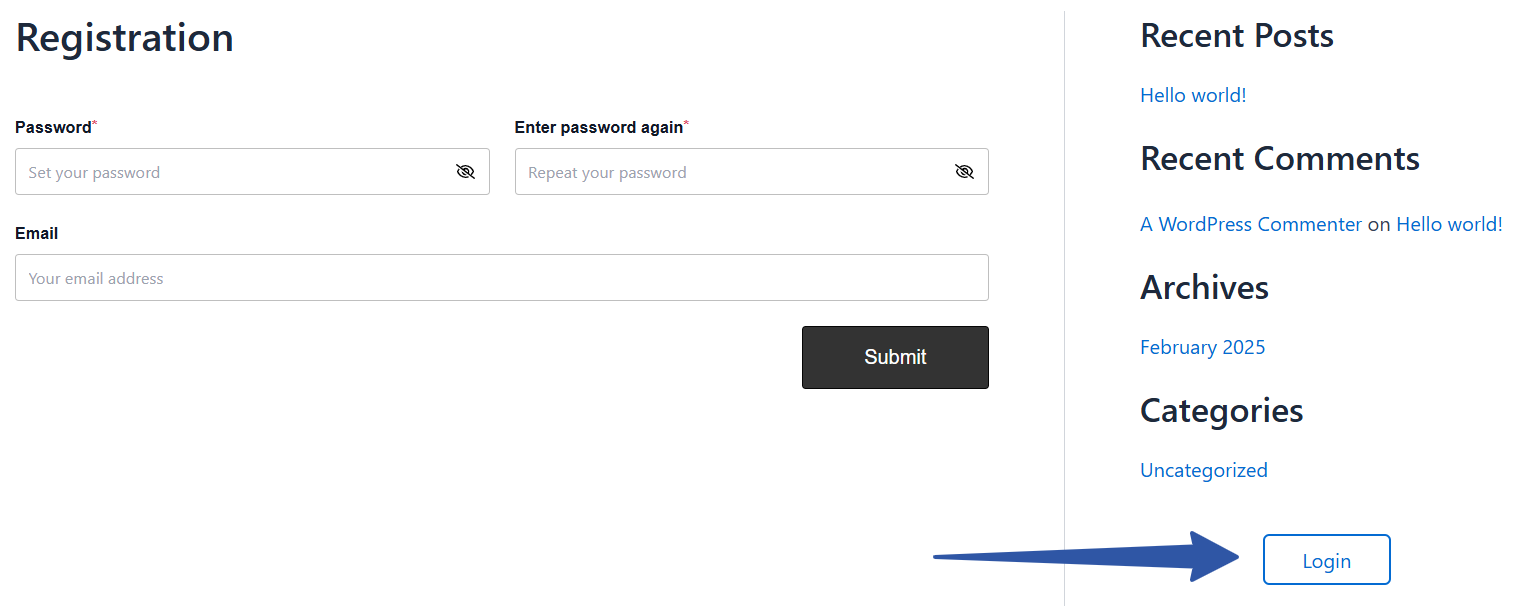How to Add Login Form to WordPress sidebar with RegistrationMagic
A sidebar is aimed at making other pages or contents on the site more accessible. So, when you add login form to WordPress sidebar, you display it on a prime position to seek user attention.
Almost every WordPress theme we come across offers a main content area and a sidebar area. It is used to display links to pages that are most important to your site. A user login form is intrinsic to every website. Therefore, it has to be in easy reach to help users do WordPress login faster. So when you add login form to your WordPress theme sidebar, you offer your website users great convenience.
To add login form to your website sidebar, you need to install the RegistrationMagic plugin. It is an easy custom form building plugin that gives your WordPress forms the efficiency to work for any professional membership site.
So, let’s go ahead and learn to add login form to WordPress sidebar with RegistrationMagic.
Meanwhile, If you need quick pre-built registration forms, you can download from RegistrationMagic’s form template portal.
Adding the Sidebar Login Widget
The RegistrationMagic plugin offers various user login options. To get some insight into those, please refer to the RegistrationMagic’s user login guide. In this article, our focus is to add login form to WordPress sidebar. To do that, the only thing we need to focus here is on creating a WordPress login widget and assigning it to the sidebar. Widgets, usually are small informative content blocks placed in the sidebar.
From your website’s backend menu, go to Appearance -> Widgets page. If you do not have the Widgets page available, then your theme does not support widgets. You need to be using a theme that supports widgets to add login form to the sidebar.
On the Widgets page, locate your sidebar widgets section and click on the “+” button at the bottom. This will open a popup that displays list of all possible widgets that can be added to the sidebar. Search for “Login” and you will find the “RegistrationMagic Login” widget as shown in the screenshot above.
Click on the “RegistrationMagic Login” widget to add it to your sidebar and give it a title. Then update changes to your widgets.
Now, lets see how the login form appears on the frontend on a page where we have sidebar enabled.
The “RegistrationMagic Login” widget is small and compact and works by asking for the username/email first and then shows the password field so that the widget doesn’t take up a lot of space.
Adding the Sidebar Login Button Widget
In addition to the “Login” widget, RegistrationMagic also offers the “Login Button” widget. You can follow the same process as before to locate the widget. Only this time, add the “Login Button” widget to your sidebar instead of the “Login” widget.
The “Login Button” widget offers more than one options for login. You can setup popup login or add a link to the login button. You can also change the login and logout buttons texts and choose whether to display user information when user hovers cursor over the button.
Add this widget to your sidebar and lets how it appears on the frontend.
The Handy Login Box Usage
When you can add login form to WordPress sidebar your users don’t have to go through the whole site to find a login form. If there are contents or pages only available for registered users then a constant login box in the sidebar will help in a quicker login process. Thus, RegistrationMagic keeps in mind the needs of various industries who plan to host a membership website with quick login.
- Complete Automation Guide for WordPress Forms - July 20, 2024
- WordPress User Management Plugin Guide - July 18, 2024
- Add CAPTCHA in WordPress Login and Registration Form? - July 16, 2024
- How to Send Automated Welcome Emails in WordPress - July 15, 2024
- WordPress User Roles, Permissions & Role Editor [Complete Guide] - July 14, 2024
- How to Display Custom Success Message in WordPress Forms - July 12, 2024
- Publish Registration Forms and Display Registered Users - July 11, 2024
- How to Approve WordPress User Accounts Without Logging Into Dashboard - January 25, 2021
- How to Set up Two Factor Authentication in WordPress - April 4, 2019
- How to Edit or Replace Default WordPress Registration Form - April 2, 2019